
You are viewing documentation for KubeSphere version:v3.0.0
KubeSphere v3.0.0 documentation is no longer actively maintained. The version you are currently viewing is a static snapshot. For up-to-date documentation, see the latest version.
Build and Deploy a Maven Project
Prerequisites
- You need to enable the KubeSphere DevOps System.
- You need to have a Docker Hub account.
- You need to create a workspace, a DevOps project, and a user account, and this account needs to be invited into the DevOps project with the role of
operator. For more information, see Create Workspaces, Projects, Accounts and Roles.
Workflow for a Maven Project
As is shown in the graph below, there is the workflow for a Maven project in KubeSphere DevOps, which uses a Jenkins pipeline to build and deploy the Maven project. All steps are defined in the pipeline.
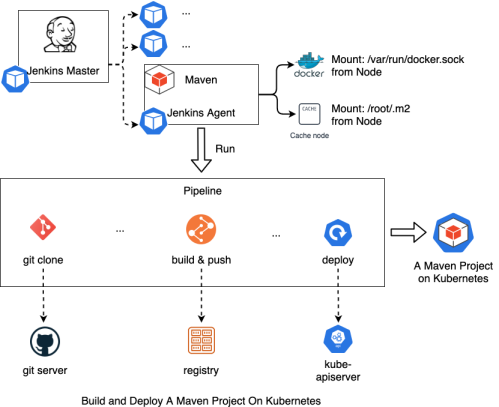
At first, the Jenkins Master creates a Pod to run the pipeline. Kubernetes creates the Pod as the agent of Jenkins Master, and the Pod will be destroyed after the pipeline finished. The main process includes cloning code, building and pushing an image, and deploying the workload.
Default Configurations in Jenkins
Maven version
Execute the following command in the Maven builder container to get version information.
mvn --version
Apache Maven 3.5.3 (3383c37e1f9e9b3bc3df5050c29c8aff9f295297; 2018-02-24T19:49:05Z)
Maven home: /opt/apache-maven-3.5.3
Java version: 1.8.0_232, vendor: Oracle Corporation
Java home: /usr/lib/jvm/java-1.8.0-openjdk-1.8.0.232.b09-0.el7_7.i386/jre
Default locale: en_US, platform encoding: UTF-8
Maven cache
The Jenkins Agent mounts the directories by Docker Volume on the node. The pipeline can cache some special directories such as /root/.m2, which are used for Maven building and the default cache directory for Maven tools in KubeSphere DevOps, so that dependency packages are downloaded and cached on the node.
Global Maven settings in the Jenkins Agent
The default file path of Maven settings is maven and the configuration file path is /opt/apache-maven-3.5.3/conf/settings.xml. Execute the following command to get the content of Maven settings.
kubectl get cm -n kubesphere-devops-system ks-devops-agent -o yaml
Network of Maven Pod
The Pod labeled maven uses the docker-in-docker network to run the pipeline. Namely, /var/run/docker.sock in the node is mounted to the Maven container.
A Maven Pipeline Example
Prepare for the Maven project
- Ensure you build the Maven project successfully on the development device.
- Add the Dockerfile to the project repository to build the image. For more information, refer to https://github.com/kubesphere/devops-java-sample/blob/master/Dockerfile-online.
- Add the YAML file to the project repository to deploy the workload. For more information, refer to https://github.com/kubesphere/devops-java-sample/tree/master/deploy/dev-ol. If there are different environments, you need to prepare multiple deployment files.
Create credentials
| Credential ID | Type | Use |
|---|---|---|
| dockerhub-id | Account Credentials | Registry, such as Docker Hub |
| demo-kubeconfig | kubeconfig | Deploy workloads |
For details, refer to the Credential Management.
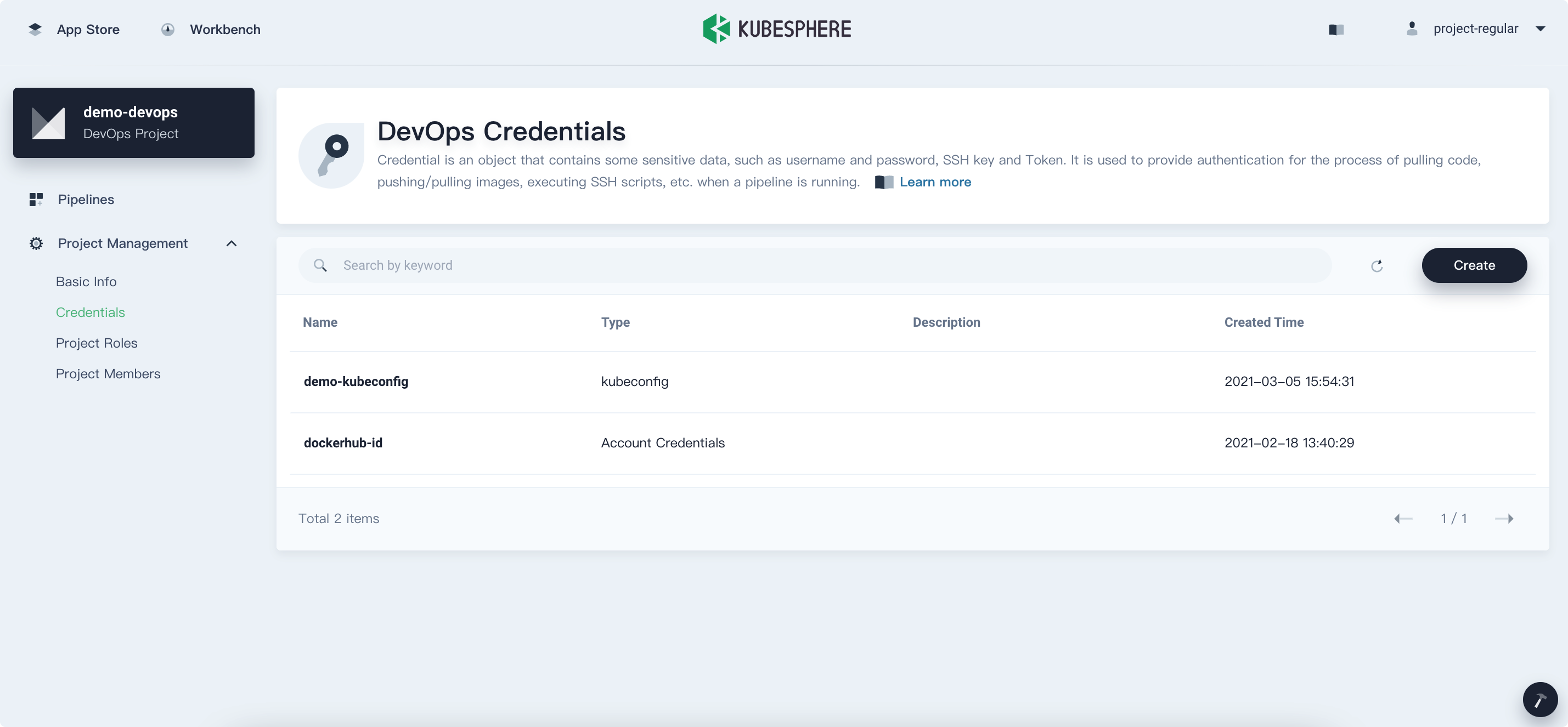
Create a project for workloads
In this example, all workloads are deployed in kubesphere-sample-dev. You must create the project kubesphere-sample-dev in advance.
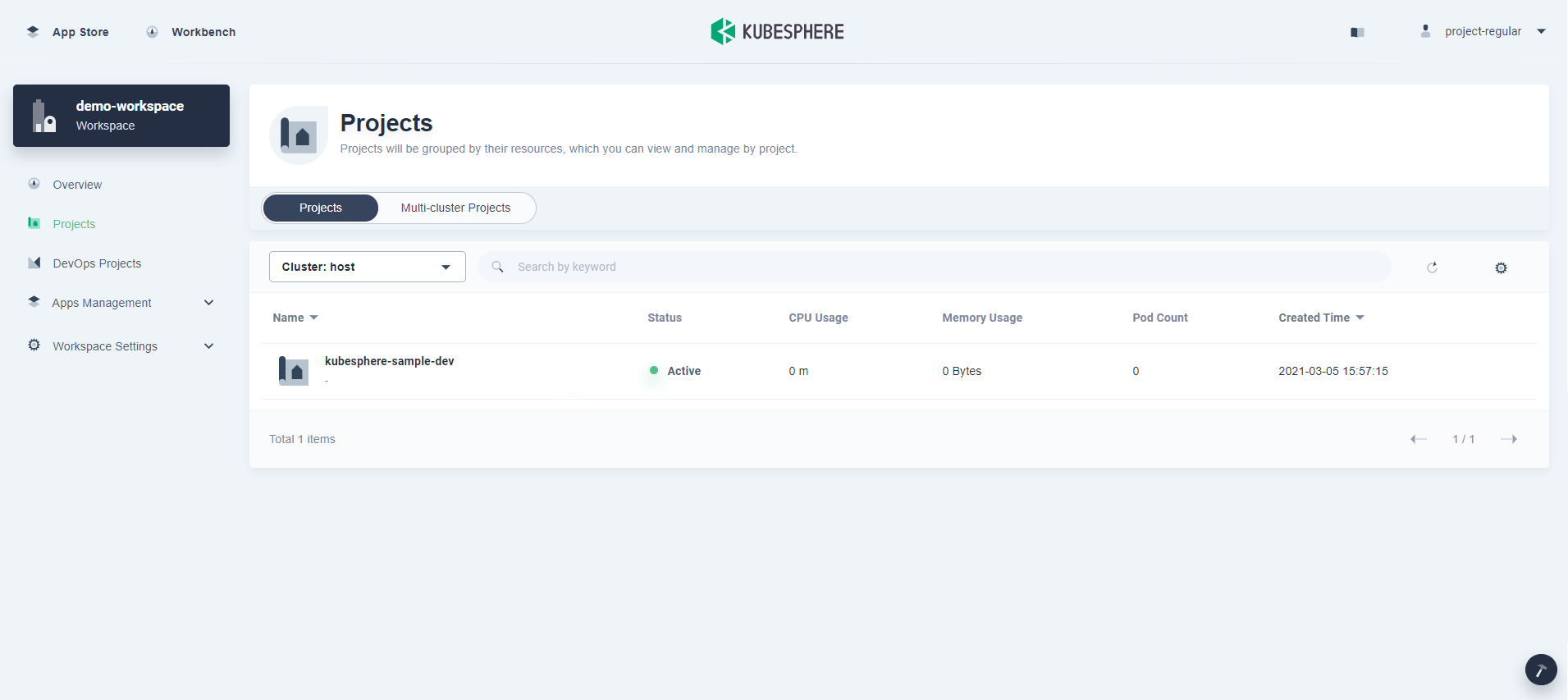
Create a pipeline for the Maven project
-
Go to Pipelines of your DevOps project and click Create. For more information, see Create a Pipeline - using Graphical Editing Panel.
-
Go to the detail page of the pipeline and click Edit Jenkinsfile.
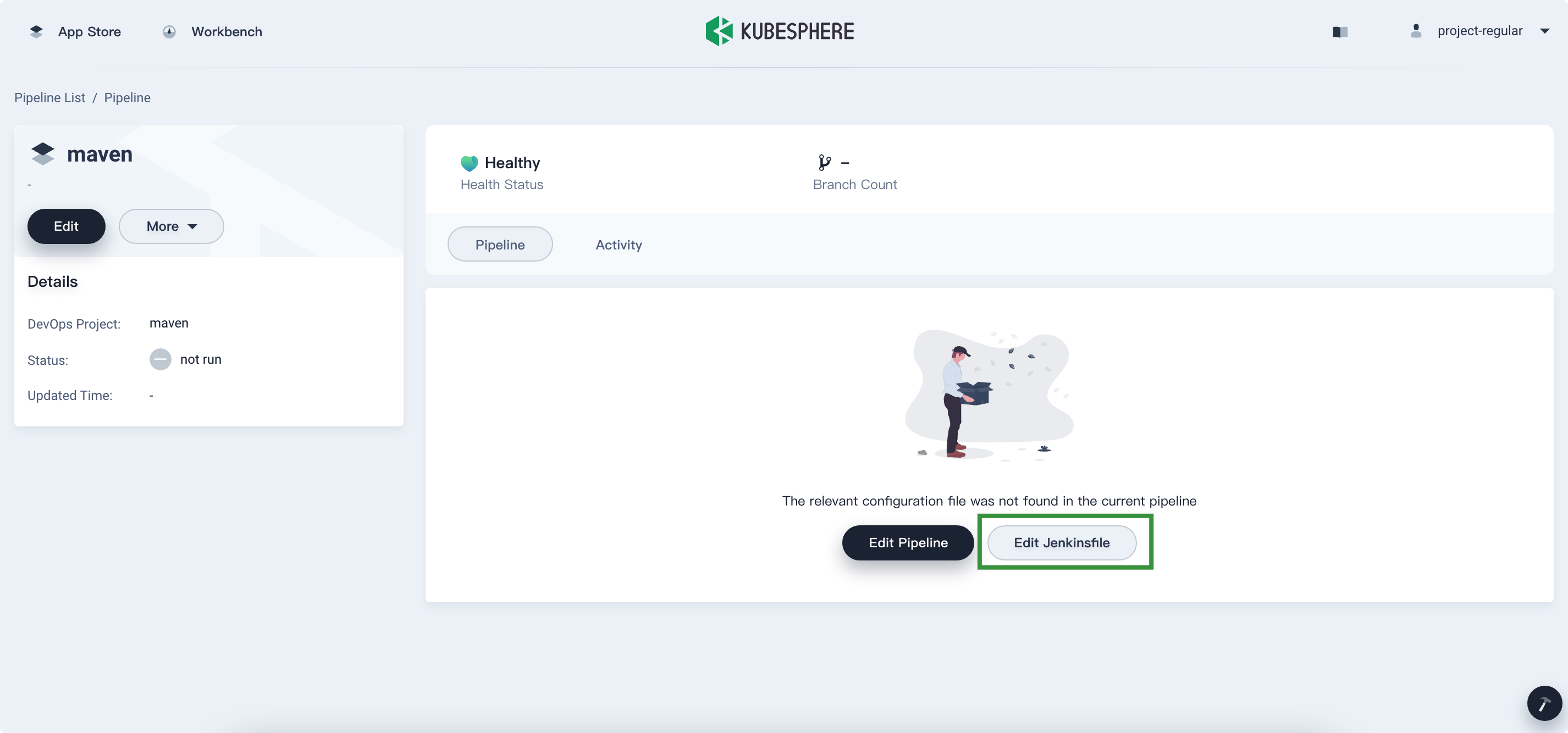
-
Copy and paste the following content into the pop-up window. You must replace the value of
DOCKERHUB_NAMESPACEwith yours. When you finish, save it.pipeline { agent { node { label 'maven' } } parameters { string(name:'TAG_NAME',defaultValue: '',description:'') } environment { DOCKER_CREDENTIAL_ID = 'dockerhub-id' KUBECONFIG_CREDENTIAL_ID = 'demo-kubeconfig' REGISTRY = 'docker.io' // need to replace by yourself dockerhub namespace DOCKERHUB_NAMESPACE = 'shaowenchen' APP_NAME = 'devops-java-sample' BRANCH_NAME = 'dev' } stages { stage ('checkout scm') { steps { git branch: 'master', url: "https://github.com/kubesphere/devops-java-sample.git" } } stage ('unit test') { steps { container ('maven') { sh 'mvn clean -o -gs `pwd`/configuration/settings.xml test' } } } stage ('build & push') { steps { container ('maven') { sh 'mvn -o -Dmaven.test.skip=true -gs `pwd`/configuration/settings.xml clean package' sh 'docker build -f Dockerfile-online -t $REGISTRY/$DOCKERHUB_NAMESPACE/$APP_NAME:SNAPSHOT-$BRANCH_NAME-$BUILD_NUMBER .' withCredentials([usernamePassword(passwordVariable : 'DOCKER_PASSWORD' ,usernameVariable : 'DOCKER_USERNAME' ,credentialsId : "$DOCKER_CREDENTIAL_ID" ,)]) { sh 'echo "$DOCKER_PASSWORD" | docker login $REGISTRY -u "$DOCKER_USERNAME" --password-stdin' sh 'docker push $REGISTRY/$DOCKERHUB_NAMESPACE/$APP_NAME:SNAPSHOT-$BRANCH_NAME-$BUILD_NUMBER' } } } } stage('deploy to dev') { steps { kubernetesDeploy(configs: 'deploy/dev-ol/**', enableConfigSubstitution: true, kubeconfigId: "$KUBECONFIG_CREDENTIAL_ID") } } } } -
Save the Jenkinsfile and you can see stages and steps are automatically created on graphical editing panels.
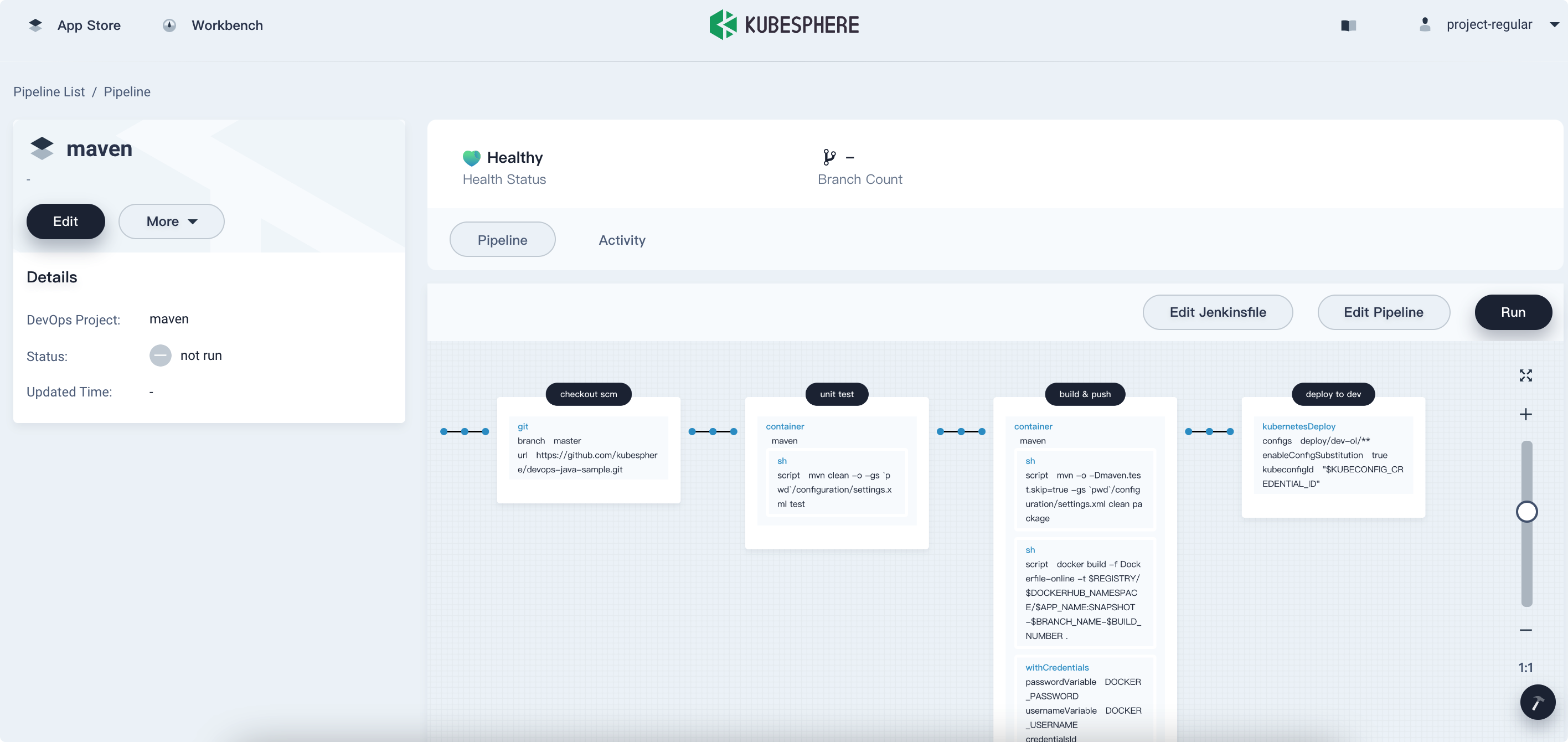
Run and test
-
Click Run and type
TAG_NAMEto run the pipeline.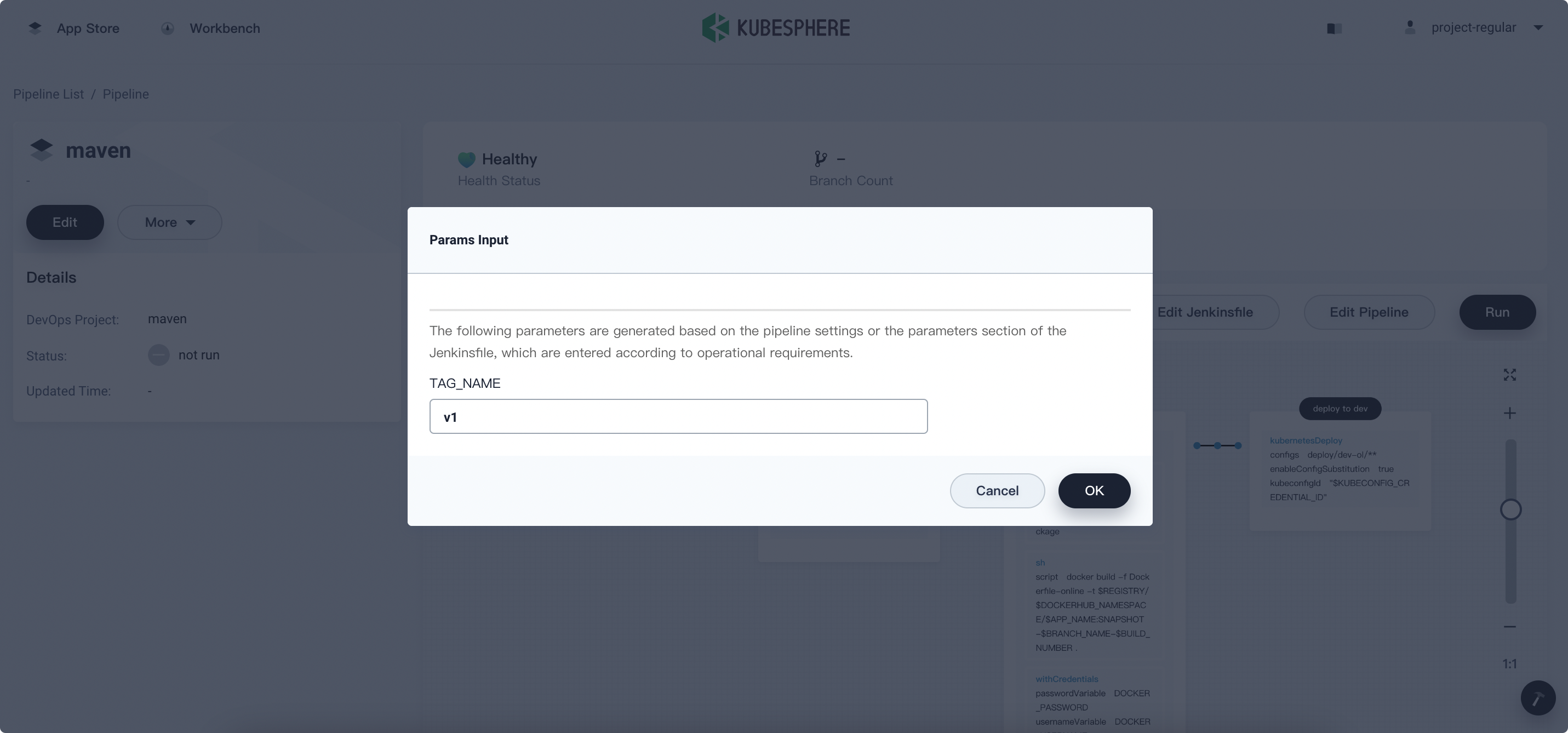
-
You can see the following figure when the pipeline finished.
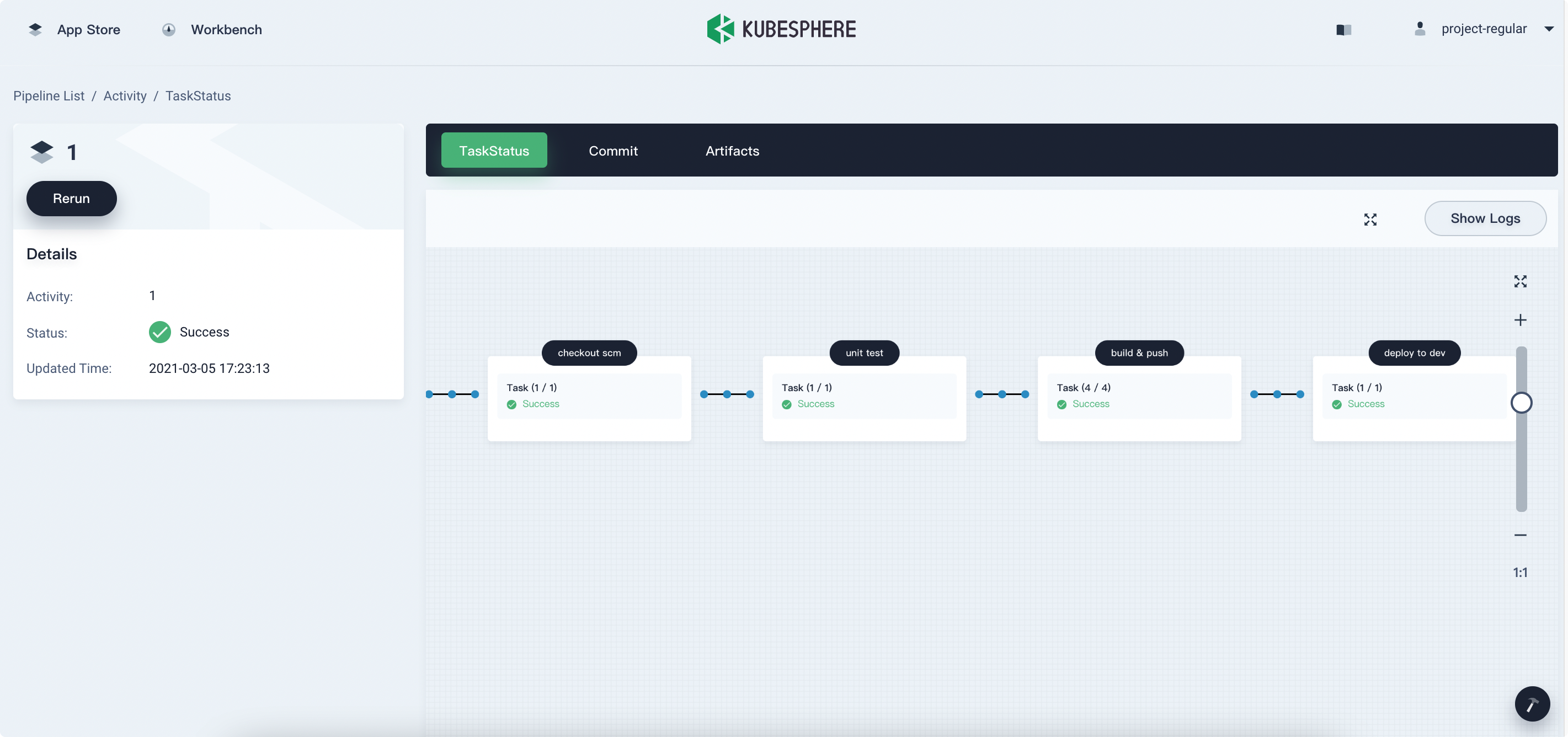
-
In the project of
kubesphere-sample-dev, there are new workloads created.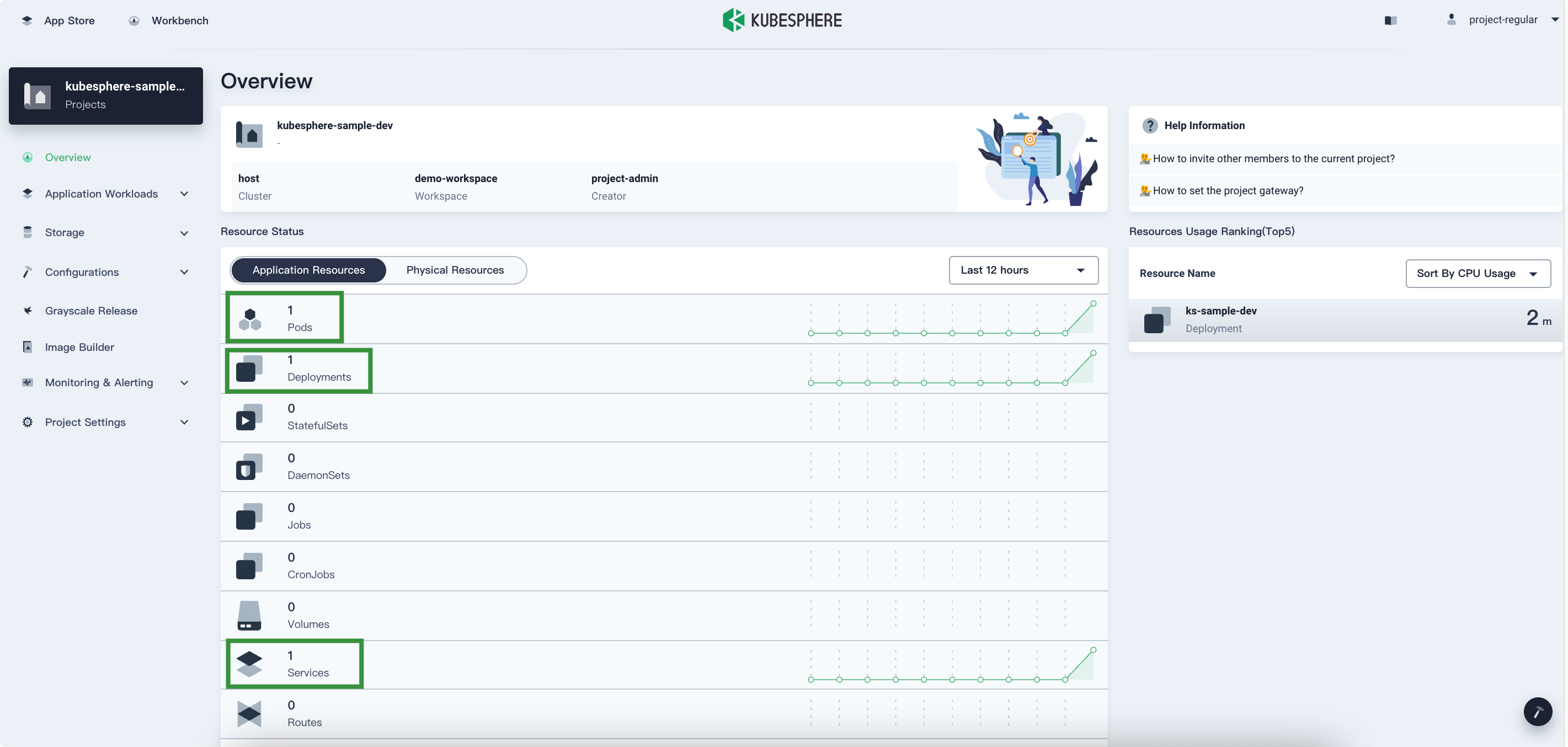
-
You can view the access address of the Service as below.
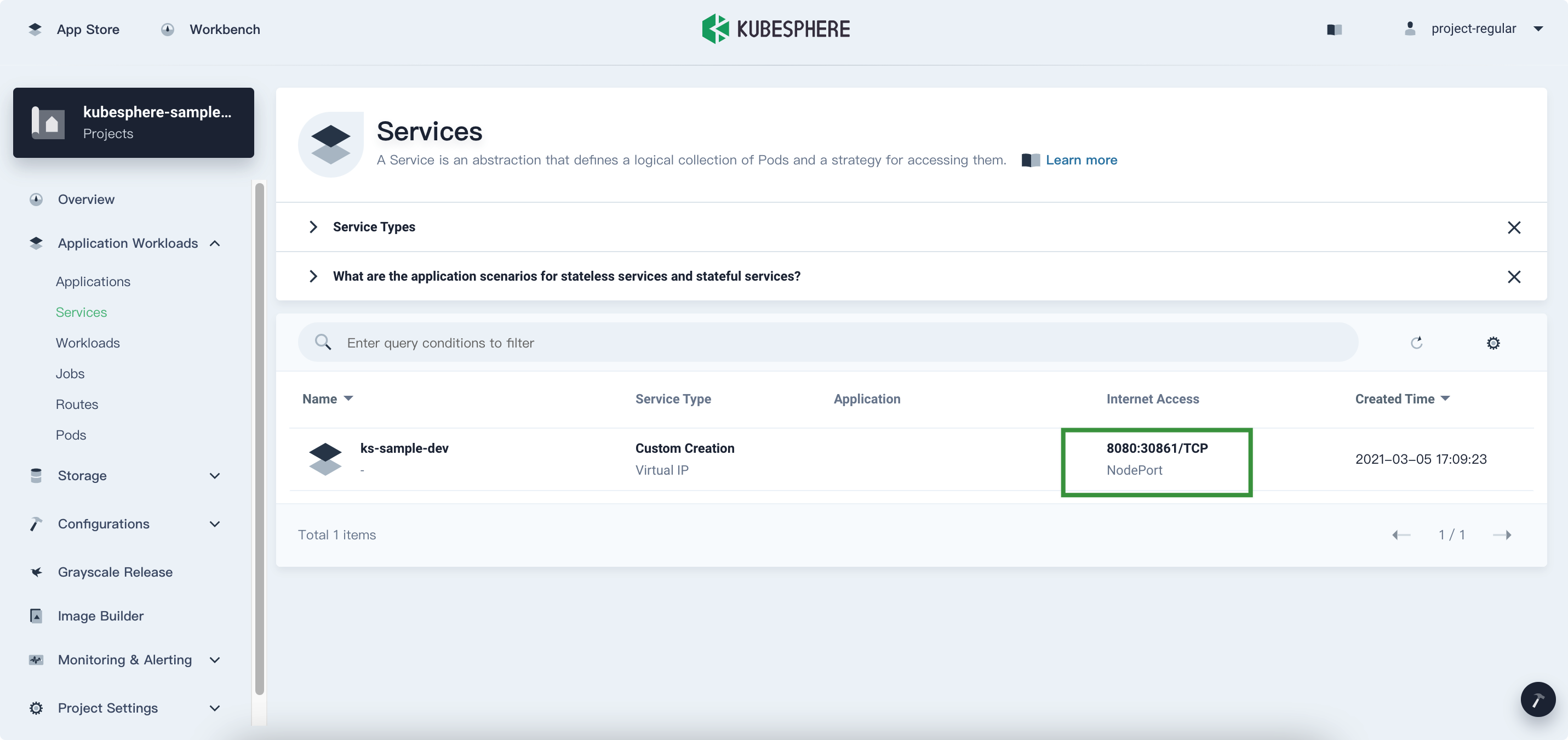













 Previous
Previous
