
You are viewing documentation for KubeSphere version:v3.0.0
KubeSphere v3.0.0 documentation is no longer actively maintained. The version you are currently viewing is a static snapshot. For up-to-date documentation, see the latest version.
Import an Aliyun ACK Cluster
This tutorial demonstrates how to import an Aliyun ACK cluster through the direct connection method. If you want to use the agent connection method, refer to Agent Connection.
Prerequisites
- You have a Kubernetes cluster with KubeSphere installed, and prepared this cluster as the Host Cluster. For more information about how to prepare a Host Cluster, refer to Prepare a Host Cluster.
- You have an ACK cluster with KubeSphere installed to be used as the Member Cluster.
Import an ACK Cluster
Step 1: Prepare the ACK Member Cluster
-
In order to manage the Member Cluster from the Host Cluster, you need to make
jwtSecretthe same between them. Therefore, get it first by executing the following command on your Host Cluster.kubectl -n kubesphere-system get cm kubesphere-config -o yaml | grep -v "apiVersion" | grep jwtSecretThe output is similar to the following:
jwtSecret: "QVguGh7qnURywHn2od9IiOX6X8f8wK8g" -
Log in to the KubeSphere console of the ACK cluster as
admin. Click Platform in the upper left corner and then select Clusters Management. -
Go to CRDs, input
ClusterConfigurationin the search bar, and then press Enter on your keyboard. Click ClusterConfiguration to go to its detail page.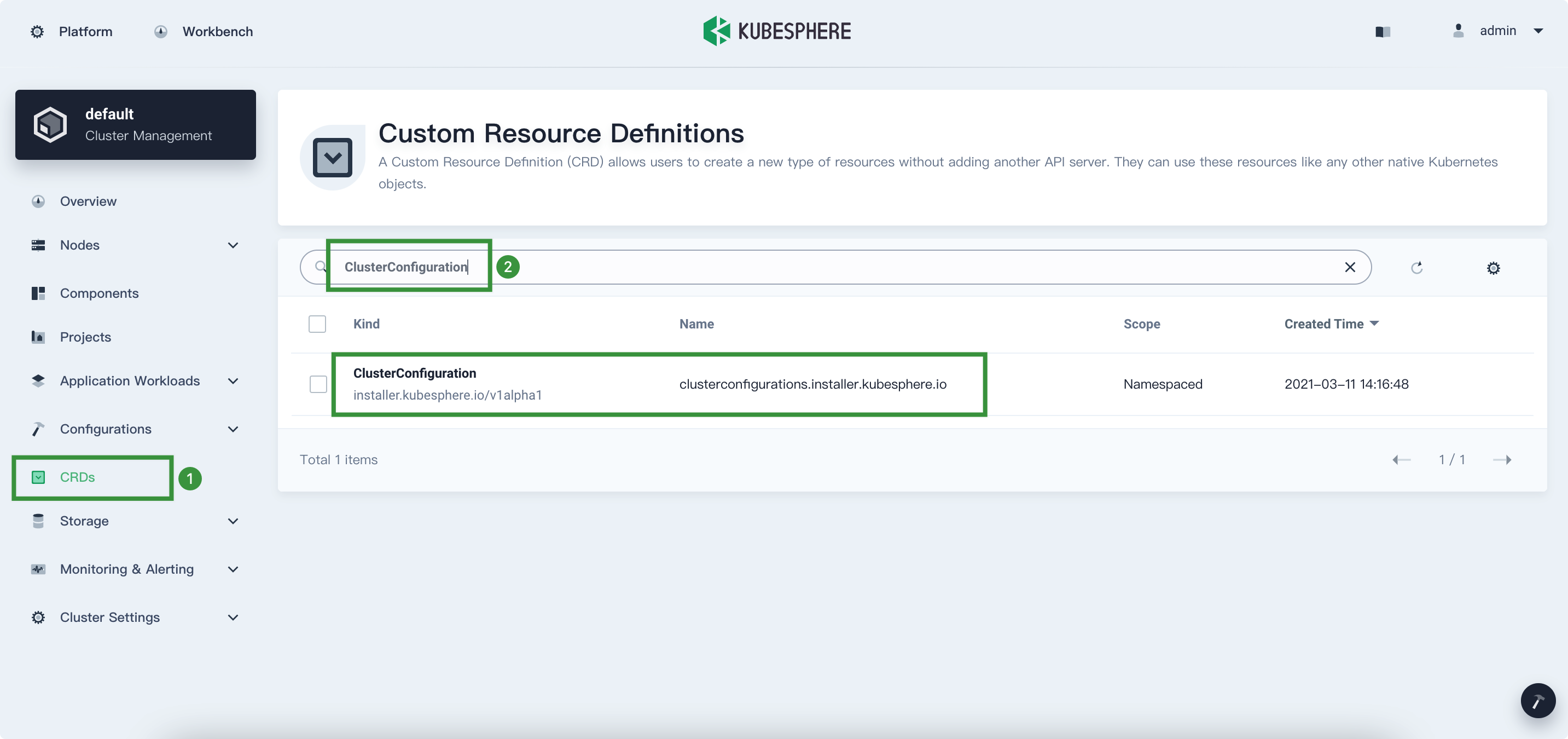
-
Click the three dots on the right and then select Edit YAML to edit
ks-installer.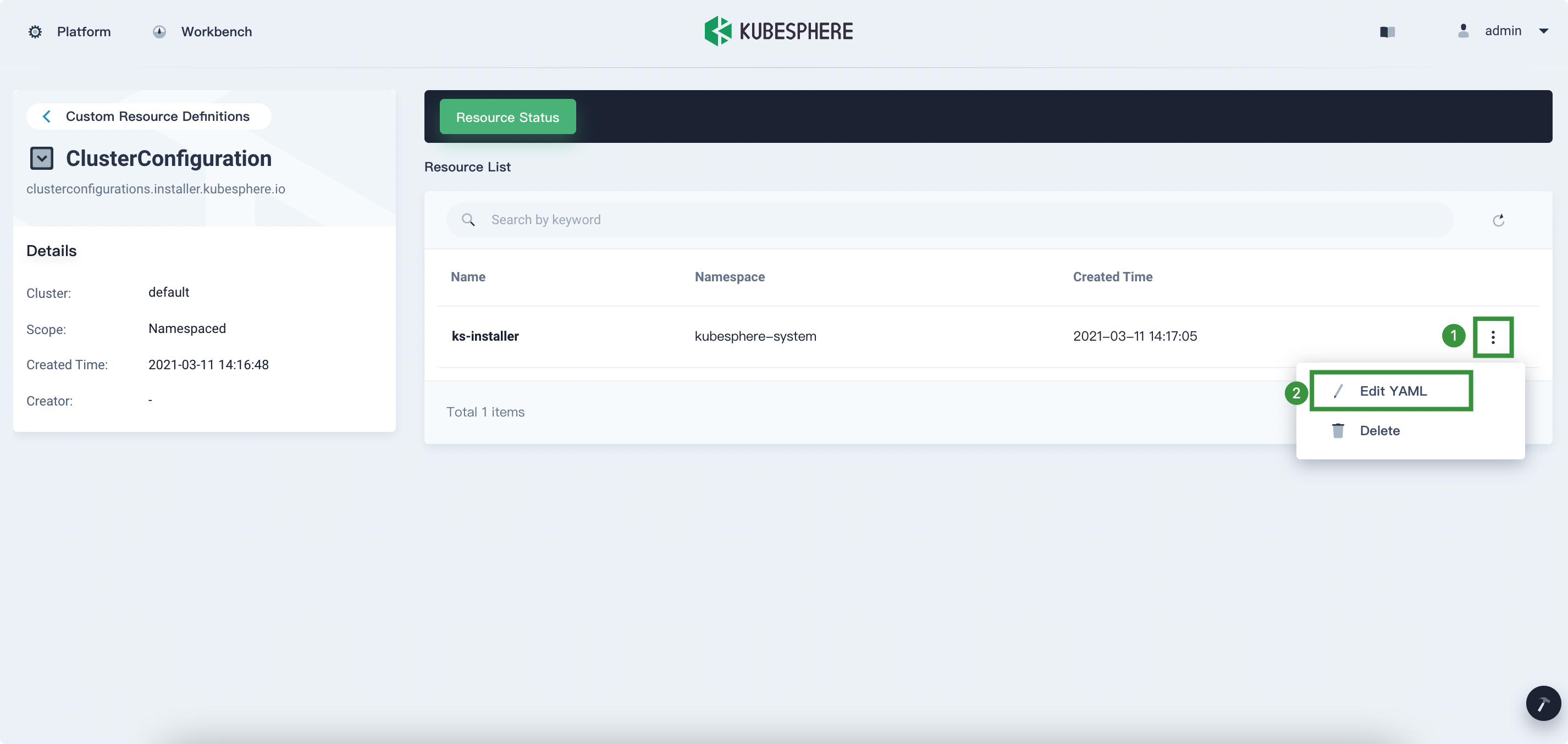
-
In the YAML file of
ks-installer, change the value ofjwtSecretto the corresponding value shown above and set the value ofclusterRoletomember. Click Update to save your changes.authentication: jwtSecret: QVguGh7qnURywHn2od9IiOX6X8f8wK8gmulticluster: clusterRole: memberNote
Make sure you use the value of your ownjwtSecret. You need to wait for a while so that the changes can take effect.
Step 2: Get the kubeconfig file
Log in to the web console of Aliyun. Go to Clusters under Container Service - Kubernetes, click your cluster to go to its detail page, and then select the Connection Information tab. You can see the kubeconfig file under the Public Access tab. Copy the contents of the kubeconfig file.
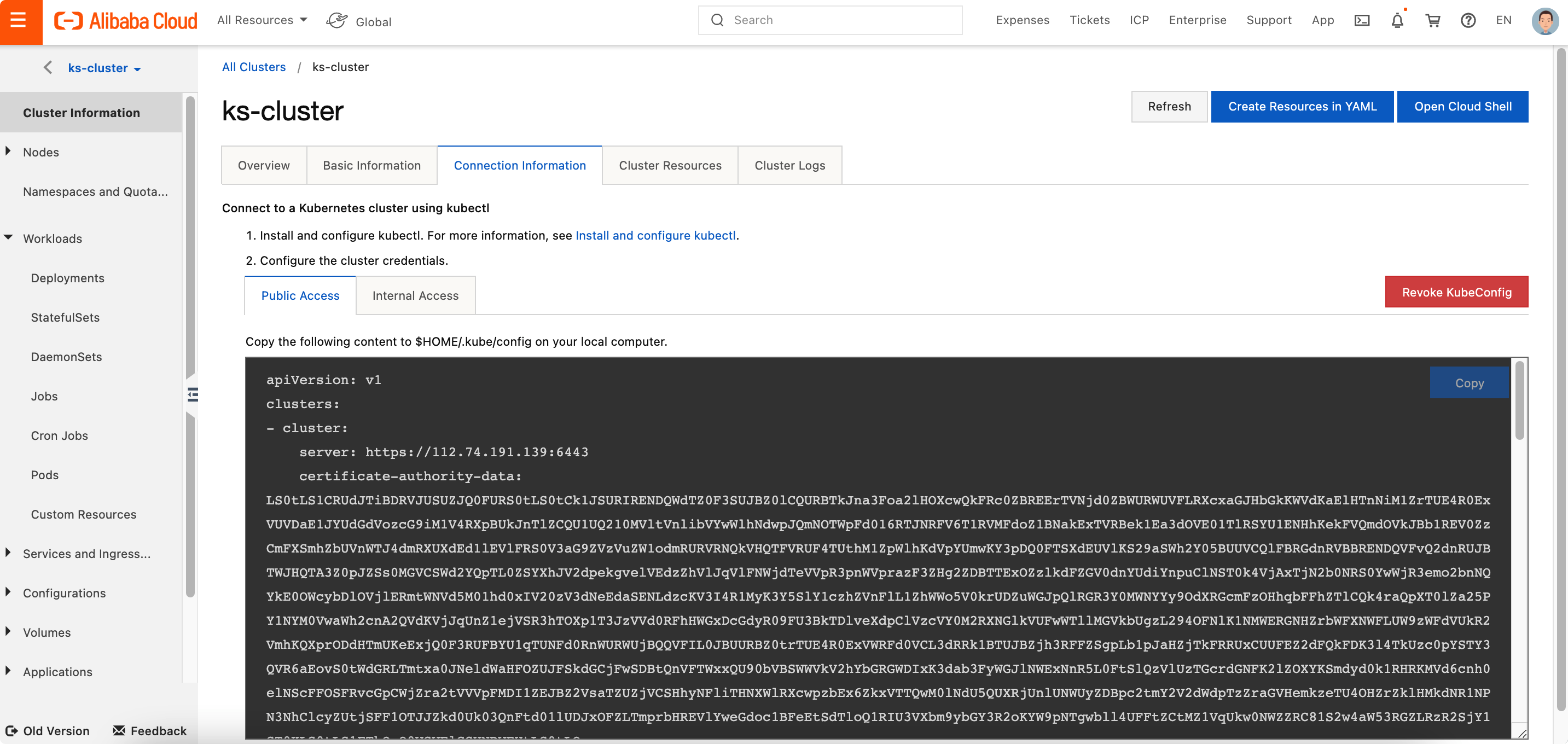
Step 3: Import the ACK Member Cluster
-
Log in to the KubeSphere console on your Host Cluster as
admin. Click Platform in the upper left corner and then select Clusters Management. On the Clusters Management page, click Add Cluster.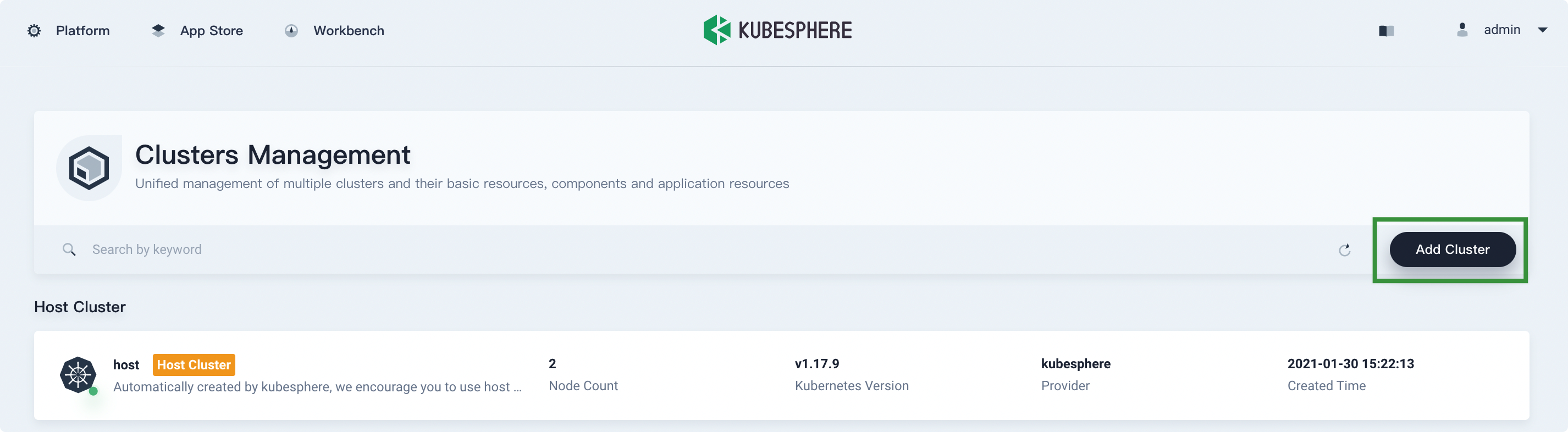
-
Input the basic information based on your needs and click Next.
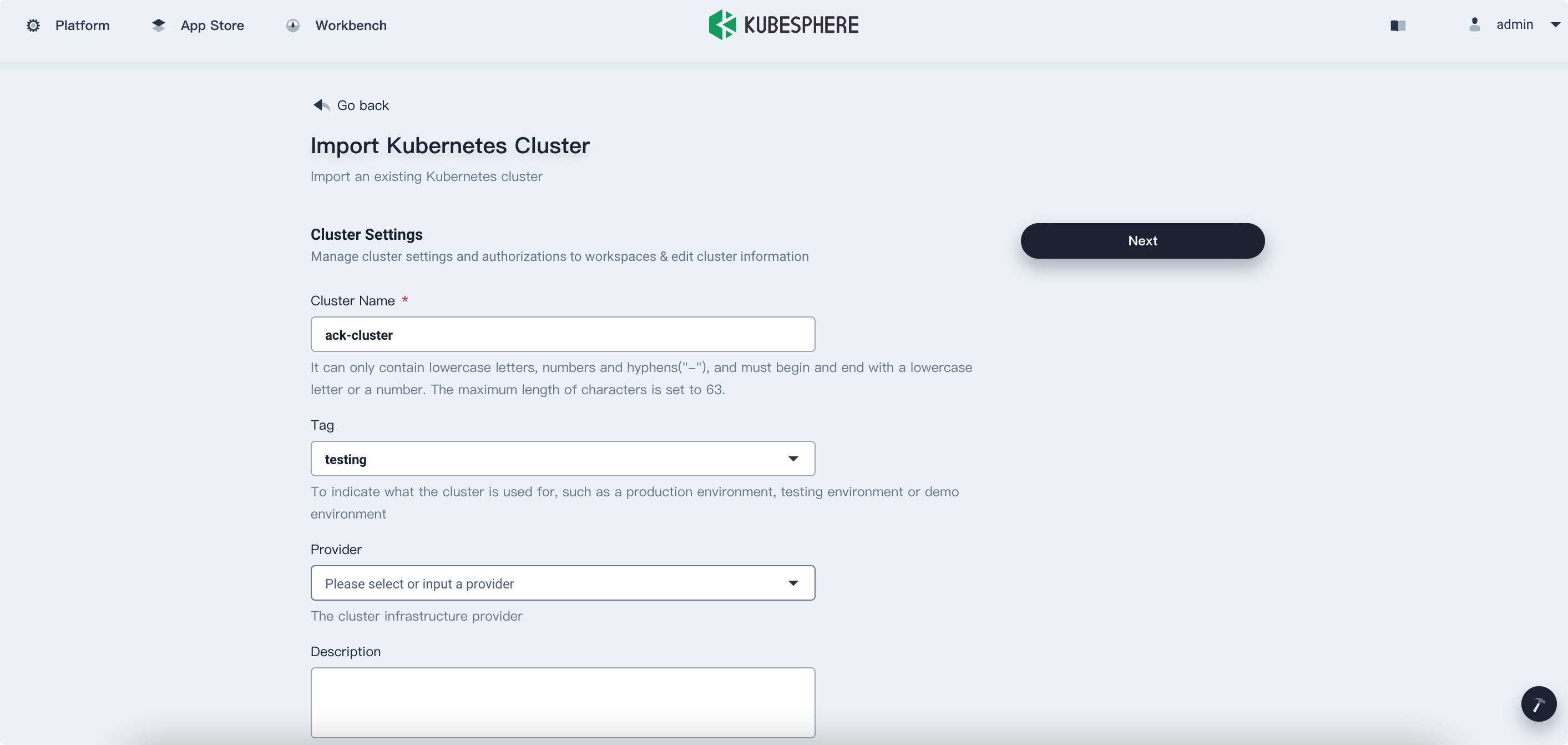
-
In Connection Method, select Direct connection to Kubernetes cluster. Fill in the kubeconfig file of the ACK Member Cluster and then click Import.
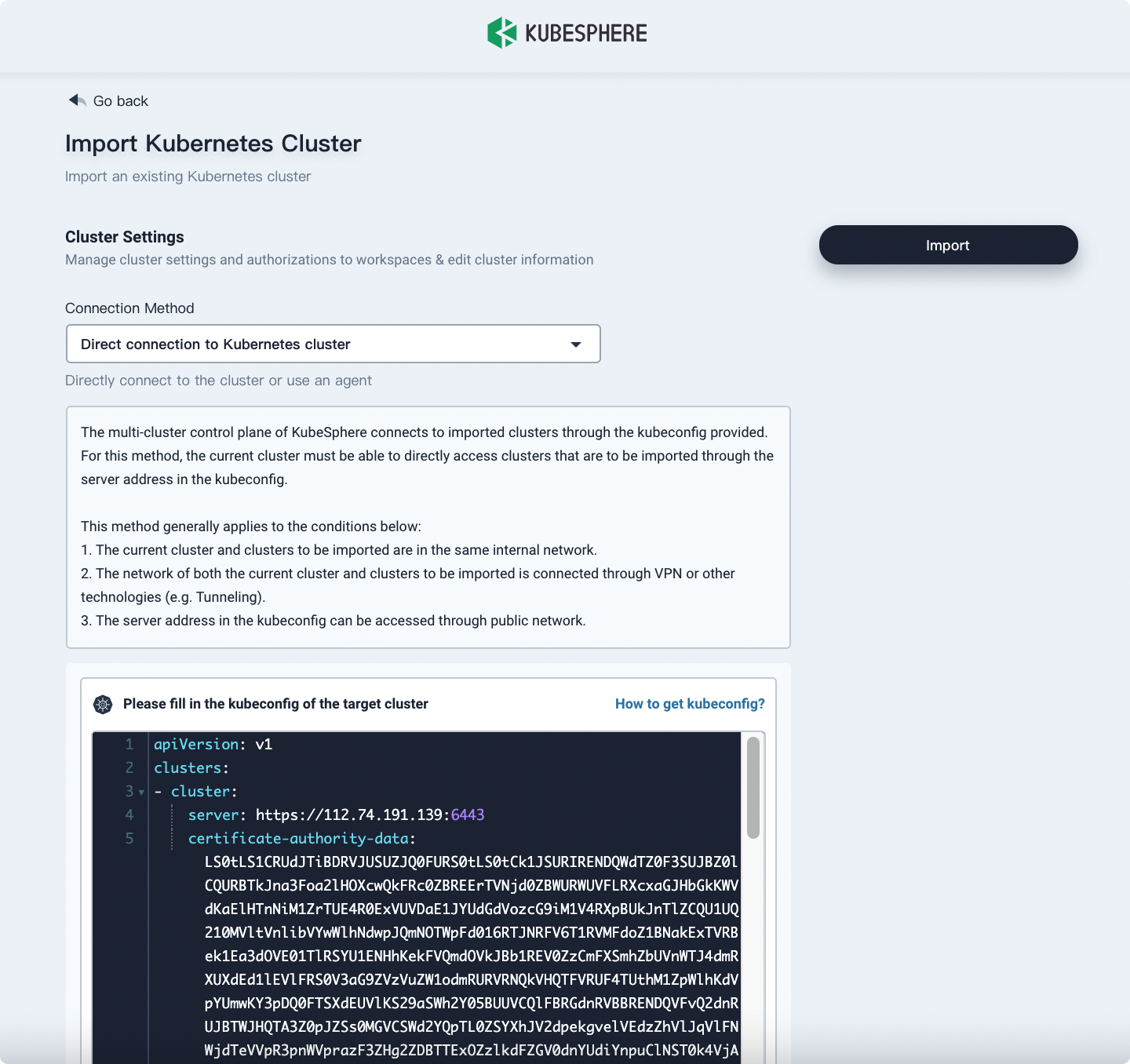
-
Wait for cluster initialization to finish.
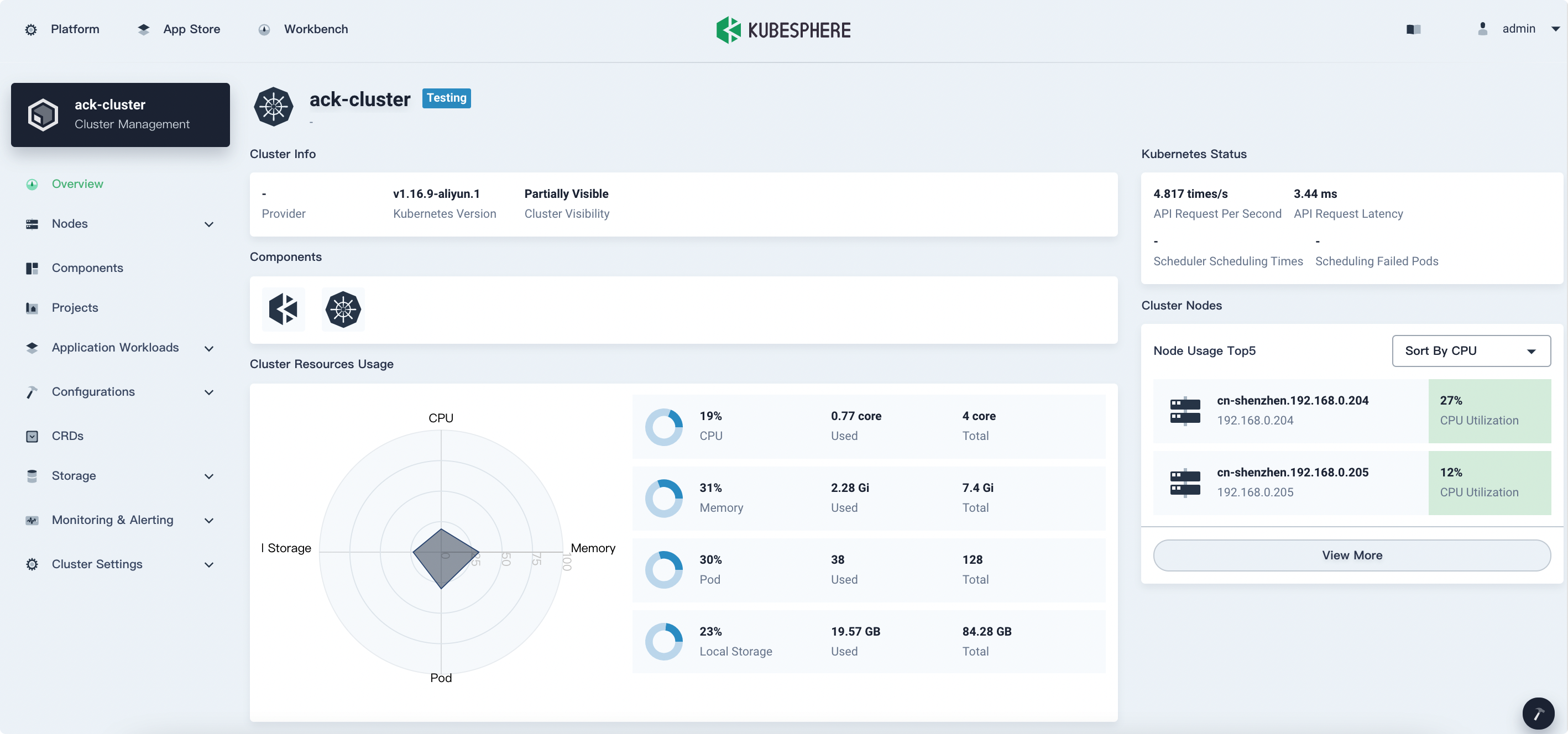













 Previous
Previous
