
You are viewing documentation for KubeSphere version:v3.0.0
KubeSphere v3.0.0 documentation is no longer actively maintained. The version you are currently viewing is a static snapshot. For up-to-date documentation, see the latest version.
Minimal KubeSphere on Kubernetes
In addition to installing KubeSphere on a Linux machine, you can also deploy it on existing Kubernetes clusters directly. This tutorial demonstrates the general steps of completing a minimal KubeSphere installation on Kubernetes. For more information, see Installing on Kubernetes.
Note
- To install KubeSphere on Kubernetes, your Kubernetes version must be
1.15.x, 1.16.x, 1.17.x, or 1.18.x. - Make sure your machine meets the minimal hardware requirement: CPU > 1 Core, Memory > 2 G.
- A default Storage Class in your Kubernetes cluster needs to be configured before the installation.
- The CSR signing feature is activated in
kube-apiserverwhen it is started with the--cluster-signing-cert-fileand--cluster-signing-key-fileparameters. See RKE installation issue. - For more information about the prerequisites of installing KubeSphere on Kubernetes, see Prerequisites.
Video Demonstration
Deploy KubeSphere
After you make sure your machine meets the prerequisites, you can follow the steps below to install KubeSphere.
-
Execute the following commands:
kubectl apply -f https://github.com/kubesphere/ks-installer/releases/download/v3.0.0/kubesphere-installer.yaml kubectl apply -f https://github.com/kubesphere/ks-installer/releases/download/v3.0.0/cluster-configuration.yaml -
Inspect the logs of installation:
kubectl logs -n kubesphere-system $(kubectl get pod -n kubesphere-system -l app=ks-install -o jsonpath='{.items[0].metadata.name}') -f -
Use
kubectl get pod --all-namespacesto see whether all Pods are running normally in relevant namespaces of KubeSphere. If they are, check the port (30880by default) of the console through the following command:kubectl get svc/ks-console -n kubesphere-system -
Make sure port
30880is opened in your security group and access the web console through the NodePort (IP:30880) with the default account and password (admin/P@88w0rd). -
After logging in to the console, you can check the status of different components in Components. You may need to wait for some components to be up and running if you want to use related services.
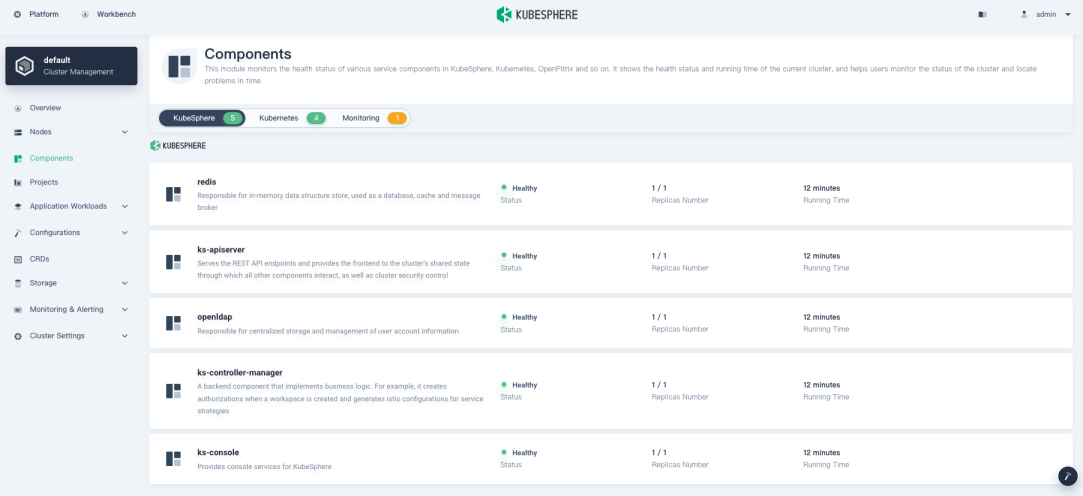
Enable Pluggable Components (Optional)
The guide above is used only for the minimal installation by default. To enable other components in KubeSphere, see Enable Pluggable Components for more details.













 Previous
Previous
