
Customize S2I Templates
Once you have understood the workflow and logic of Source-to-Image (S2I), you can customize Image Builder templates (i.e. S2I/B2I templates) based on your projects to extend S2I capabilities. KubeSphere provides several common Image Builder templates, such as Python and Java.
This tutorial demonstrates how to create an Image Builder that contains an Nginx service. If you need to use Runtime Image in your project, refer to this document for more information about how to create a Runtime Image.
Prerequisites
S2I template customization can be divided into two parts.
- Part 1: S2I Image Builder customization
- assemble (required): the
assemblescript that builds application artifacts from source code. - run (required): the
runscript that executes an application. - save-artifacts (optional): the
save-artifactsscript that manages all dependencies in an incremental building process. - usage (optional): the script that provides instructions.
- test (optional): the script for testing.
- assemble (required): the
- Part 2: definition of S2I template
You need to have the required elements for S2I template customization ready in advance.
备注
Create an Image Builder
Step 1: Prepare S2I directory
-
S2I command line tool provides an easy-to-use command to initialize a base directory structure required by the Builder. Run the following commands to install S2I CLI.
$ wget https://github.com/openshift/source-to-image/releases/download/v1.1.14/source-to-image-v1.1.14-874754de-linux-386.tar.gz $ tar -xvf source-to-image-v1.1.14-874754de-linux-386.tar.gz $ ls s2i source-to-image-v1.1.14-874754de-linux-386.tar.gz sti $ cp s2i /usr/local/bin -
This tutorial uses
nginx-centos7as the name of the Image Builder. Run thes2i createcommand to initialize the base directory structure.s2i create nginx-centos7 s2i-builder-docs -
The directory structure is initialized as follows.
s2i-builder-docs/ Dockerfile - a standard Dockerfile to define the Image Builder Makefile - a script for testing and building the Image Builder test/ run - a script that runs the application to test whether the Image Builder is working properly test-app/ - directory of the test application s2i/bin assemble - a script that builds the application run - a script that runs the application usage - a script that prints the usage of the Image Builder
Step 2: Modify the Dockerfile
A Dockerfile installs all of the necessary tools and libraries that are needed to build and run an application. This file will also copy the S2I scripts into the output image.
Modify the Dockerfile as follows to define the Image Builder.
Dockerfile
# nginx-centos7 FROM kubespheredev/s2i-base-centos7:1 # Here you can specify the maintainer for the image that you're building LABEL maintainer="Runze Xia <runzexia@yunify.com>" # Define the current version of the application ENV NGINX_VERSION=1.6.3 # Set the labels that are used for KubeSphere to describe the Image Builder. LABEL io.k8s.description="Nginx Webserver" \ io.k8s.display-name="Nginx 1.6.3" \ io.kubesphere.expose-services="8080:http" \ io.kubesphere.tags="builder,nginx,html" # Install the nginx web server package and clean the yum cache RUN yum install -y epel-release && \ yum install -y --setopt=tsflags=nodocs nginx && \ yum clean all # Change the default port for nginx RUN sed -i 's/80/8080/' /etc/nginx/nginx.conf RUN sed -i 's/user nginx;//' /etc/nginx/nginx.conf # Copy the S2I scripts to /usr/libexec/s2i in the Image Builder COPY ./s2i/bin/ /usr/libexec/s2i RUN chown -R 1001:1001 /usr/share/nginx RUN chown -R 1001:1001 /var/log/nginx RUN chown -R 1001:1001 /var/lib/nginx RUN touch /run/nginx.pid RUN chown -R 1001:1001 /run/nginx.pid RUN chown -R 1001:1001 /etc/nginx USER 1001 # Set the default port for applications built using this image EXPOSE 8080 # Modify the usage script in your application dir to inform the user how to run this image. CMD ["/usr/libexec/s2i/usage"]
备注
Step 3: Create S2I Scripts
-
Create an
assemblescript as follows to copy configuration file and static contents to the target container.#!/bin/bash -e if [[ "$1" == "-h" ]]; then exec /usr/libexec/s2i/usage fi echo "---> Building and installing application from source..." if [ -f /tmp/src/nginx.conf ]; then mv /tmp/src/nginx.conf /etc/nginx/nginx.conf fi if [ "$(ls -A /tmp/src)" ]; then mv /tmp/src/* /usr/share/nginx/html/ fi备注
By default,s2i buildplaces the application source code in/tmp/src. The above commands copy the application source code to the working directory/opt/app-root/srcdefined bykubespheredev/s2i-base-centos7:1. -
Create a
runscript as follows. In this tutorial, it only starts thenginxserver.#!/bin/bash -e exec /usr/sbin/nginx -g "daemon off;"备注
This tutorial uses theexeccommand to execute the host process ofnginxserver to let all signals sent fromdockerbe received bynginxwhilenginxcan use the standard input and output streams of the container. Besides, thesave-artifactsscript allows a new build to reuse content from a previous version of application image. Thesave-artifactsscript can be deleted because this tutorial does not implement incremental building. -
Create a
usagescript as follows. It prints out instructions on how to use the image.#!/bin/bash -e cat <<EOF This is the nginx-centos7 S2I image: To use it, install S2I: https://github.com/kubesphere/s2i-operator Sample invocation: s2i build test/test-app kubespheredev/nginx-centos7 nginx-centos7-app You can then run the resulting image via: docker run -d -p 8080:8080 nginx-centos7-app and see the test via http://localhost:8080 EOF
Step 4: Build and run
-
Modify the image name in
Makefile.IMAGE_NAME = kubespheredev/nginx-centos7-s2ibuilder-sample # Create an Image Builder named above based on the Dockerfile that was created previously. .PHONY: build build: docker build -t $(IMAGE_NAME) . # The Image Builder can be tested using the following commands: .PHONY: test test: docker build -t $(IMAGE_NAME)-candidate . IMAGE_NAME=$(IMAGE_NAME)-candidate test/run -
Run the
make buildcommand to build the Image Builder for Nginx.$ make build docker build -t kubespheredev/nginx-centos7-s2ibuilder-sample . Sending build context to Docker daemon 164.9kB Step 1/17 : FROM kubespheredev/s2i-base-centos7:1 ---> 48f8574c05df Step 2/17 : LABEL maintainer="Runze Xia <runzexia@yunify.com>" ---> Using cache ---> d60ebf231518 Step 3/17 : ENV NGINX_VERSION=1.6.3 ---> Using cache ---> 5bd34674d1eb Step 4/17 : LABEL io.k8s.description="Nginx Webserver" io.k8s.display-name="Nginx 1.6.3" io.kubesphere.expose-services="8080:http" io.kubesphere.tags="builder,nginx,html" ---> Using cache ---> c837ad649086 Step 5/17 : RUN yum install -y epel-release && yum install -y --setopt=tsflags=nodocs nginx && yum clean all ---> Running in d2c8fe644415 ………… ………… ………… Step 17/17 : CMD ["/usr/libexec/s2i/usage"] ---> Running in c24819f6be27 Removing intermediate container c24819f6be27 ---> c147c86f2cb8 Successfully built c147c86f2cb8 Successfully tagged kubespheredev/nginx-centos7-s2ibuilder-sample:latest -
With the Image Builder created, run the following command to create an application image.
$ s2i build ./test/test-app kubespheredev/nginx-centos7-s2ibuilder-sample:latest sample-app ---> Building and installing application from source... Build completed successfully备注
Following the logic defined in theassemblescript, S2I creates an application image using the Image Builder as a base and injecting the source code from thetest/test-appdirectory. -
Run the following command to run the application image.
docker run -p 8080:8080 sample-appYou can access the Nginx application at
http://localhost:8080.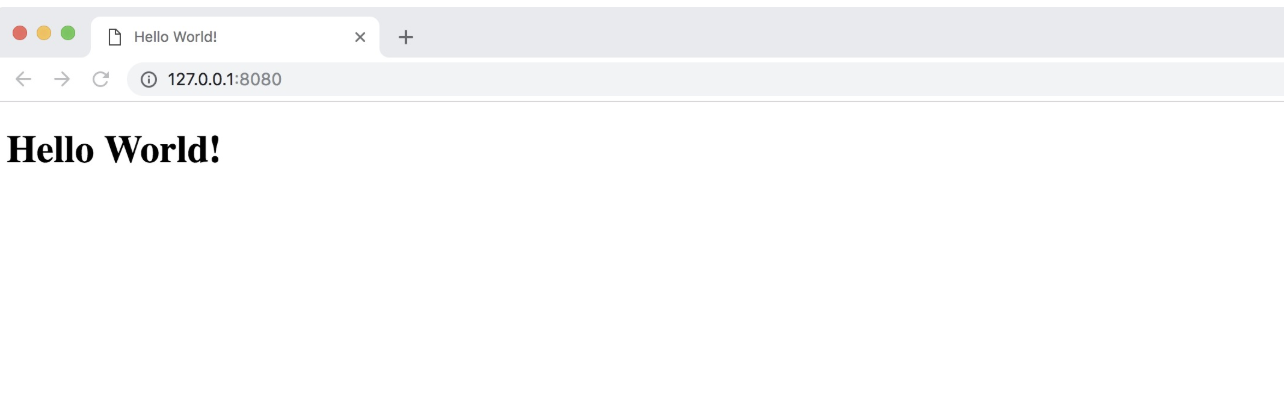
Step 5: Push image and create S2I template
Once you finish testing the S2I Image Builder locally, you can push the image to your custom image repository. You also need to create a YAML file as the S2I Builder template as follows.
s2ibuildertemplate.yaml
apiVersion: devops.kubesphere.io/v1alpha1
kind: S2iBuilderTemplate
metadata:
labels:
controller-tools.k8s.io: "1.0"
builder-type.kubesphere.io/s2i: "s2i"
name: nginx-demo
spec:
containerInfo:
- builderImage: kubespheredev/nginx-centos7-s2ibuilder-sample
codeFramework: nginx # type of code framework
defaultBaseImage: kubespheredev/nginx-centos7-s2ibuilder-sample # default Image Builder (can be replaced by customized image)
version: 0.0.1 # Builder template version
description: "This is a S2I builder template for Nginx builds whose result can be run directly without any further application server.." # Builder template description
Step 6: Use S2I template on KubeSphere
-
Run the following command to submit the S2I template created above to KubeSphere.
$ kubectl apply -f s2ibuildertemplate.yaml s2ibuildertemplate.devops.kubesphere.io/nginx created -
You can find the customized S2I template available when you create a S2I build on KubeSphere.
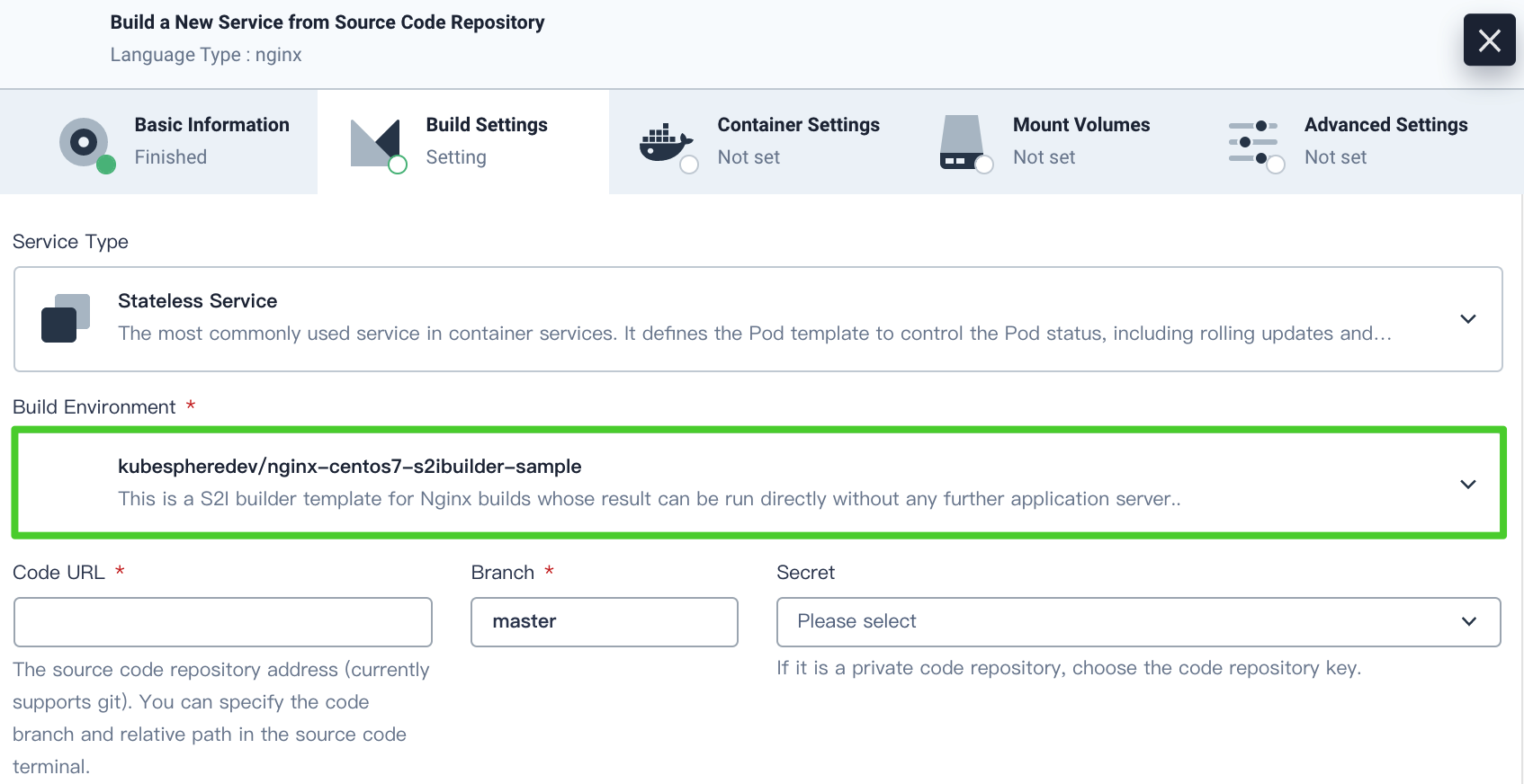
S2I Template Parameters Definition
Refer to the following detailed descriptions of S2I template labels passed as parameters to frontend classifications.
| Label Name | Option | Definition |
|---|---|---|
| builder-type.kubesphere.io/s2i: “s2i” | “s2i” | The type of this template is S2I, which builds images based on application source code. |
| builder-type.kubesphere.io/b2i | “b2i” | The type of this template is B2I, which builds images based on binary files or other artifacts. |
| binary-type.kubesphere.io | “jar”,“war”,“binary” | This type is complementary to the type of B2I and will be required when B2I is selected. For example, select the type of “jar” when a JAR package is provided. In KubeSphere v2.1.1 and later, it is also allowed to customize B2I template. |
Refer to the following detailed descriptions of S2I template parameters. The required parameters are marked with an asterisk.
| Parameter | Type | Definition |
|---|---|---|
| *containerInfo | []struct | The information about Image Builder. |
| *containerInfo.builderImage | string | S2I Image Builder, such as kubesphere/java-8-centos7:v2.1.0. |
| containerInfo.runtimeImage | string | S2I Runtime Image, such as kubesphere/java-8-runtime:v2.1.0. |
| containerInfo.buildVolumes | []string | The information about mounted volume. The format is “volume_name:mount_path”, such as [“s2i_java_cache:/tmp/artifacts”,“test_cache:test_path”]. |
| containerInfo.runtimeArtifacts | []struct | The list of original path and target path for the output artifact; only add it for phased building. |
| containerInfo.runtimeArtifacts.source | string | The original path of artifact in Image Builder. |
| containerInfo.runtimeArtifacts.destination | string | The target path of artifact in Runtime Image. |
| containerInfo.runtimeArtifacts.keep | bool | Whether to keep the data in the output image. |
| *defaultBaseImage | string | The default Image Builder. |
| *codeFramework | string | The code framework type, such as Java, Ruby. |
| environment | []struct | The list of environment variables in the building process. |
| environment.key | string | The name of environment variables. |
| environment.type | string | The type of environment variable keys. |
| environment.description | string | The description of environment variables. |
| environment.optValues | []string | The list of parameters for environment variables. |
| environment.required | bool | Whether the environment variable is required to be set. |
| environment.defaultValue | string | The default value of environment variables. |
| environment.value | string | The value of environment variables. |
| iconPath | string | The application name. |
| version | string | The version of S2I template. |
| description | string | The description of the template’s functions and usage. |













 上一篇
上一篇
