
You are viewing documentation for KubeSphere version:v3.0.0
KubeSphere v3.0.0 documentation is no longer actively maintained. The version you are currently viewing is a static snapshot. For up-to-date documentation, see the latest version.
Upload Helm-based Applications
KubeSphere provides full lifecycle management for applications. Among other things, workspace administrators can upload or create new app templates and test them quickly. Furthermore, they publish well-tested apps to App Store so that other users can deploy them with one click. To develop app templates, workspace administrators need to upload packaged Helm charts to KubeSphere first.
This tutorial demonstrates how to develop an app template by uploading a packaged Helm chart.
Prerequisites
- You need to enable the KubeSphere App Store (OpenPitrix).
- You need to create a workspace and a user account (
project-admin). The account must be invited to the workspace with the role ofworkspace-self-provisioner. For more information, refer to Create Workspaces, Projects, Accounts and Roles.
Hands-on Lab
-
Log in to KubeSphere as
project-admin. In your workspace, go to App Templates under Apps Management, and click Upload Template.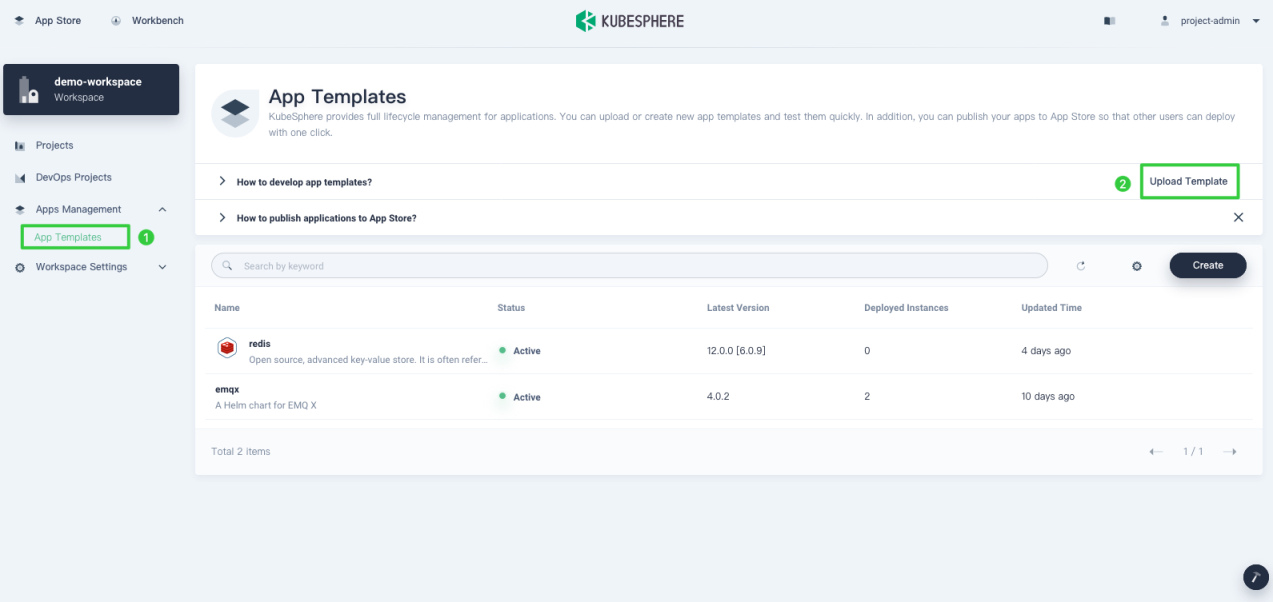
-
In the dialog that appears, click Upload Helm Chart Package. You can upload your own Helm chart or download the Nginx chart and use it as an example for the following steps.
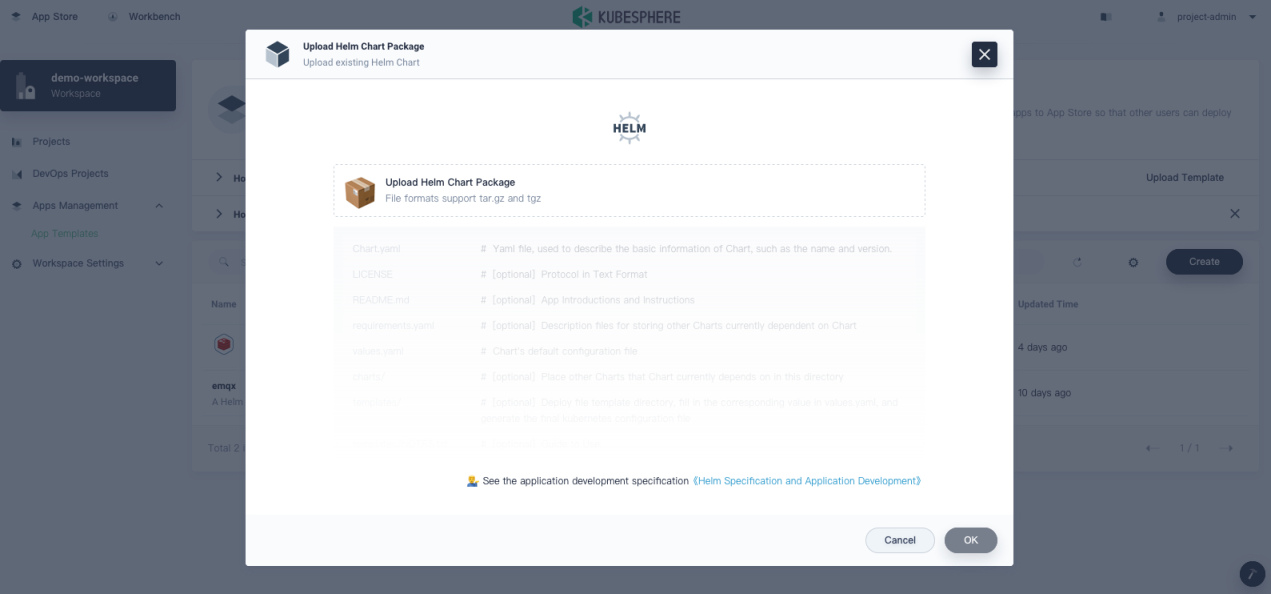
-
After the package is uploaded, click OK to continue.
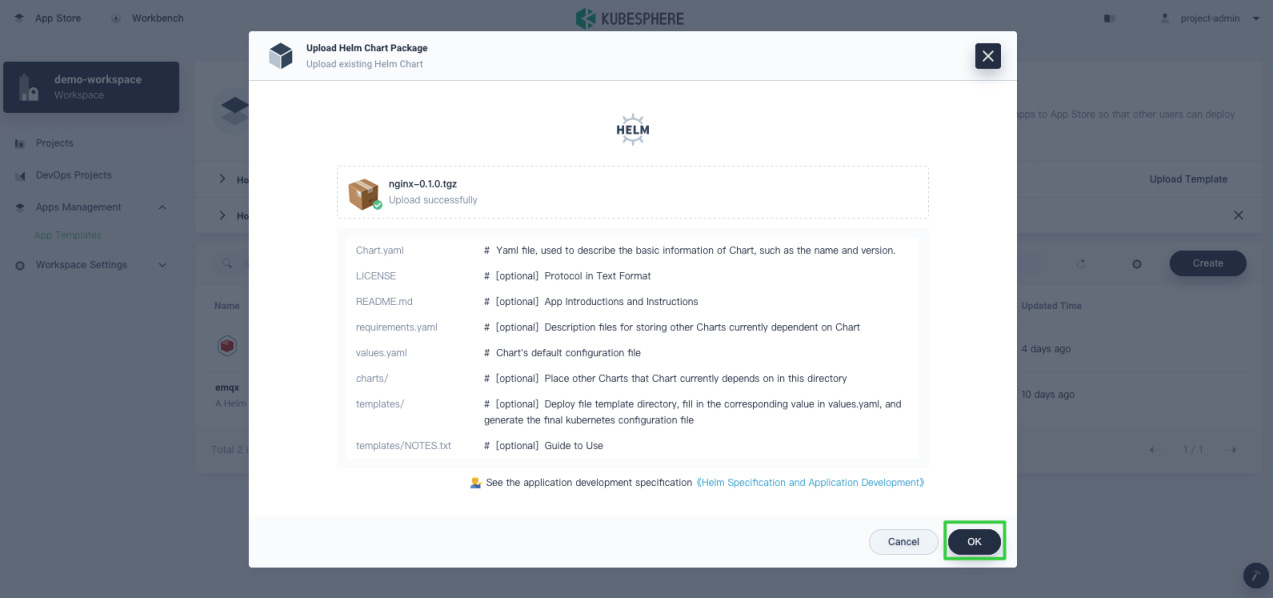
-
Basic information of the app displays under App Info. To upload an icon for the app, click Upload icon. You can also skip it and click OK directly.
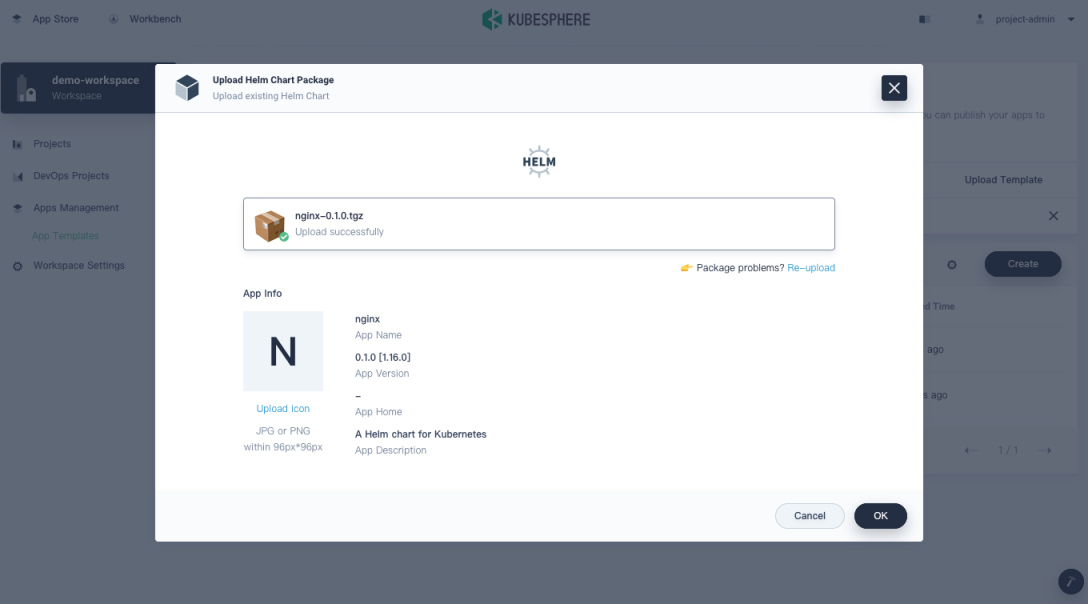
Note
Maximum accepted resolutions of the app icon: 96 x 96 pixels. -
The app displays in the template list with the status draft after successfully uploaded, which means this app is under development. The uploaded app is visible to all members in the same workspace.
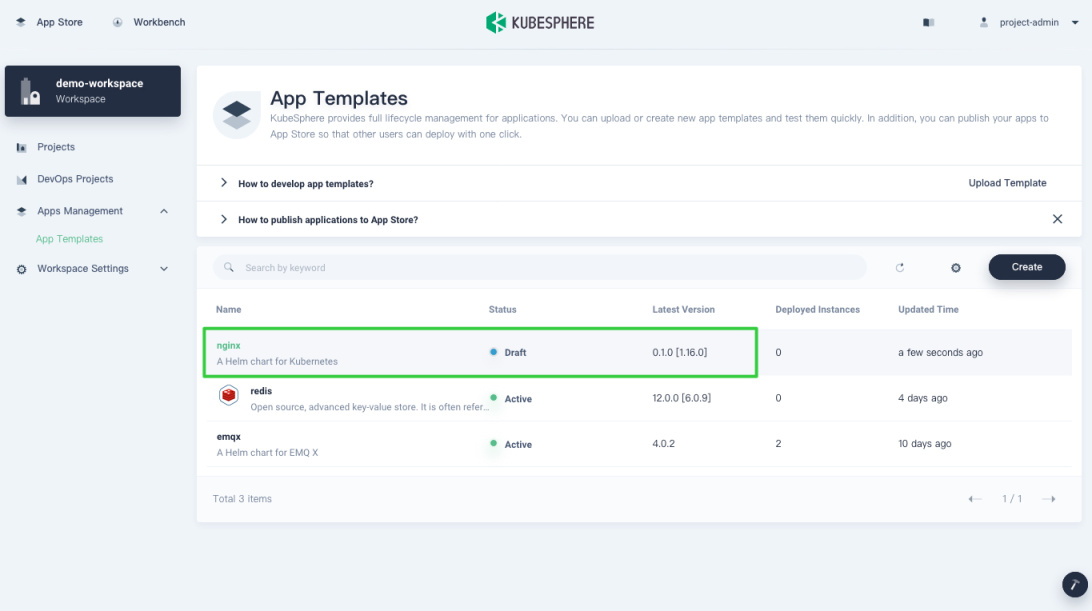
-
Click the app and the page opens with the Versions tab selected. Click the draft version to expand the menu, where you can see options to delete the version, test it, or submit it for review.
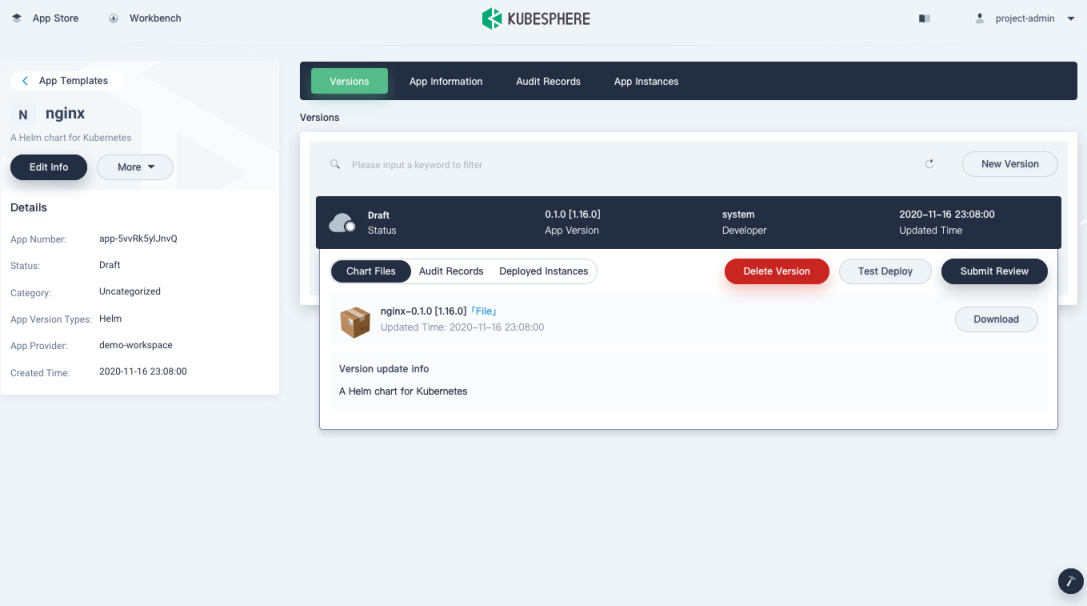
-
For more information about how to release your app to the App Store, refer to Application Lifecycle Management.













 Previous
Previous
