
You are viewing documentation for KubeSphere version:v3.0.0
KubeSphere v3.0.0 documentation is no longer actively maintained. The version you are currently viewing is a static snapshot. For up-to-date documentation, see the latest version.
Direct Connection
If the kube-apiserver address of the Member Cluster (M Cluster) is accessible on any node of the Host Cluster (H Cluster), you can adopt Direction Connection. This method is applicable when the kube-apiserver address of the M Cluster can be exposed or H Cluster and M Cluster are in the same private network or subnet.
To use the multi-cluster feature using direct connection, you must have at least two clusters serving as the H Cluster and the M Cluster respectively. A cluster can be defined as the H Cluster or the M Cluster either before or after you install KubeSphere. For more information about installing KubeSphere, refer to Installing on Linux and Installing on Kubernetes.
Video Demonstration
Prepare a Host Cluster
A host cluster provides you with the central control plane and you can only define one host cluster.
If you already have a standalone KubeSphere cluster installed, you can set the value of clusterRole to host by editing the cluster configuration.
-
Option A - Use the web console:
Use the
adminaccount to log in to the console and go to CRDs on the Cluster Management page. Enter the keywordClusterConfigurationand go to its detail page. Edit the YAML ofks-installer, which is similar to Enable Pluggable Components. -
Option B - Use Kubectl:
kubectl edit cc ks-installer -n kubesphere-system
In the YAML file of ks-installer, navigate to multicluster, set the value of clusterRole to host, then click Update (if you use the web console) to make it effective:
multicluster:
clusterRole: host
You need to wait for a while so that the change can take effect.
You can define a host cluster before you install KubeSphere either on Linux or on an existing Kubernetes cluster. If you want to install KubeSphere on Linux, you use a config-sample.yaml file. If you want to install KubeSphere on an existing Kubernetes cluster, you use two YAML files, one of which is cluster-configuration.yaml. To set a host cluster, change the value of clusterRole to host in config-sample.yaml or cluster-configuration.yaml accordingly before you install KubeSphere.
multicluster:
clusterRole: host
Note
config-sample.yaml file. In this case, you can set a host cluster after KubeSphere is installed.You can use kubectl to retrieve the installation logs to verify the status by running the following command. Wait for a while, and you will be able to see the successful log return if the host cluster is ready.
kubectl logs -n kubesphere-system $(kubectl get pod -n kubesphere-system -l app=ks-install -o jsonpath='{.items[0].metadata.name}') -f
Prepare a Member Cluster
In order to manage the member cluster from the host cluster, you need to make jwtSecret the same between them. Therefore, get it first by excuting the following command on the host cluster.
kubectl -n kubesphere-system get cm kubesphere-config -o yaml | grep -v "apiVersion" | grep jwtSecret
The output may look like this:
jwtSecret: "gfIwilcc0WjNGKJ5DLeksf2JKfcLgTZU"
If you already have a standalone KubeSphere cluster installed, you can set the value of clusterRole to member by editing the cluster configuration.
-
Option A - Use the web console:
Use the
adminaccount to log in to the console and go to CRDs on the Cluster Management page. Enter the keywordClusterConfigurationand go to its detail page. Edit the YAML ofks-installer, which is similar to Enable Pluggable Components. -
Option B - Use Kubectl:
kubectl edit cc ks-installer -n kubesphere-system
In the YAML file of ks-installer, input the corresponding jwtSecret shown above:
authentication:
jwtSecret: gfIwilcc0WjNGKJ5DLeksf2JKfcLgTZU
Scroll down and set the value of clusterRole to member, then click Update (if you use the web console) to make it effective:
multicluster:
clusterRole: member
You need to wait for a while so that the change can take effect.
You can define a member cluster before you install KubeSphere either on Linux or on an existing Kubernetes cluster. If you want to install KubeSphere on Linux, you use a config-sample.yaml file. If you want to install KubeSphere on an existing Kubernetes cluster, you use two YAML files, one of which is cluster-configuration.yaml. To set a member cluster, input the value of jwtSecret shown above and change the value of clusterRole to member in config-sample.yaml or cluster-configuration.yaml accordingly before you install KubeSphere.
authentication:
jwtSecret: gfIwilcc0WjNGKJ5DLeksf2JKfcLgTZU
multicluster:
clusterRole: member
Note
config-sample.yaml file. In this case, you can set a member cluster after KubeSphere is installed.You can use kubectl to retrieve the installation logs to verify the status by running the following command. Wait for a while, and you will be able to see the successful log return if the member cluster is ready.
kubectl logs -n kubesphere-system $(kubectl get pod -n kubesphere-system -l app=ks-install -o jsonpath='{.items[0].metadata.name}') -f
Import a Member Cluster
-
Log in to the KubeSphere console as
adminand click Add Cluster on the Clusters Management page.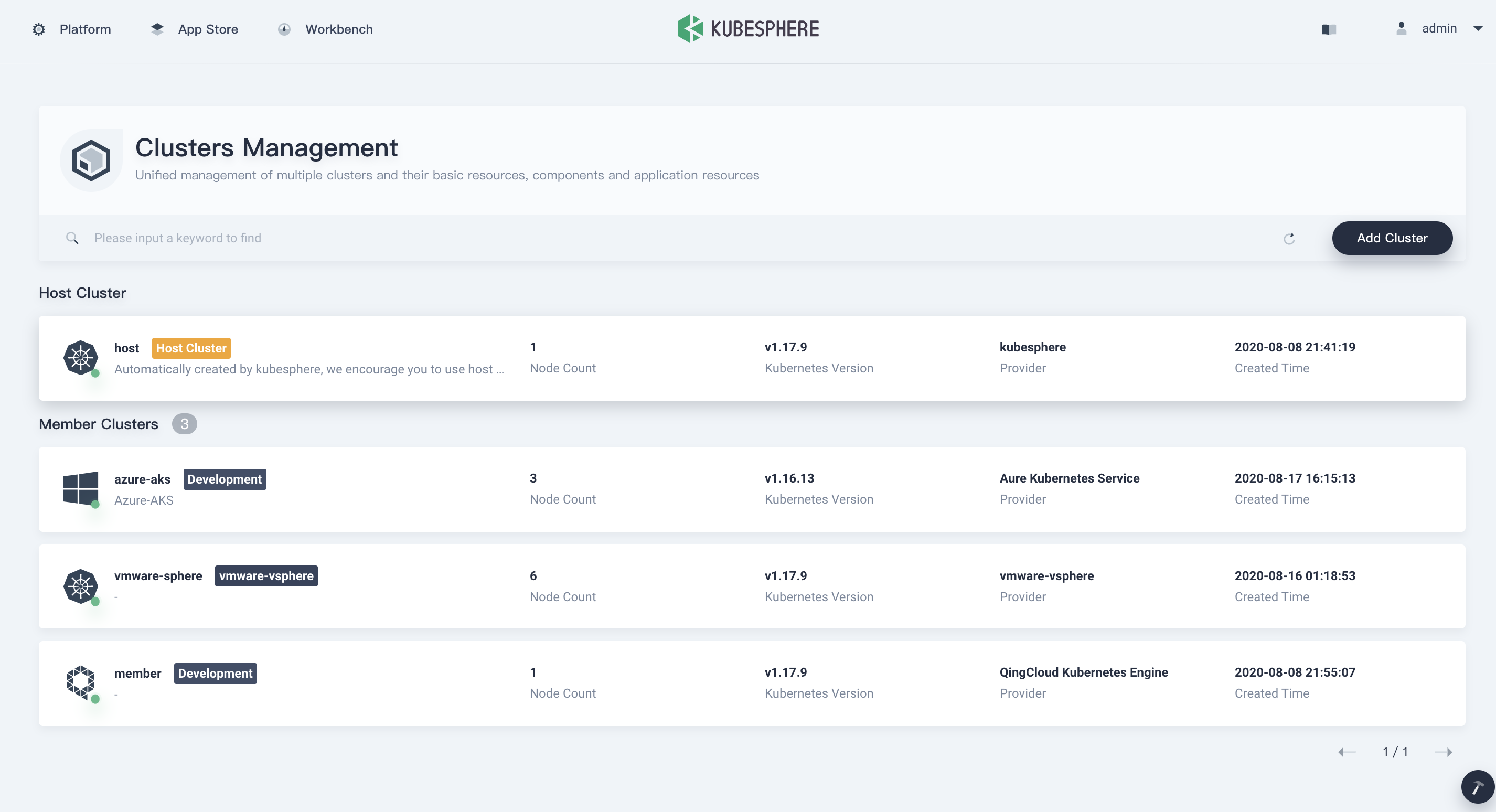
-
Enter the basic information of the cluster to be imported and click Next.
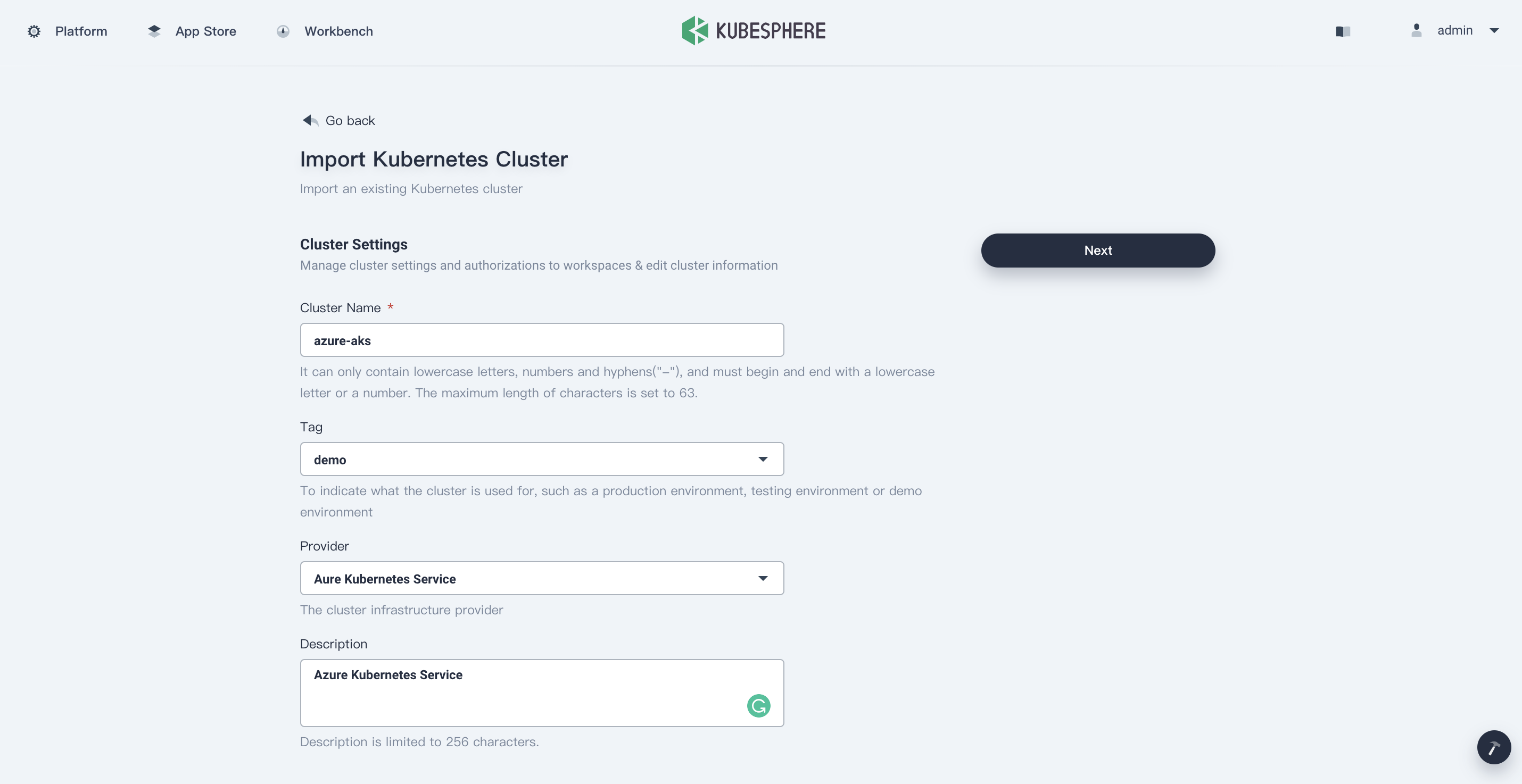
-
In Connection Method, select Direct Connection to Kubernetes cluster, copy the KubeConfig of the member cluster and paste it into the box.
Note
Make sure theserveraddress in KubeConfig is accessible on any node of the host cluster.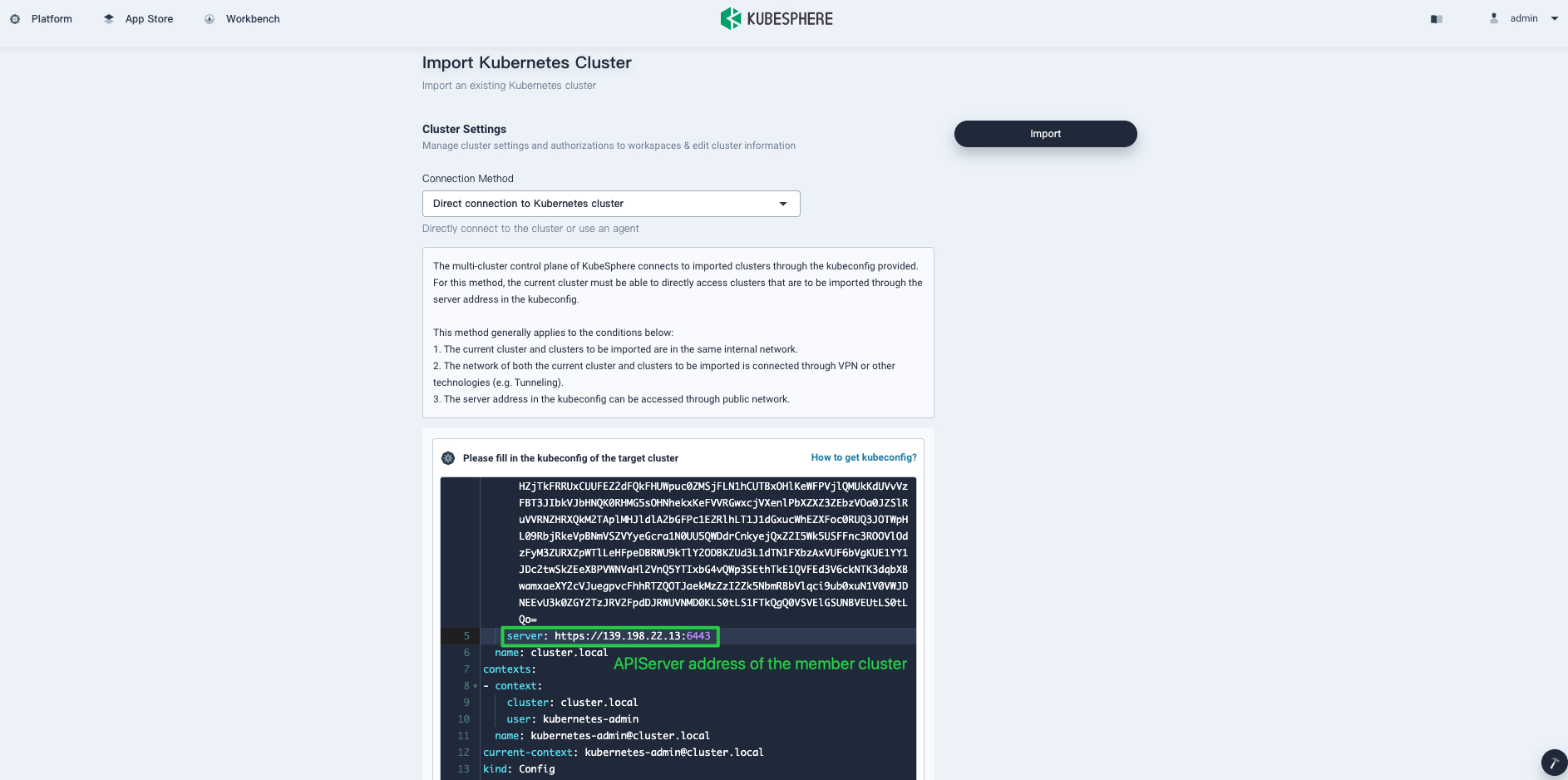
-
Click Import and wait for cluster initialization to finish.
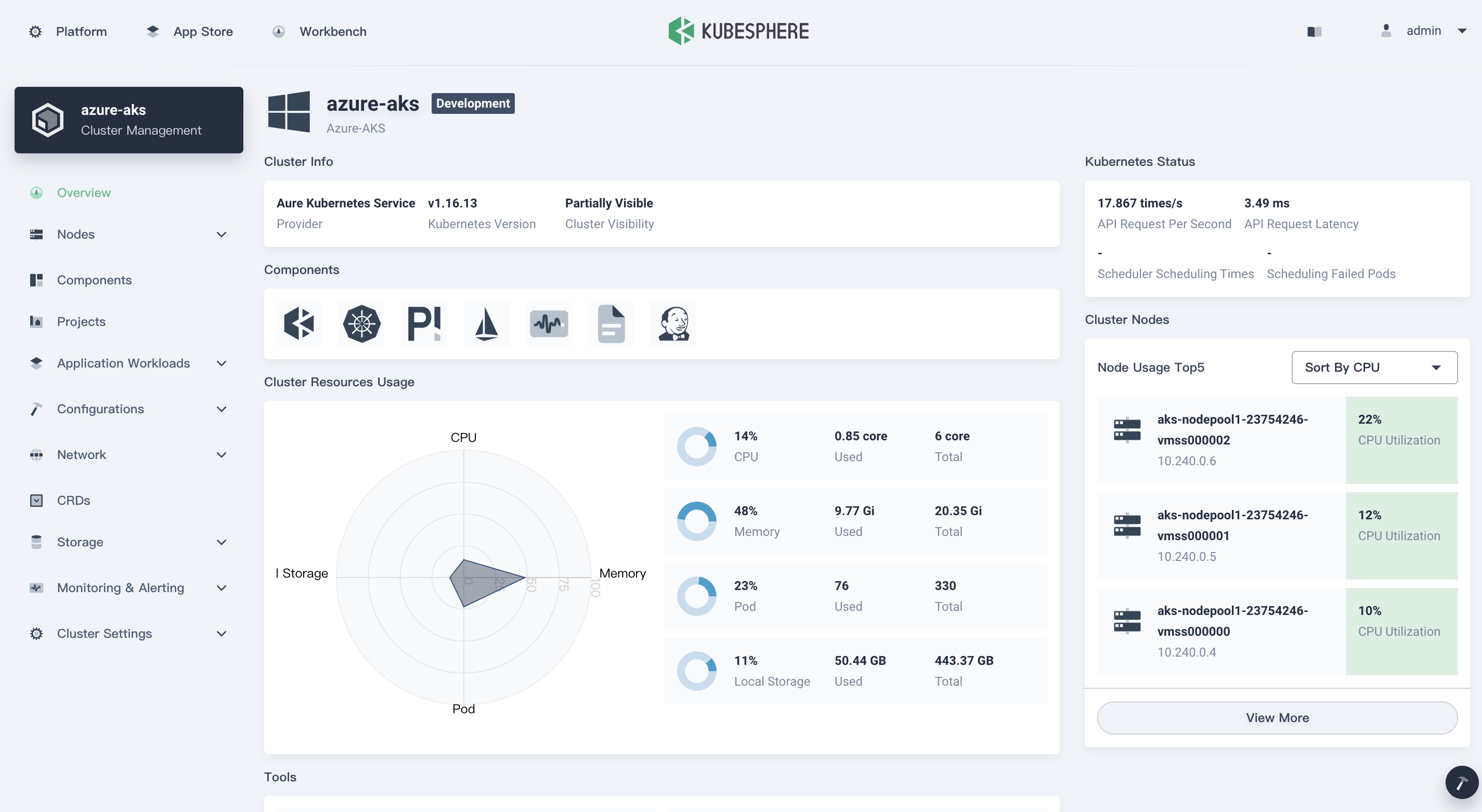













 Previous
Previous
