
You are viewing documentation for KubeSphere version:v3.0.0
KubeSphere v3.0.0 documentation is no longer actively maintained. The version you are currently viewing is a static snapshot. For up-to-date documentation, see the latest version.
Deploy GitLab on KubeSphere
GitLab is an open-source end-to-end software development platform with built-in version control, issue tracking, code review, CI/CD, and more.
This tutorial demonstrates how to deploy GitLab on KubeSphere.
Prerequisites
- You need to enable the OpenPitrix system.
- You need to create a workspace, a project, and two user accounts (
ws-adminandproject-regular) for this tutorial. The accountws-adminmust be granted the role ofworkspace-adminin the workspace, and the accountproject-regularmust be invited to the project with the role ofoperator. If they are not ready, refer to Create Workspaces, Projects, Accounts and Roles.
Hands-on Lab
Step 1: Add an app repository
-
Log in to KubeSphere as
ws-admin. In your workspace, go to App Repos under Apps Management, and then click Add Repo. -
In the dialog that appears, enter
mainfor the app repository name andhttps://charts.kubesphere.io/mainfor the app repository URL. Click Validate to verify the URL and you will see a green check mark next to the URL if it is available. Click OK to continue. -
The repository displays in the list after successfully imported to KubeSphere.
Step 2: Deploy GitLab
-
Log out of KubeSphere and log back in as
project-regular. In your project, go to Applications under Application Workloads and click Deploy New Application. -
In the dialog that appears, select From App Templates.
-
Select
mainfrom the drop-down list, then click gitlab. -
On the App Info tab and the Chart Files tab, you can view the default configuration from the console. Click Deploy to continue.
-
On the Basic Info page, you can view the app name, app version, and deployment location. Click Next to continue.
-
On the App Config page, use the following configurations to replace the default configurations, and then click Deploy.
global: hosts: domain: demo-project.svc.cluster.local gitlab-runner: install: false gitlab: webservice: helmTests: enabled: falseNote
demo-projectrefers to the project name where GitLab is deployed. Make sure you use your own project name. -
Wait for GitLab to be up and running.
-
Go to Workloads, and you can see all the Deployments and StatefulSets created for GitLab.
Note
It may take a while before all the Deployments and StatefulSets are up and running.
Step 3: Get the root user’s password
-
Go to Secrets under Configurations, input
gitlab-initial-root-passwordin the search bar, and then press Enter on your keyboard to search the Secret. -
Click the Secret to go to its detail page, and then click the eye icon in the upper right corner to view the password. Make sure you copy it.
Step 4: Edit the hosts file
-
Find the hosts file on your local machine.
Note
The path of hosts file is/etc/hostsfor Linux, orc:\windows\system32\drivers\etc\hostsfor Windows. -
Add the following item into the hosts file.
192.168.4.3 gitlab.demo-project.svc.cluster.localNote
192.168.4.3anddemo-projectrefer to the NodeIP and project name respectively where GitLab is deployed. Make sure you use your own NodeIP and project name.- You can use any IP address of the nodes in your Kubernetes cluster.
Step 5: Access GitLab
-
Go to Services under Application Workloads, input
nginx-ingress-controllerin the search bar, and then press Enter on your keyboard to search the Service. You can see the Service is being exposed through port32618, which you can use to access GitLab.Note
The port number shown on your console may be different. Make sure you use your own port number. -
Access GitLab through
http://gitlab.demo-project.svc.cluster.local:32618using the root account and its initial password (root/LAtonWwrzFvbAW560gaZ0oty6slpkCcywzzCCpeqql9bxIjJBMSGys43zSwq3d9I).Note
You may need to open the port in your security groups and configure related port forwarding rules depending on where your Kubernetes cluster is deployed.













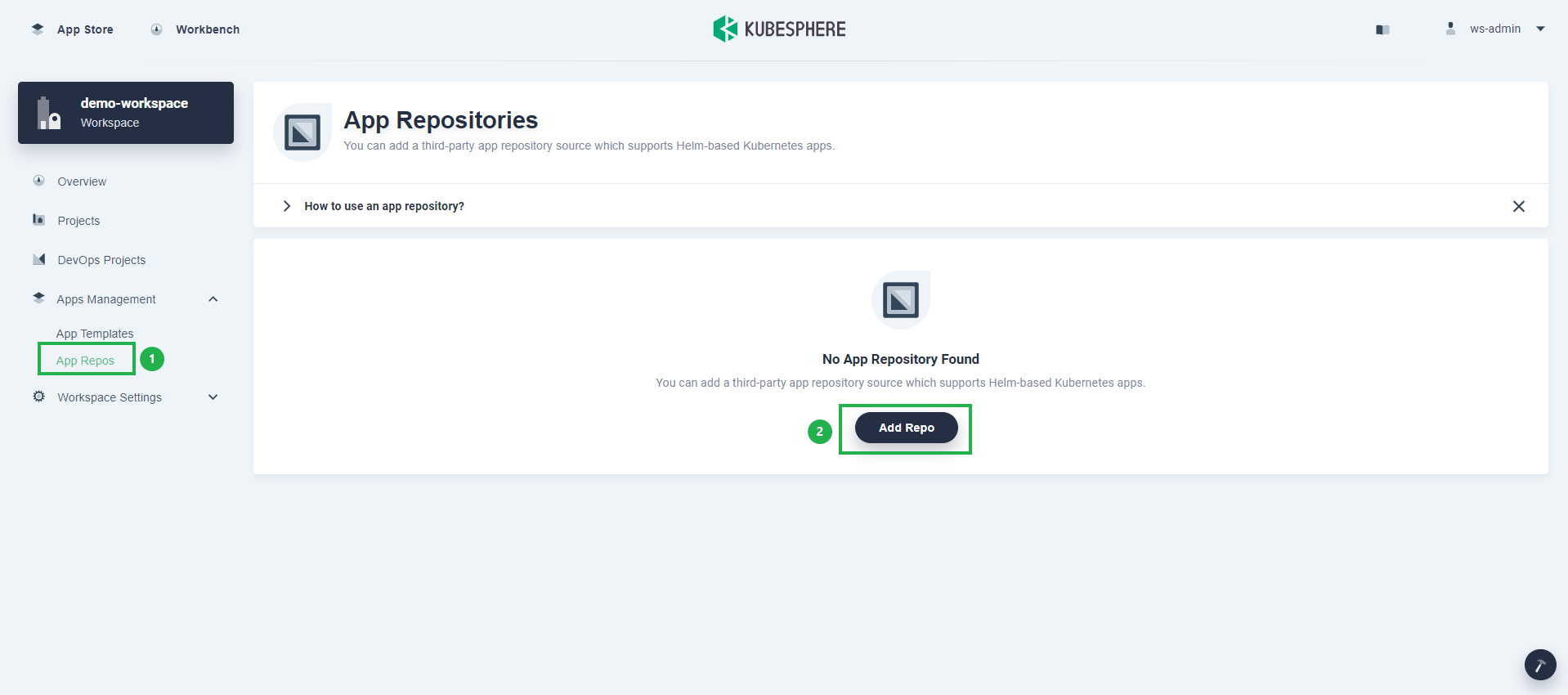
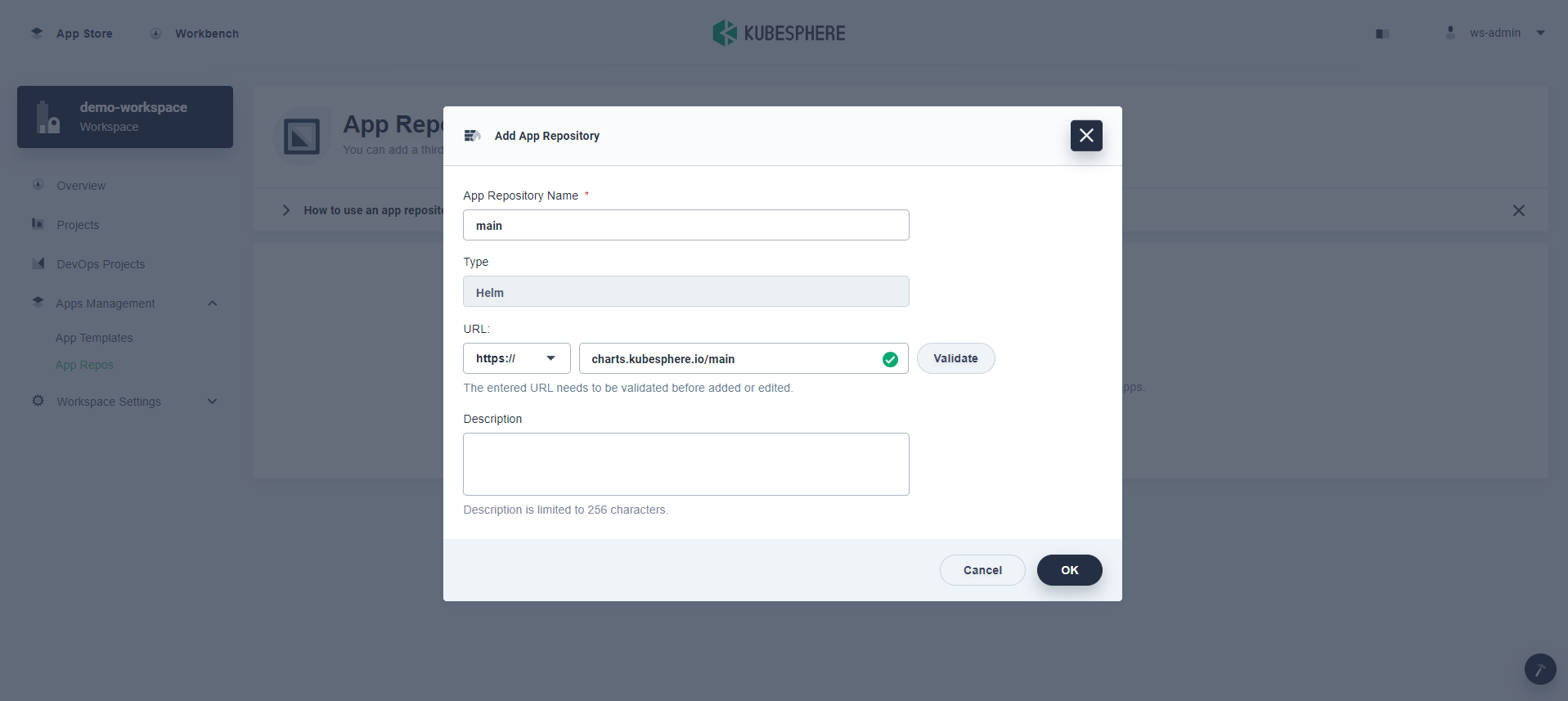
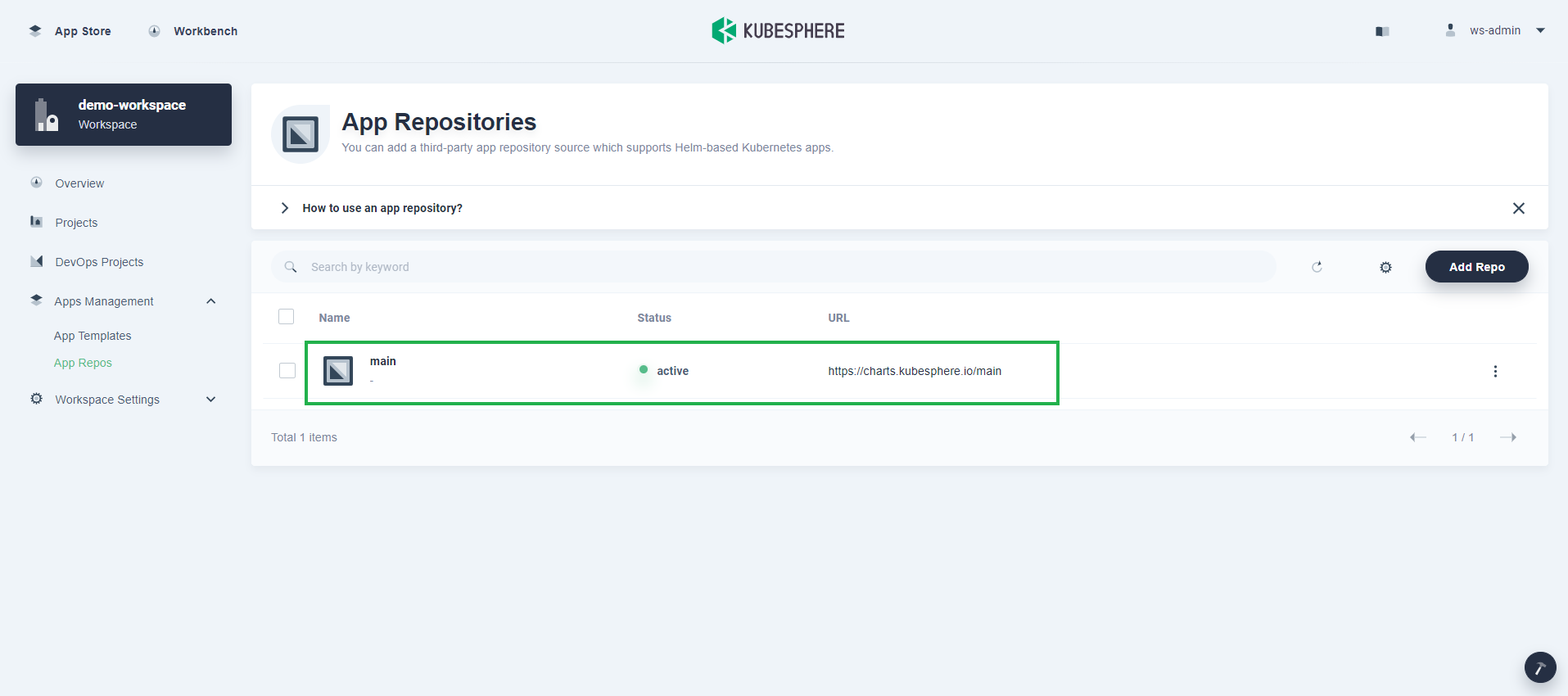
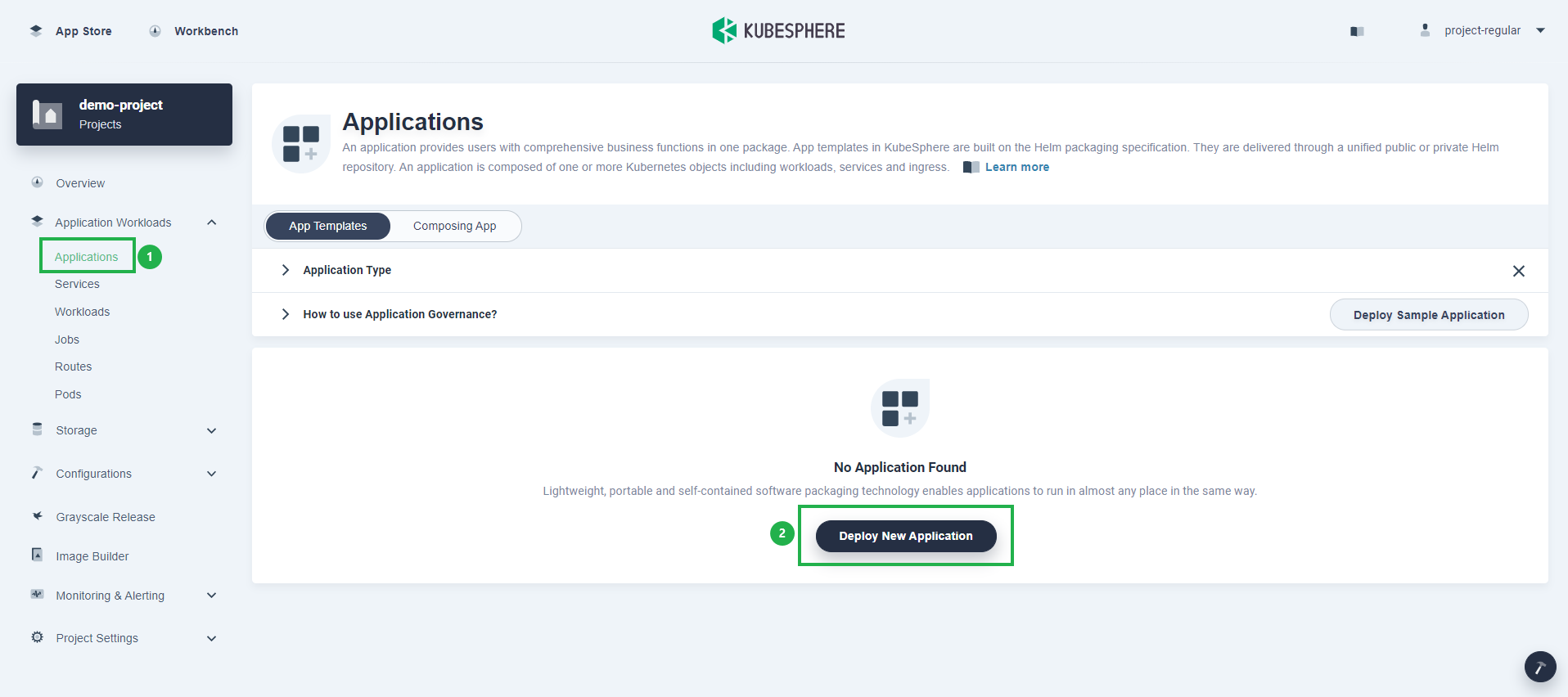
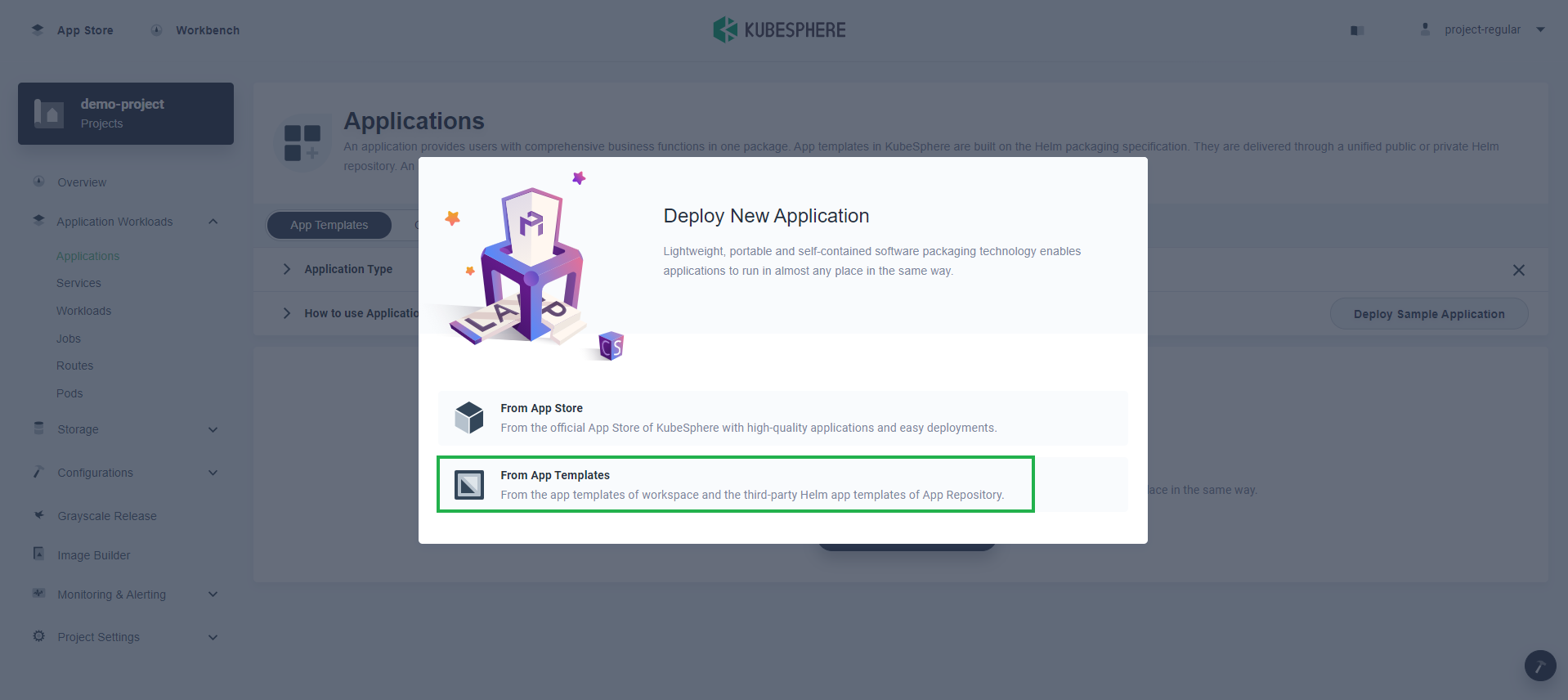
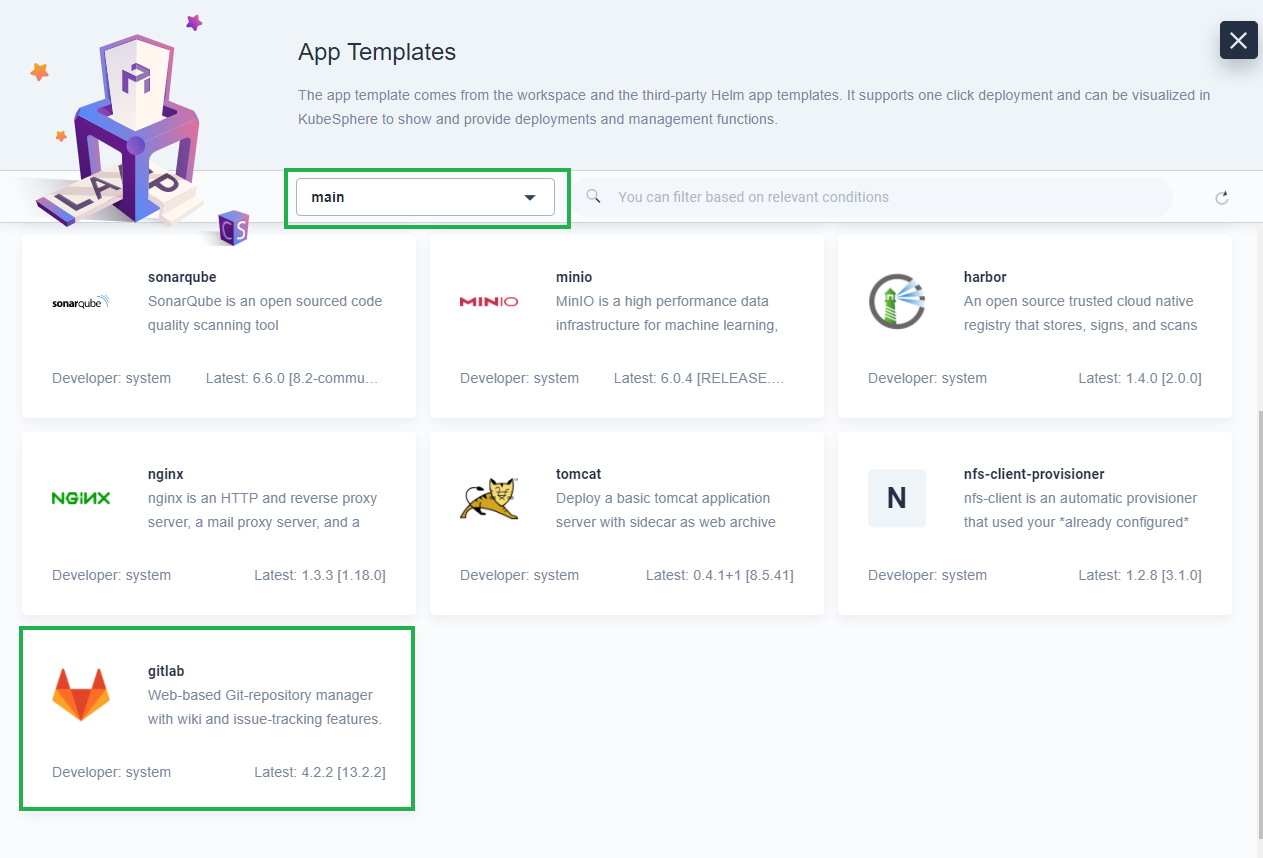
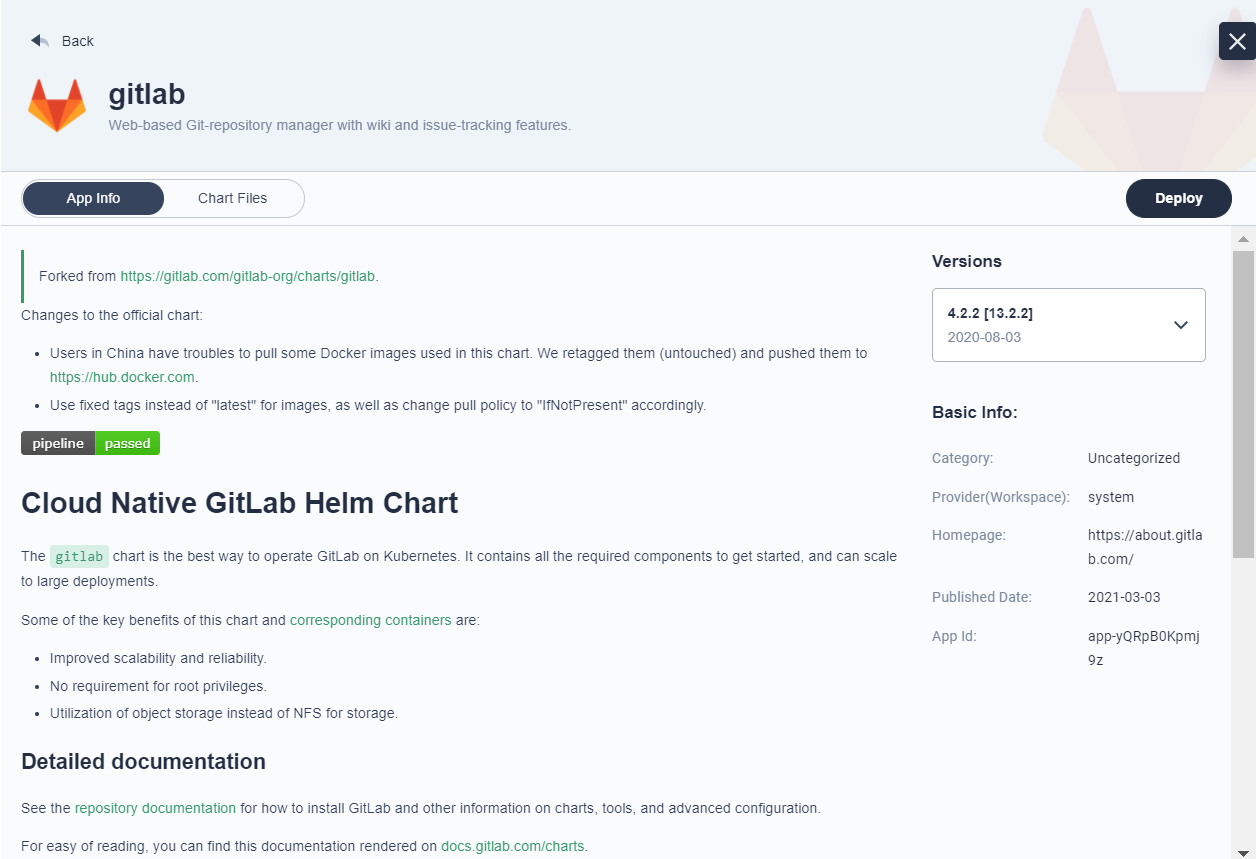
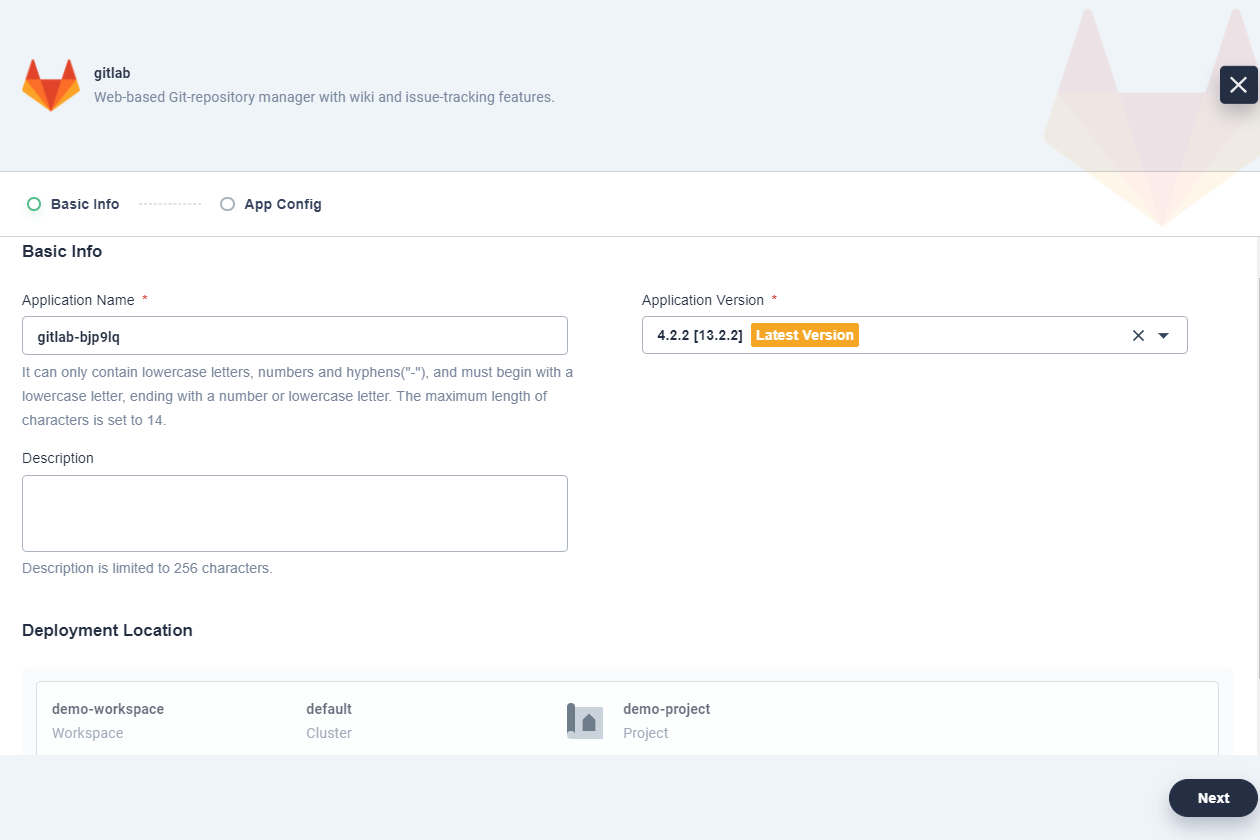
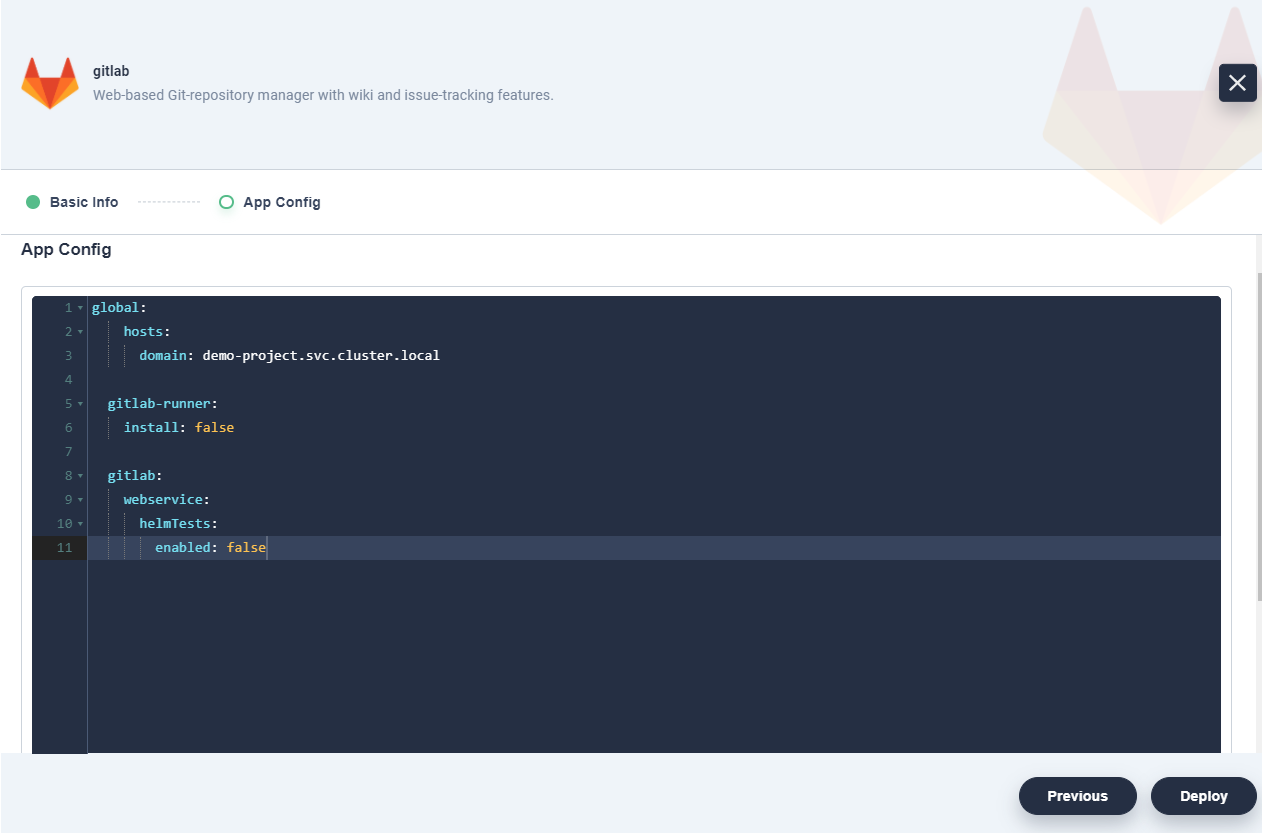
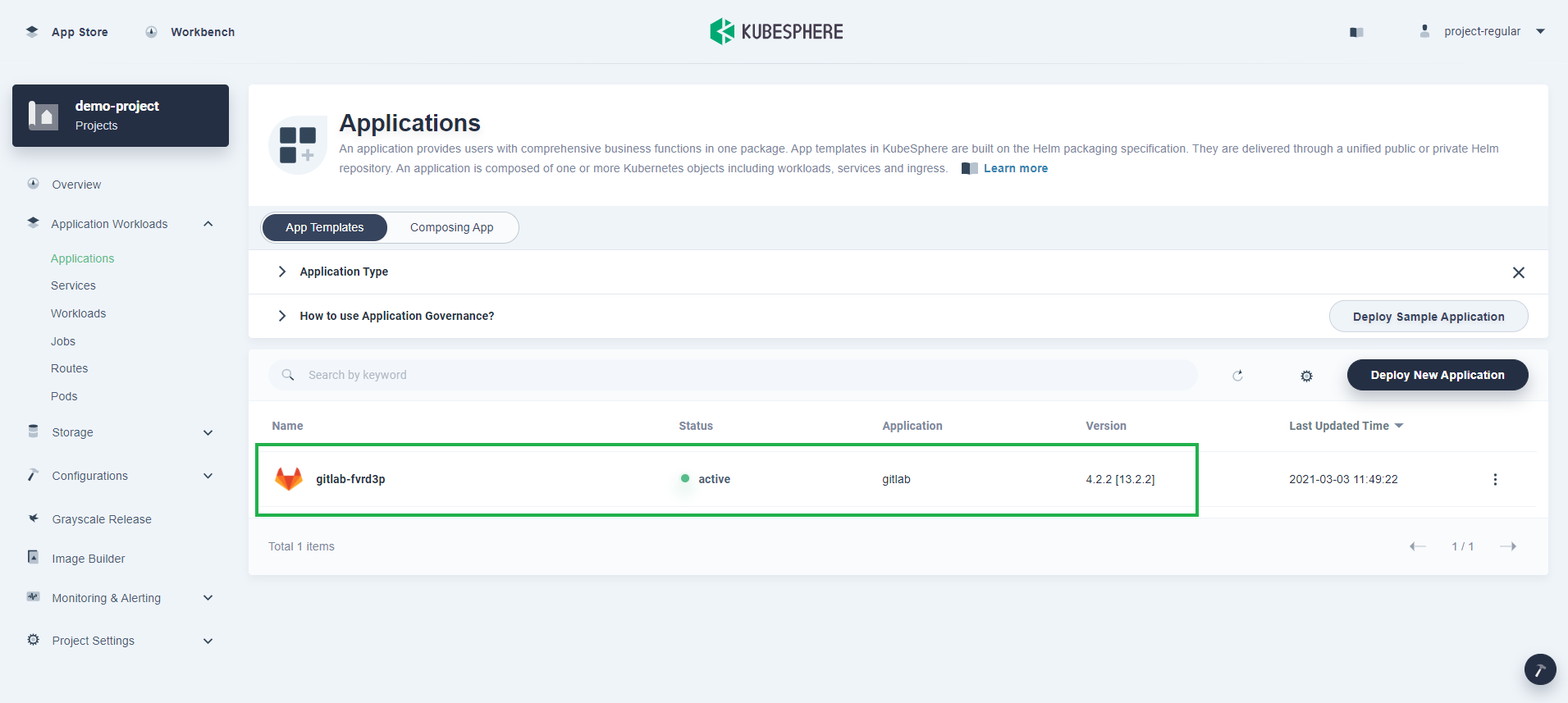
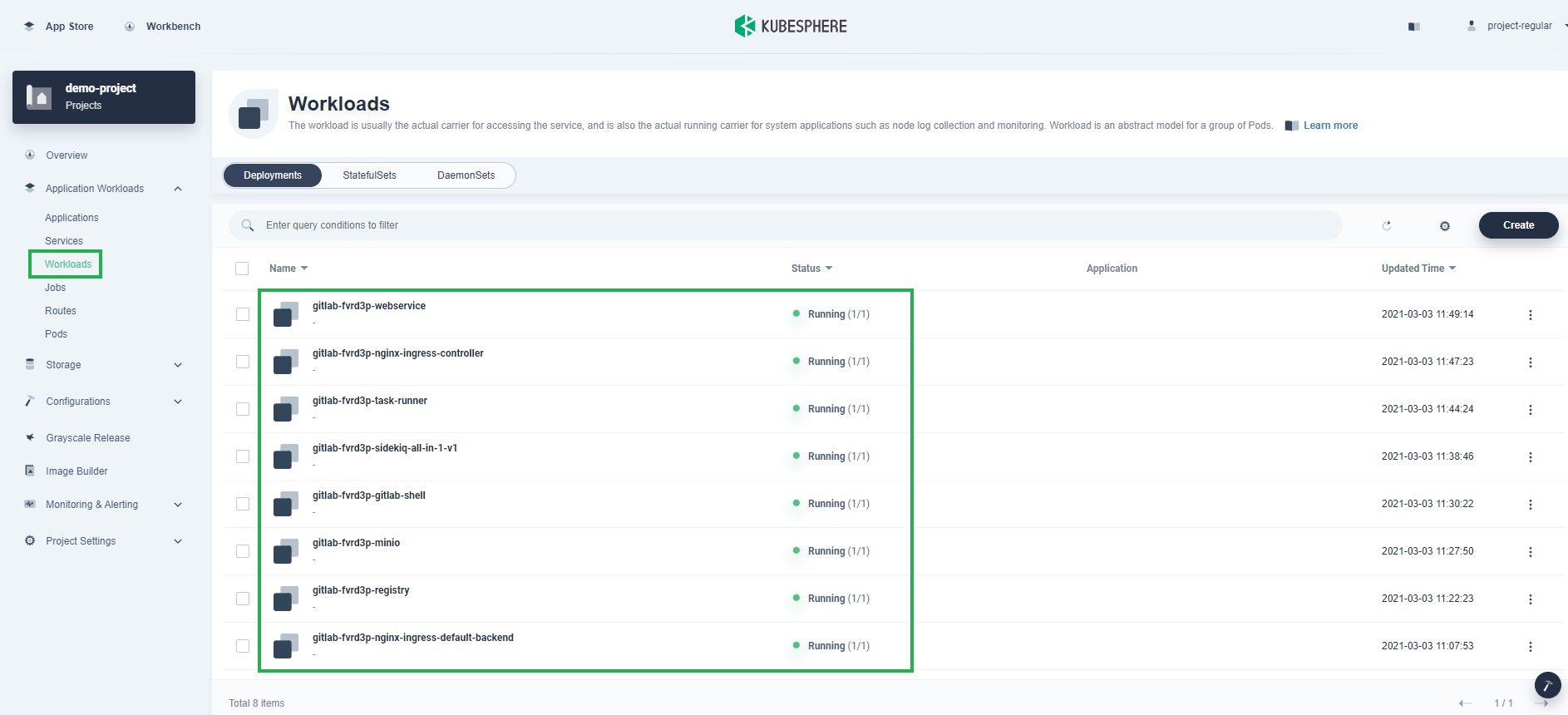
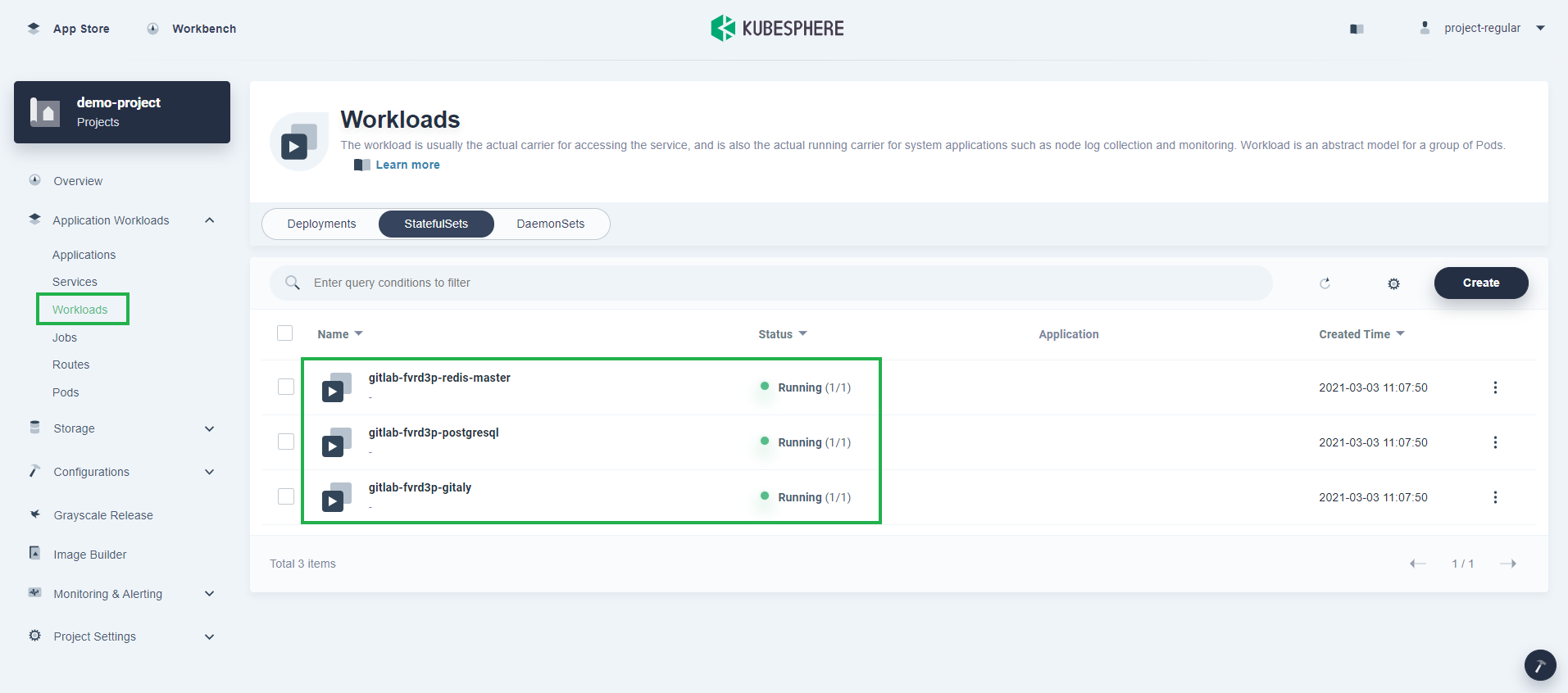
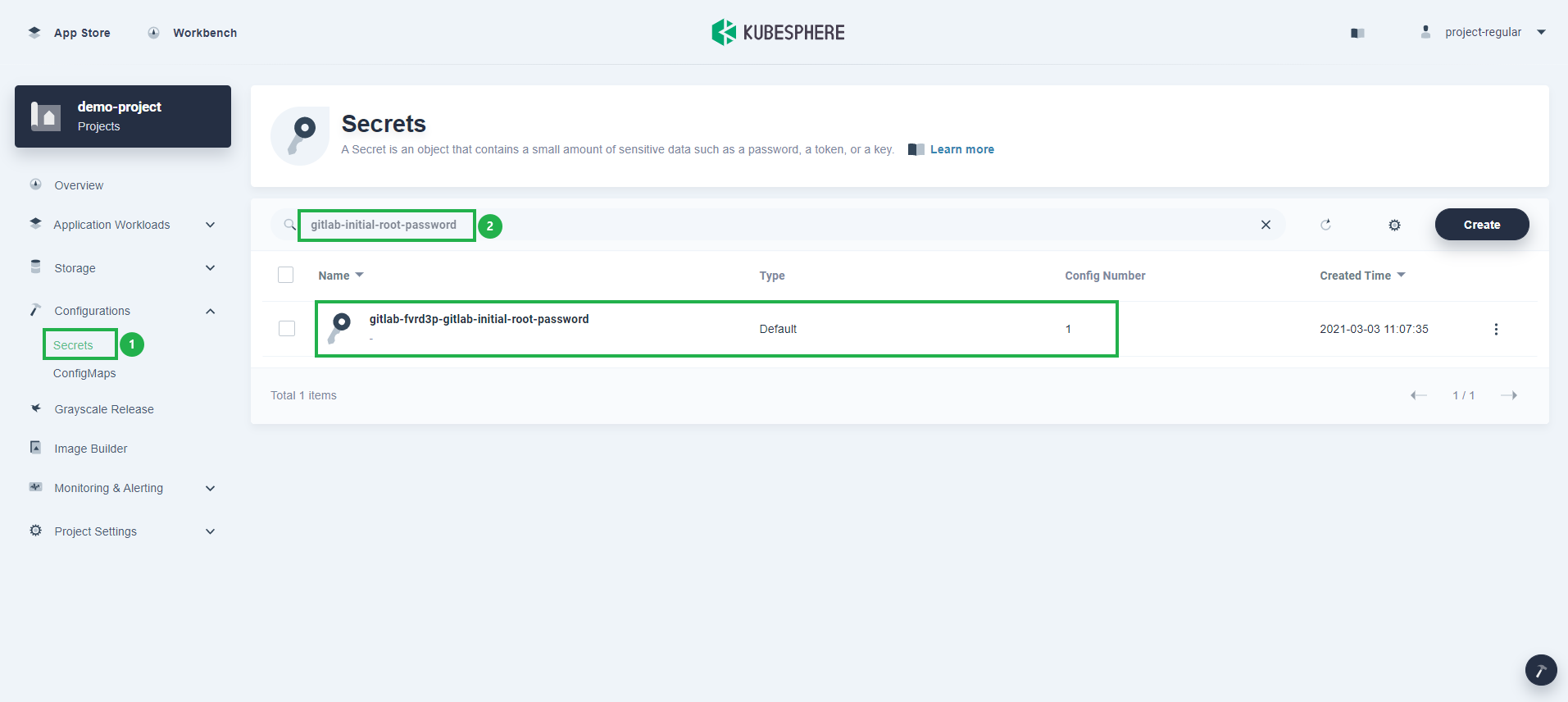
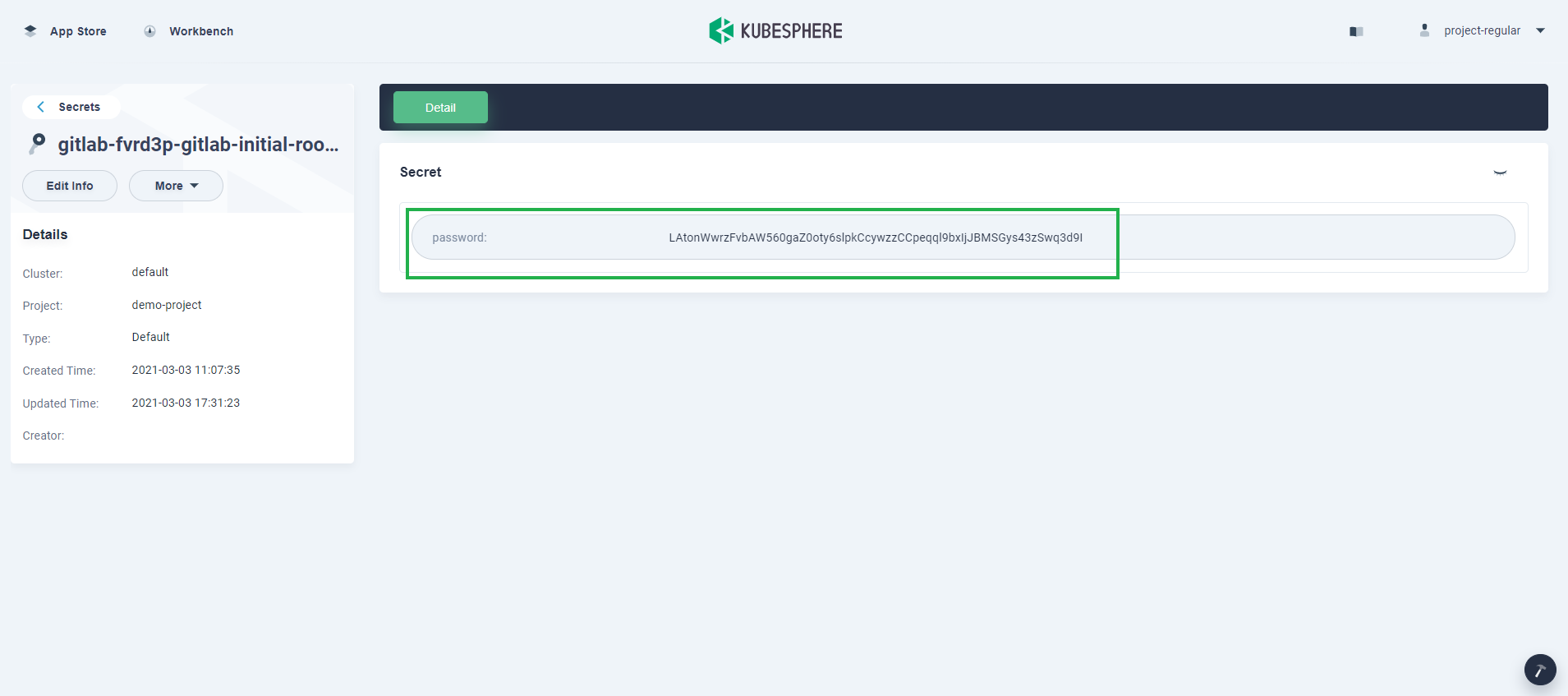
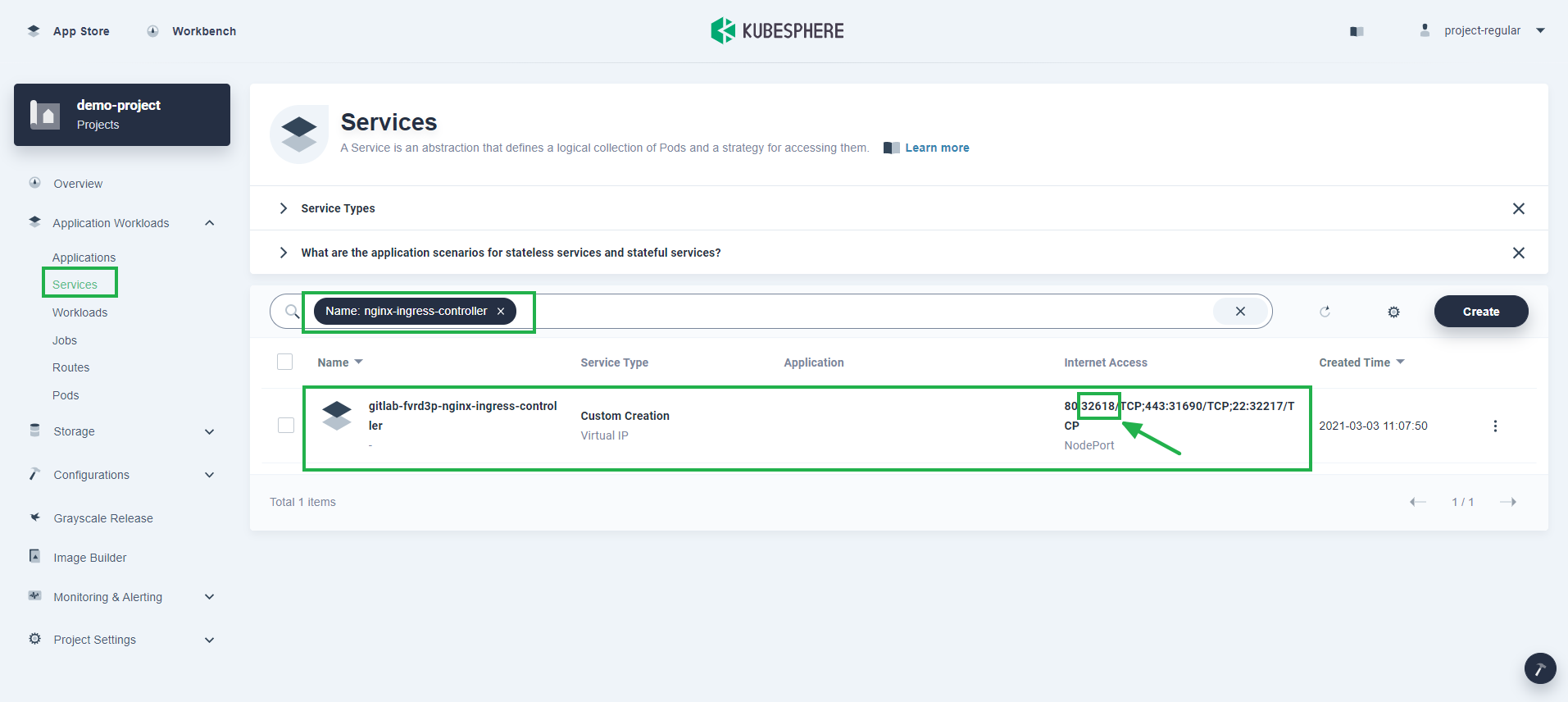
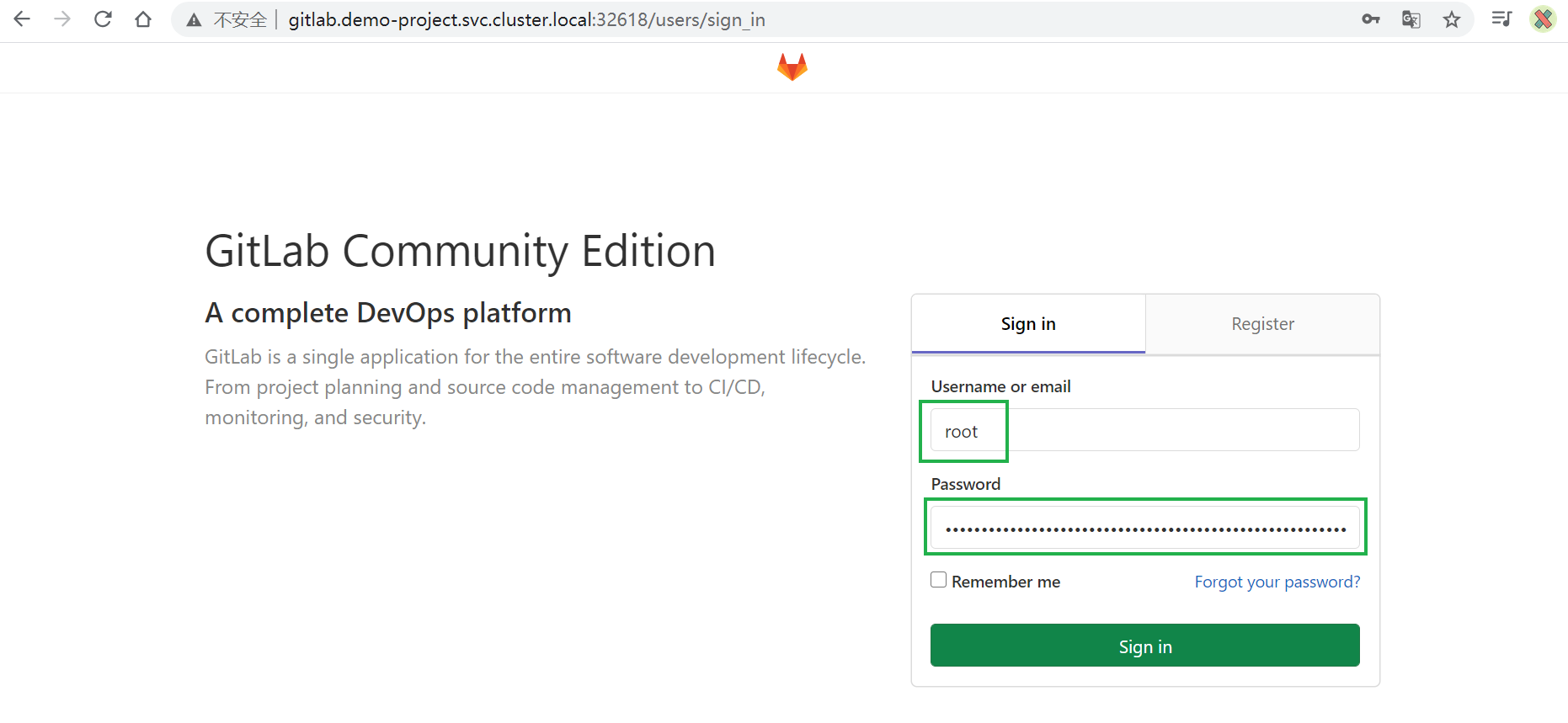
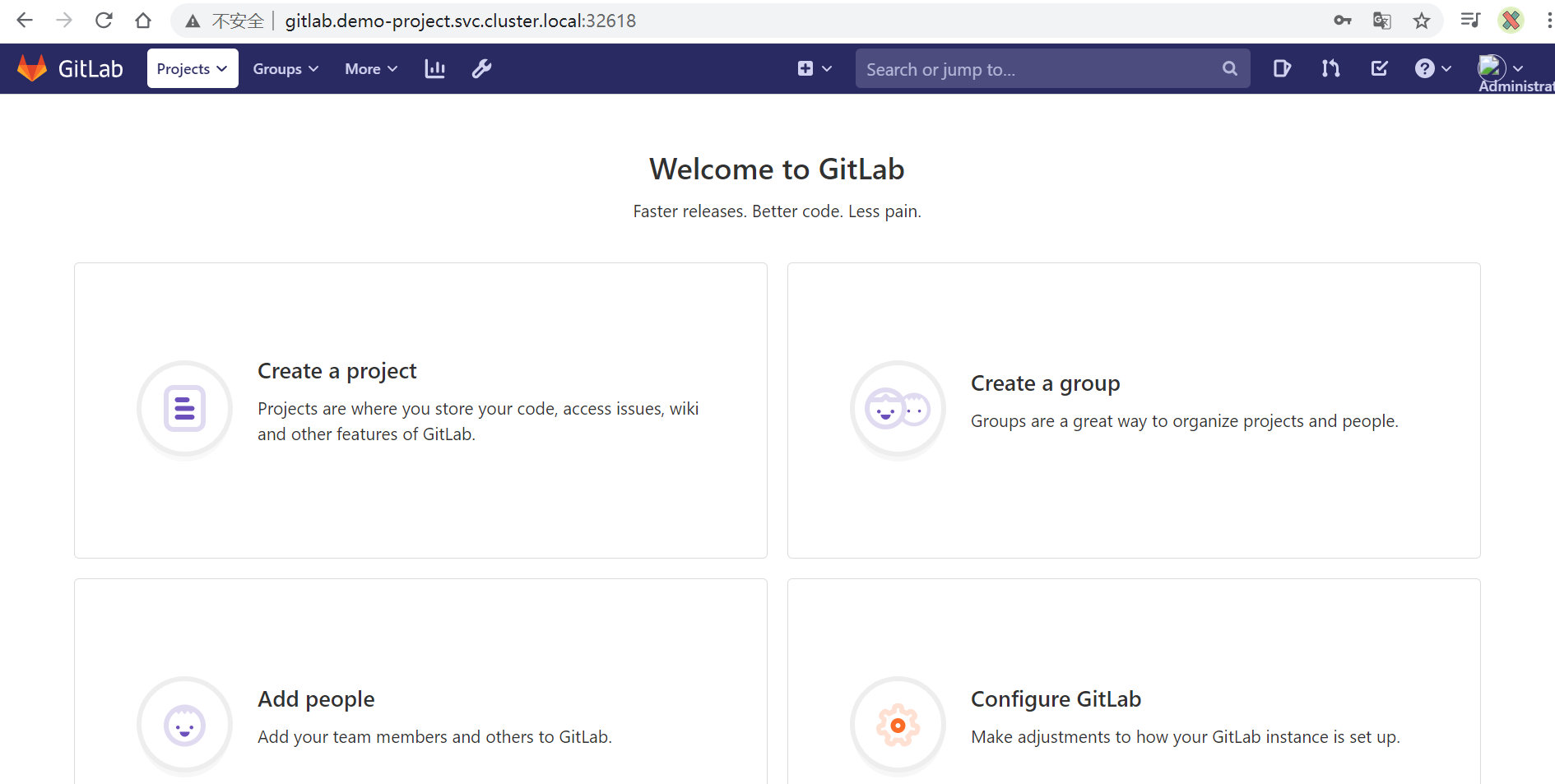
 Previous
Previous
