
You are viewing documentation for KubeSphere version:v3.0.0
KubeSphere v3.0.0 documentation is no longer actively maintained. The version you are currently viewing is a static snapshot. For up-to-date documentation, see the latest version.
Workspace Overview
A workspace is a logical unit to organize your projects and DevOps projects and manage app templates and app repositories. It is the place for you to control resource access and share resources within your team in a secure way.
It is a best practice to create a new workspace for tenants (excluding cluster administrators). A same tenant can work in multiple workspaces, while a workspace allows multiple tenants to access it in different ways.
This tutorial demonstrates how to create and delete a workspace.
Prerequisites
You have an account granted the role of workspaces-manager, such as ws-manager in Create Workspaces, Projects, Accounts and Roles.
Create a Workspace
-
Log in to the web console of KubeSphere as
ws-manager. On the Access Control page, you can see all workspaces on the platform. By default, you have at least one workspacesystem-workspacein the list which contains all system projects. -
Click Create.
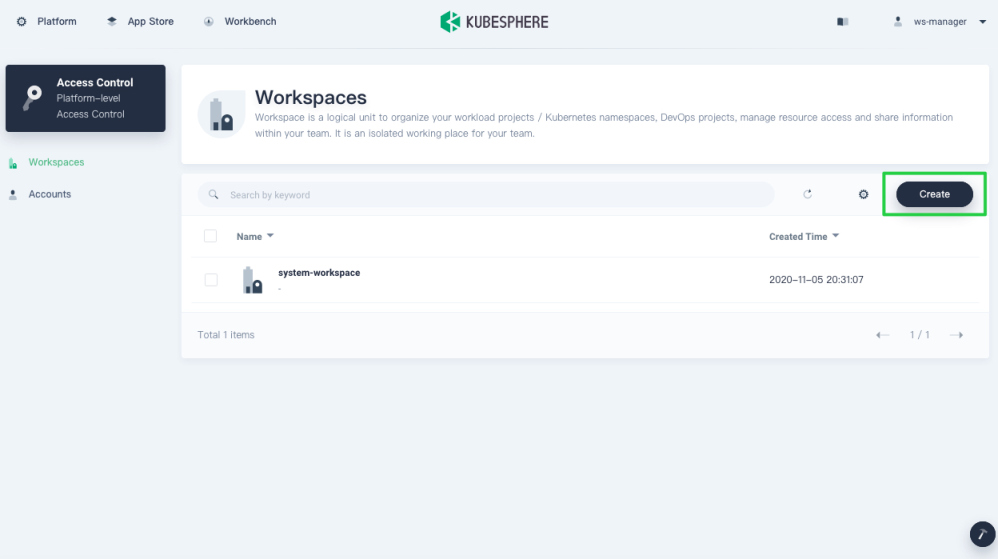
-
On the Basic Info page, specify a name for the workspace and select a workspace manager from the list. Click Create to continue.
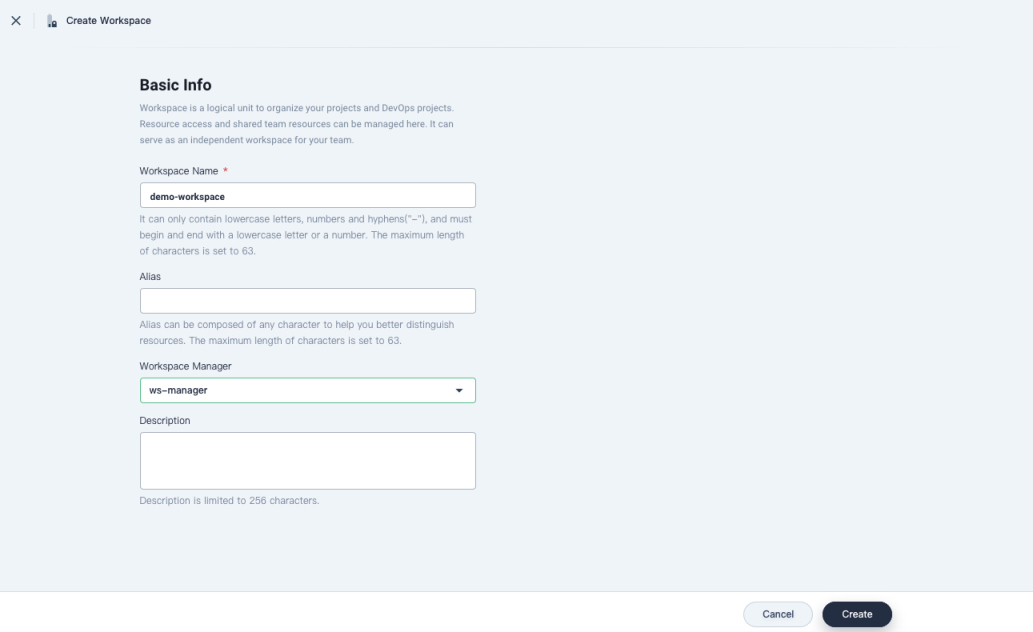
- Workspace Name: Set a name for the workspace which serves as a unique identifier.
- Alias: An alias name for the workspace.
- Workspace Manager: The person who administrates the workspace.
- Description: A brief introduction of the workspace.
-
A newly-created workspace displays in the list as below.
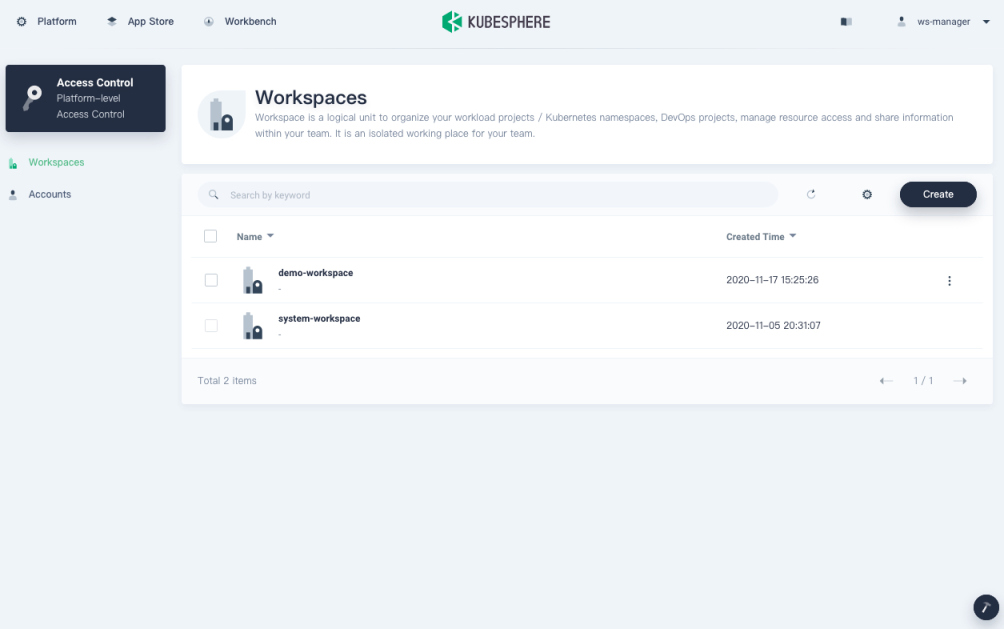
-
Click the workspace and you can see resource status in the workspace on the Overview page.
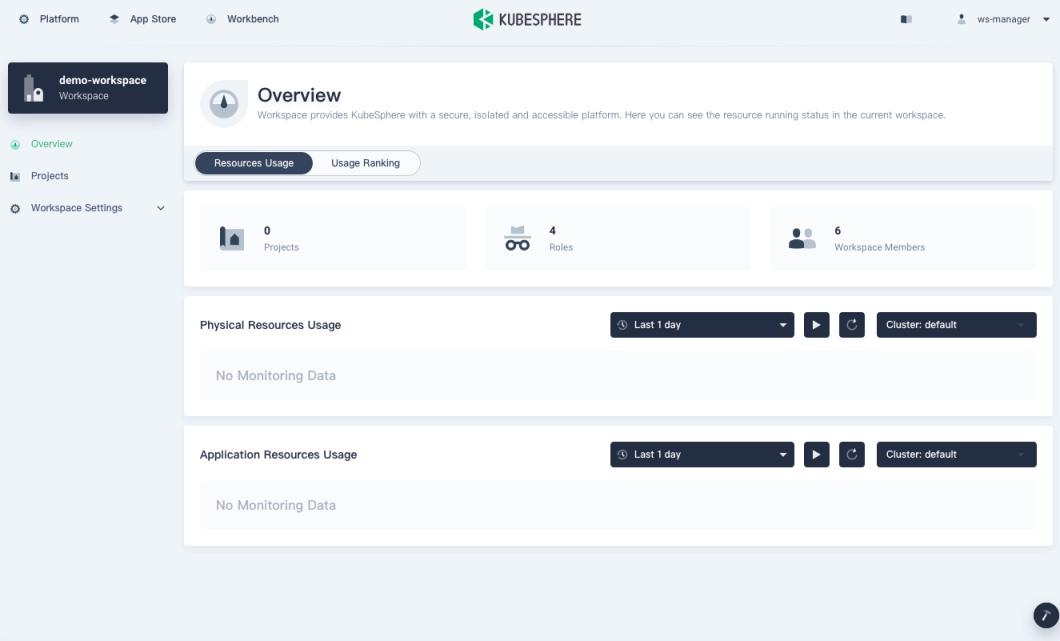
Delete a Workspace
-
In your workspace, go to Basic Info under Workspace Settings. On the Basic Info page, you can see the general information of the workspace, such as the number of projects and members.
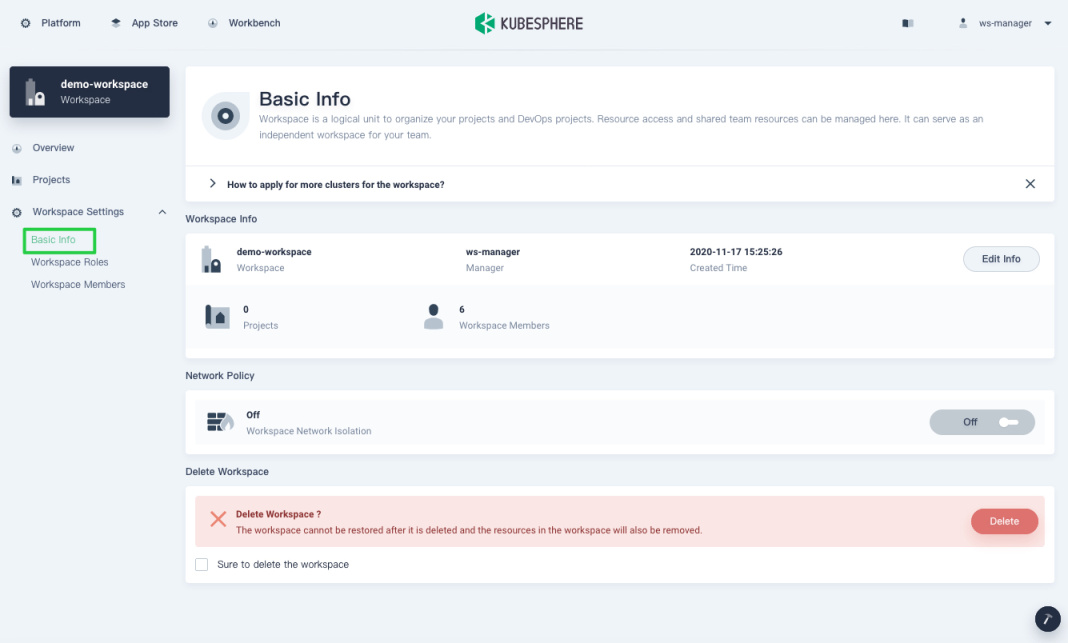
Note
On this page, you can click Edit Info to change the basic information of the workspace (excluding the workspace name) and turn on/off Network Isolation. -
To delete the workspace, check Sure to delete the workspace and click Delete.
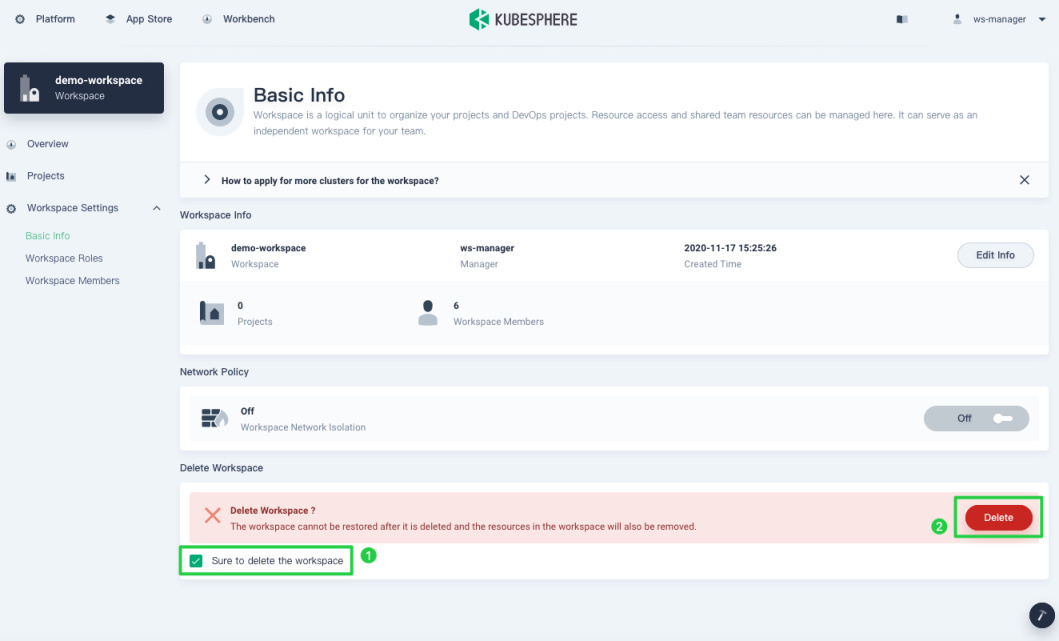
Warning
A workspace cannot be restored after it is deleted and resources in the workspace will also be removed.













 Previous
Previous
