
You are viewing documentation for KubeSphere version:v3.0.0
KubeSphere v3.0.0 documentation is no longer actively maintained. The version you are currently viewing is a static snapshot. For up-to-date documentation, see the latest version.
Set up an HA Cluster Using a Load Balancer
You can set up a single-master Kubernetes cluster with KubeSphere installed based on the tutorial of Multi-node Installation. Single-master clusters may be sufficient for development and testing in most cases. For a production environment, however, you need to consider the high availability of the cluster. If key components (for example, kube-apiserver, kube-scheduler, and kube-controller-manager) are all running on the same master node, Kubernetes and KubeSphere will be unavailable once the master node goes down. Therefore, you need to set up a high-availability cluster by provisioning load balancers with multiple master nodes. You can use any cloud load balancer, or any hardware load balancer (for example, F5). In addition, Keepalived and HAproxy, or Nginx is also an alternative for creating high-availability clusters.
This tutorial demonstrates the general configurations of a high-availability cluster as you install KubeSphere on Linux.
Architecture
Make sure you have prepared six Linux machines before you begin, with three of them serving as master nodes and the other three as worker nodes. The following image shows details of these machines, including their private IP address and role. For more information about system and network requirements, see Multi-node Installation.
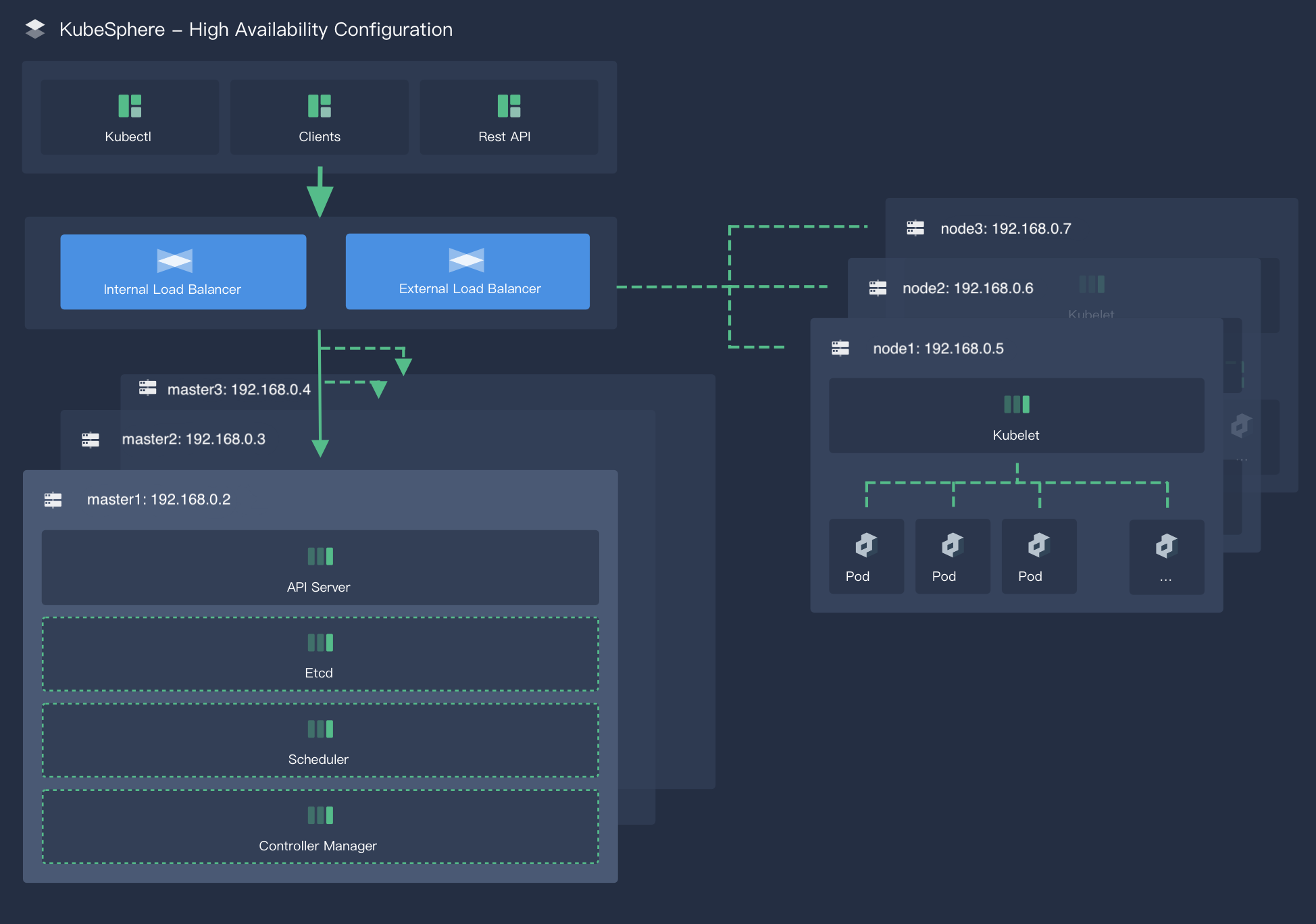
Configure a Load Balancer
You must create a load balancer in your environment to listen (also known as listeners on some cloud platforms) on key ports. Here is a table of recommended ports that need to be listened on.
| Service | Protocol | Port |
|---|---|---|
| apiserver | TCP | 6443 |
| ks-console | TCP | 30880 |
| http | TCP | 80 |
| https | TCP | 443 |
Note
-
Make sure your load balancer at least listens on the port of apiserver.
-
You may need to open ports in your security group to ensure external traffic is not blocked depending on where your cluster is deployed. For more information, see Port Requirements.
-
You can configure both internal and external load balancers on some cloud platforms. After assigning a public IP address to the external load balancer, you can use the IP address to access the cluster.
-
For more information about how to configure load balancers, see “Installing on Public Cloud” to see specific steps on major public cloud platforms.
Download KubeKey
Kubekey is the next-gen installer which provides an easy, fast and flexible way to install Kubernetes and KubeSphere. Follow the steps below to download KubeKey.
Download KubeKey from its GitHub Release Page or use the following command directly.
curl -sfL https://get-kk.kubesphere.io | VERSION=v1.0.1 sh -
Run the following command first to make sure you download KubeKey from the correct zone.
export KKZONE=cn
Run the following command to download KubeKey:
curl -sfL https://get-kk.kubesphere.io | VERSION=v1.0.1 sh -
Note
export KKZONE=cn again before you proceed with the steps below.Note
Make kk executable:
chmod +x kk
Create an example configuration file with default configurations. Here Kubernetes v1.17.9 is used as an example.
./kk create config --with-kubesphere v3.0.0 --with-kubernetes v1.17.9
Note
-
Kubernetes versions that have been fully tested with KubeSphere: v1.15.12, v1.16.13, v1.17.9 (default), and v1.18.6.
-
If you do not add the flag
--with-kubespherein the command in this step, KubeSphere will not be deployed unless you install it using theaddonsfield in the configuration file or add this flag again when you use./kk create clusterlater. -
If you add the flag
--with-kubespherewithout specifying a KubeSphere version, the latest version of KubeSphere will be installed.
Deploy KubeSphere and Kubernetes
After you run the commands above, a configuration file config-sample.yaml will be created. Edit the file to add machine information, configure the load balancer and more.
Note
config-sample.yaml example
spec:
hosts:
- {name: master1, address: 192.168.0.2, internalAddress: 192.168.0.2, user: ubuntu, password: Testing123}
- {name: master2, address: 192.168.0.3, internalAddress: 192.168.0.3, user: ubuntu, password: Testing123}
- {name: master3, address: 192.168.0.4, internalAddress: 192.168.0.4, user: ubuntu, password: Testing123}
- {name: node1, address: 192.168.0.5, internalAddress: 192.168.0.5, user: ubuntu, password: Testing123}
- {name: node2, address: 192.168.0.6, internalAddress: 192.168.0.6, user: ubuntu, password: Testing123}
- {name: node3, address: 192.168.0.7, internalAddress: 192.168.0.7, user: ubuntu, password: Testing123}
roleGroups:
etcd:
- master1
- master2
- master3
master:
- master1
- master2
- master3
worker:
- node1
- node2
- node3
For more information about different fields in this configuration file, see Kubernetes Cluster Configurations and Multi-node Installation.
Configure the load balancer
## Public LB config example
## apiserver_loadbalancer_domain_name: "lb.kubesphere.local"
controlPlaneEndpoint:
domain: lb.kubesphere.local
address: "192.168.0.xx"
port: "6443"
Note
- The address and port should be indented by two spaces in
config-sample.yaml. - In most cases, you need to provide the private IP address of the load balancer for the field
address. However, different cloud providers may have different configurations for load balancers. For example, if you configure a Server Load Balancer (SLB) on Alibaba Cloud, the platform assigns a public IP address to the SLB, which means you need to specify the public IP address for the fieldaddress. - The domain name of the load balancer is
lb.kubesphere.localby default for internal access. If you need to change the domain name, please uncomment and modify it.
Persistent storage plugin configurations
For a production environment, you need to prepare persistent storage and configure the storage plugin (for example, CSI) in config-sample.yaml to define which storage service you want to use. For more information, see Persistent Storage Configurations.
Enable pluggable components (Optional)
KubeSphere has decoupled some core feature components since v2.1.0. These components are designed to be pluggable which means you can enable them either before or after installation. By default, KubeSphere will be installed with the minimal package if you do not enable them.
You can enable any of them according to your demands. It is highly recommended that you install these pluggable components to discover the full-stack features and capabilities provided by KubeSphere. Make sure your machines have sufficient CPU and memory before enabling them. See Enable Pluggable Components for details.
Start installation
After you complete the configuration, you can execute the following command to start the installation:
./kk create cluster -f config-sample.yaml
Verify installation
-
Run the following command to Inspect the logs of installation.
kubectl logs -n kubesphere-system $(kubectl get pod -n kubesphere-system -l app=ks-install -o jsonpath='{.items[0].metadata.name}') -f -
When you see the following message, it means your HA cluster is successfully created.
##################################################### ### Welcome to KubeSphere! ### ##################################################### Console: http://192.168.0.3:30880 Account: admin Password: P@88w0rd NOTES: 1. After logging into the console, please check the monitoring status of service components in the "Cluster Management". If any service is not ready, please wait patiently until all components are ready. 2. Please modify the default password after login. ##################################################### https://kubesphere.io 2020-xx-xx xx:xx:xx #####################################################













 Previous
Previous
