
You are viewing documentation for KubeSphere version:v3.0.0
KubeSphere v3.0.0 documentation is no longer actively maintained. The version you are currently viewing is a static snapshot. For up-to-date documentation, see the latest version.
Deploy NGINX on KubeSphere
NGINX is an open-source software application for web serving, reverse proxying, caching, load balancing, media streaming, and more.
This tutorial walks you through an example of deploying NGINX from the App Store of KubeSphere.
Prerequisites
- Please make sure you enable the OpenPitrix system.
- You need to create a workspace, a project, and a user account (
project-regular) for this tutorial. The account needs to be a platform regular user and to be invited as the project operator with theoperatorrole. In this tutorial, you log in asproject-regularand work in the projectdemo-projectin the workspacedemo-workspace. For more information, see Create Workspaces, Projects, Accounts and Roles.
Hands-on Lab
Step 1: Deploy NGINX from the App Store
-
On the Overview page of the project
demo-project, click App Store in the top left corner.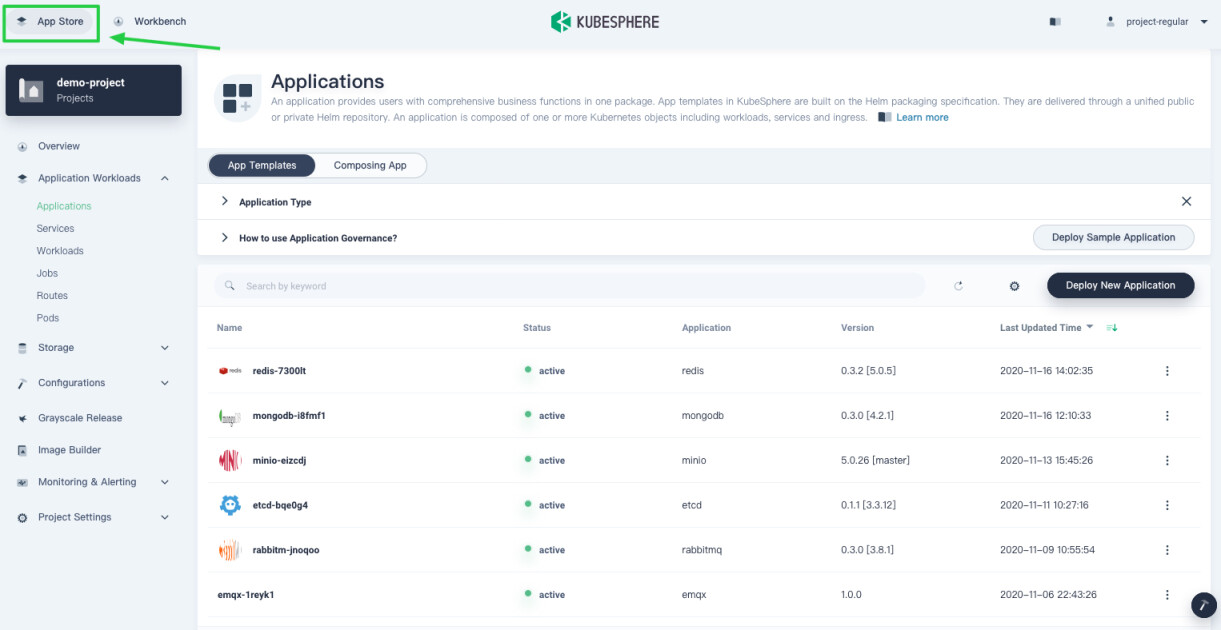
-
Find NGINX and click Deploy on the App Info page.
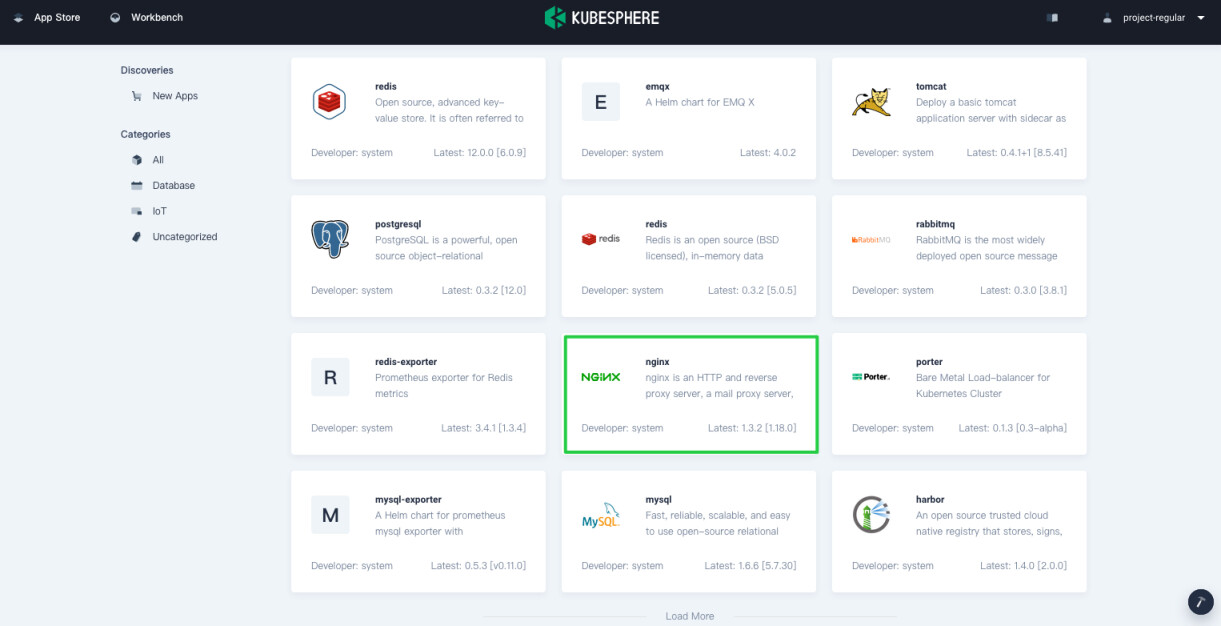
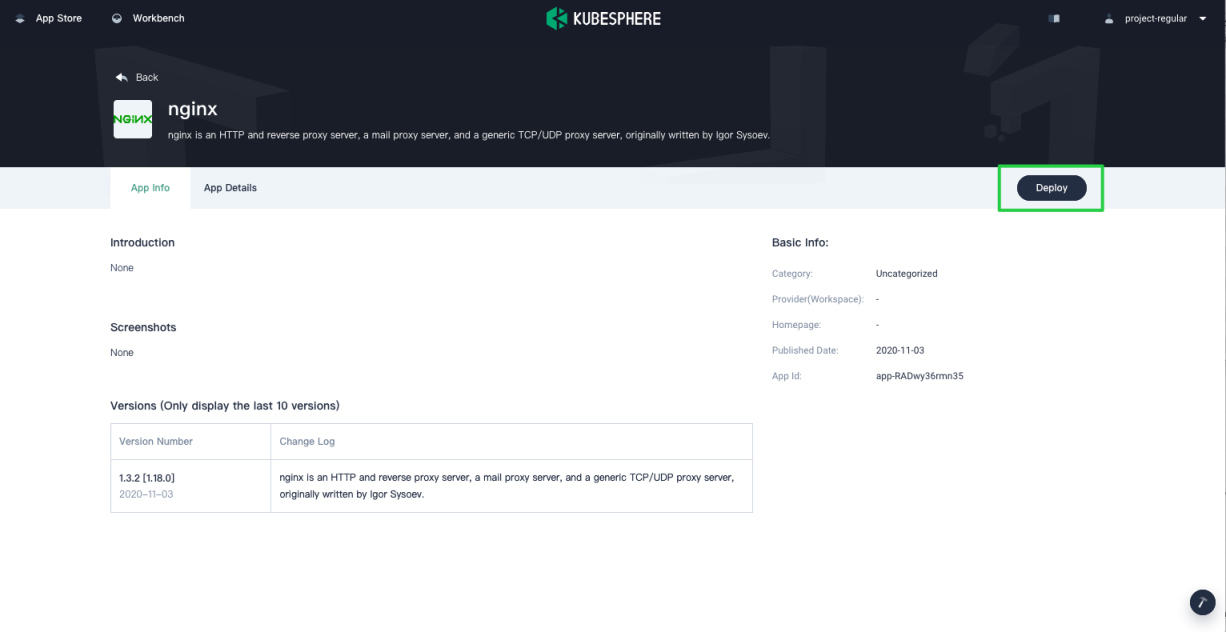
-
Set a name and select an app version. Make sure NGINX is deployed in
demo-projectand click Next.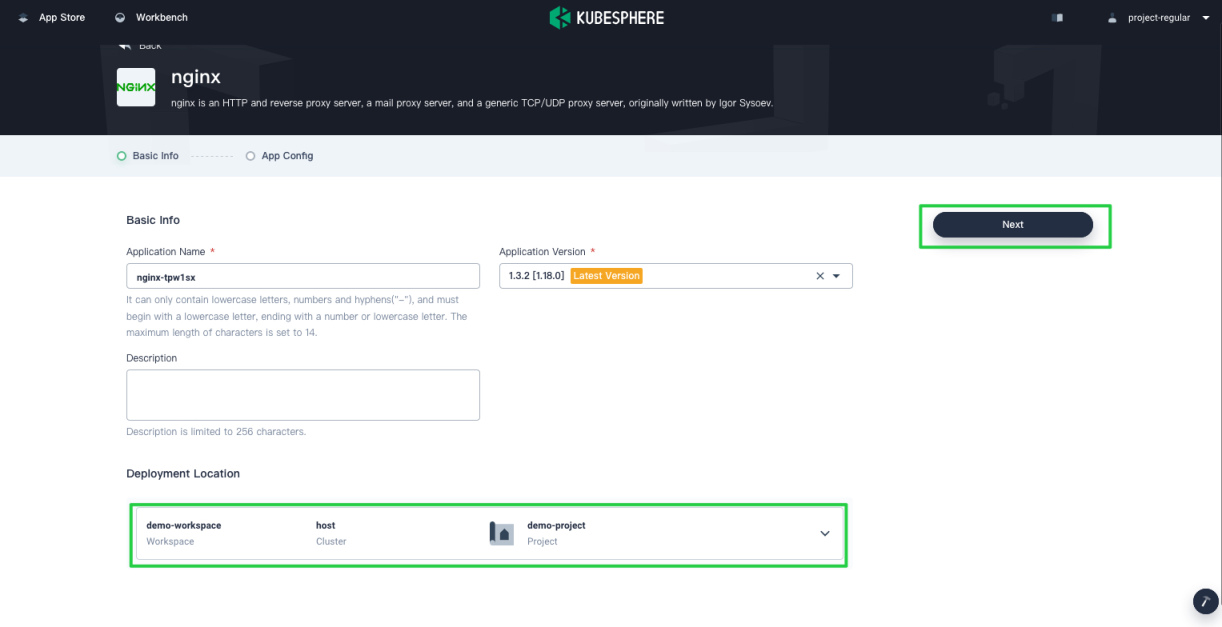
-
In App Config, specify the number of replicas to deploy for the app and enable Ingress based on your needs. When you finish, click Deploy.
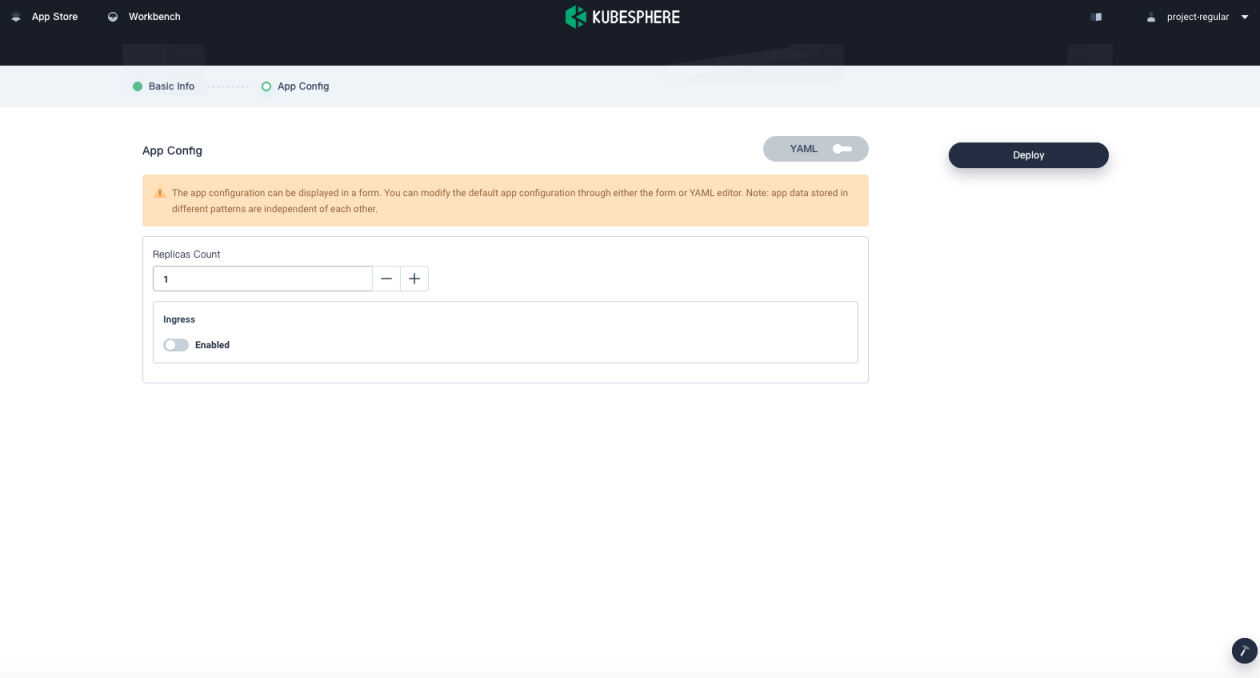
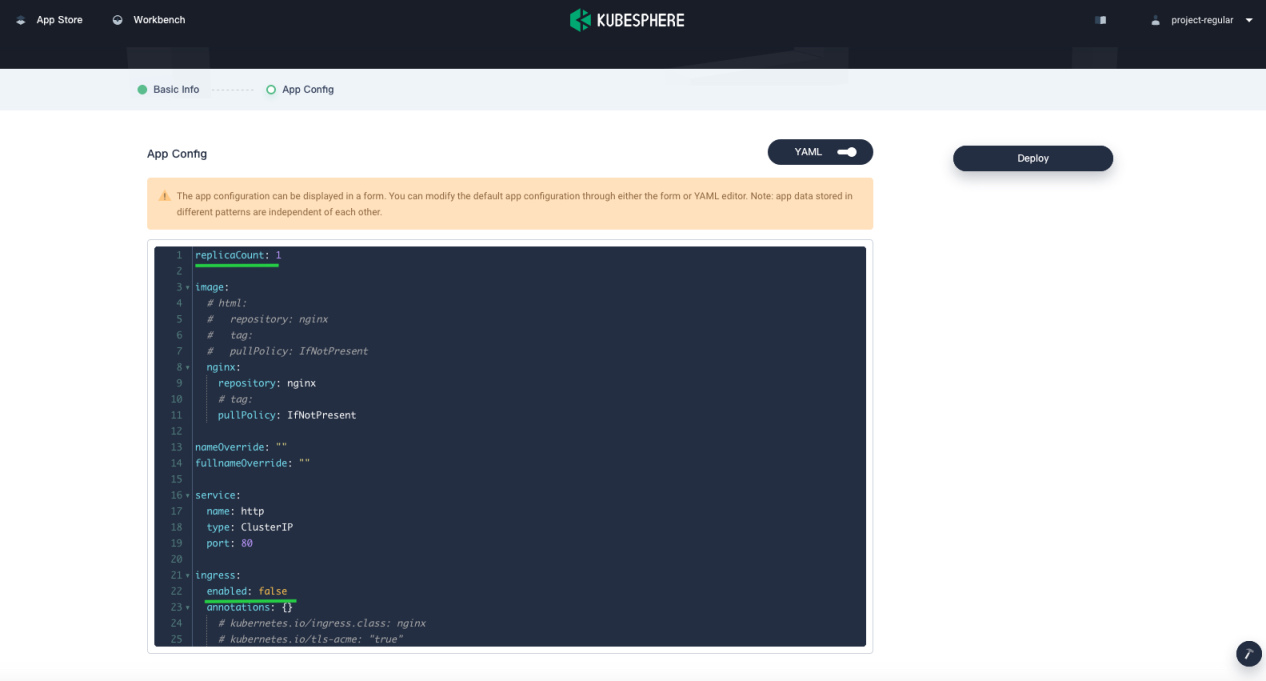
Note
To specify more values for NGINX, use the toggle switch to see the app’s manifest in YAML format and edit its configurations. -
Wait until NGINX is up and running.
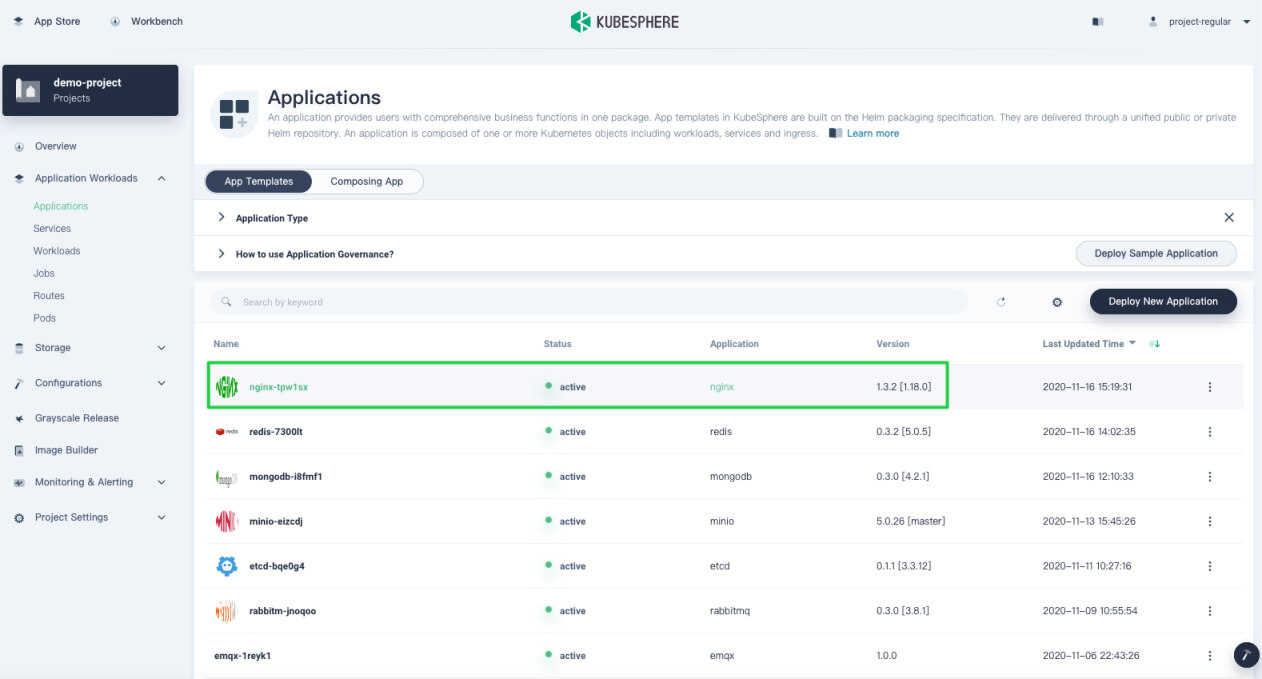
Step 2: Access NGINX
To access NGINX outside the cluster, you need to expose the app through a NodePort first.
-
Go to Services and click the service name of NGINX.
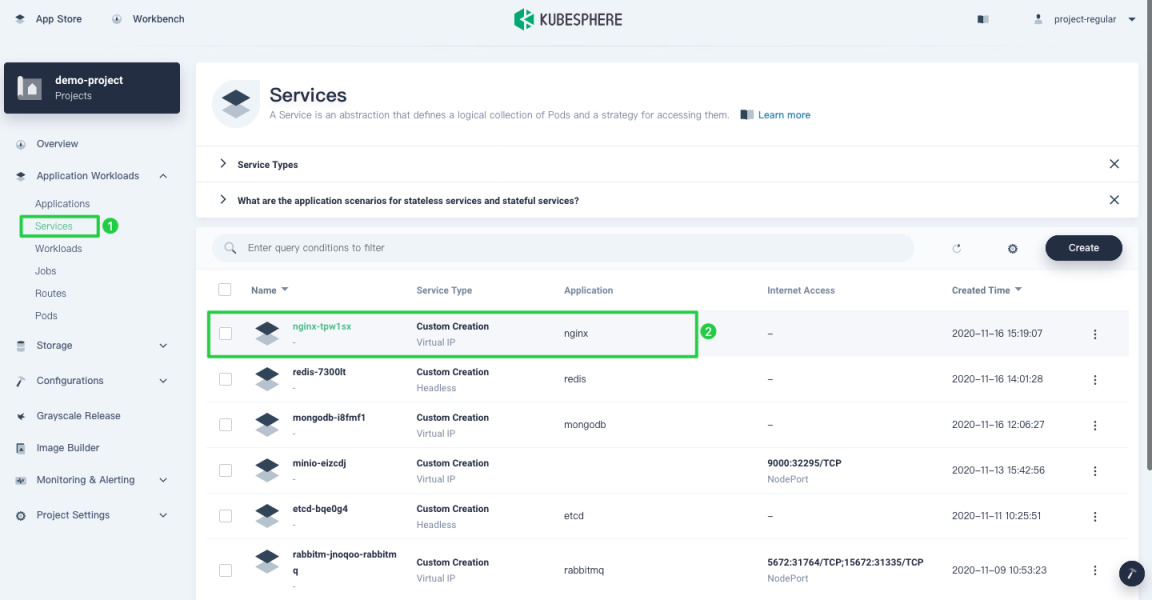
-
On the service detail page, click More and select Edit Internet Access from the drop-down menu.
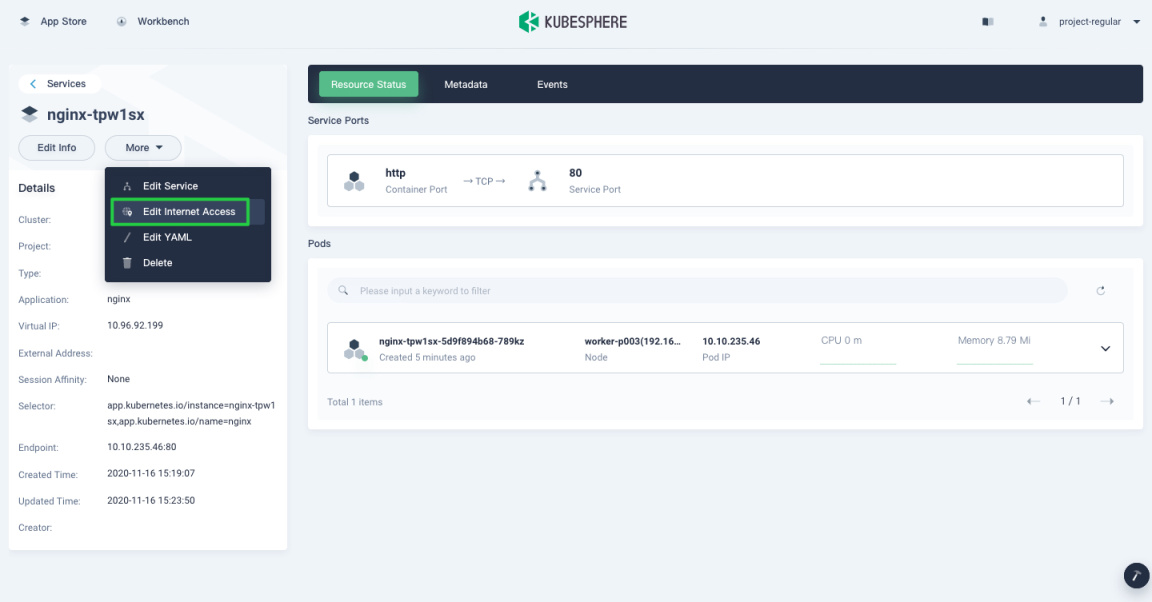
-
Select NodePort for Access Method and click OK. For more information, see Project Gateway.
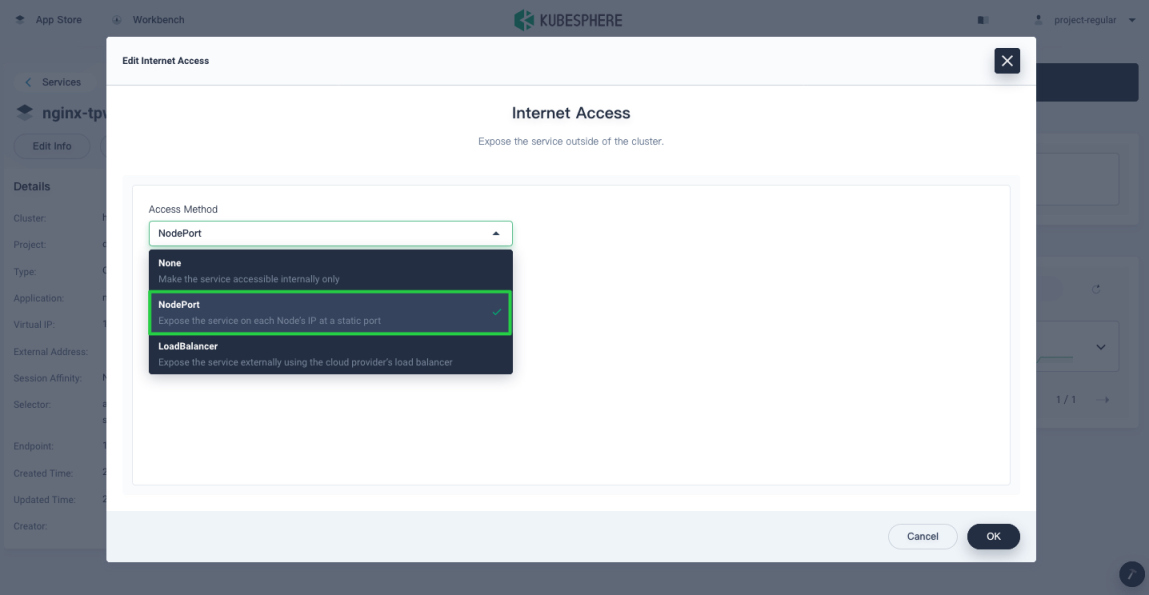
-
Under Service Ports, you can see the port is exposed.
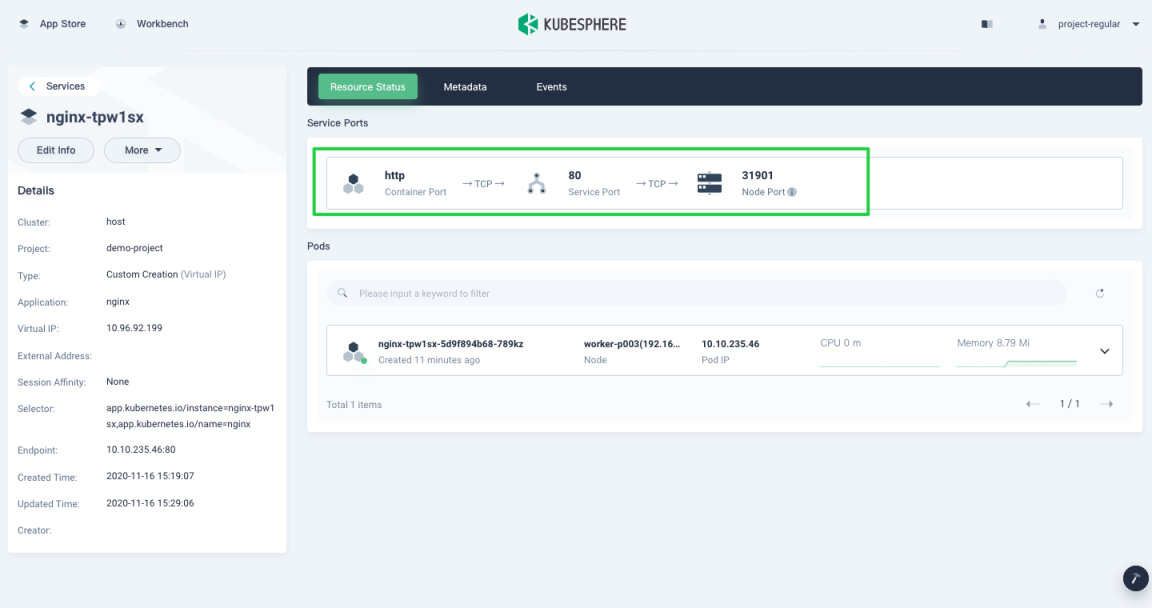
-
Access NGINX through
{$NodeIP}:{$Nodeport}.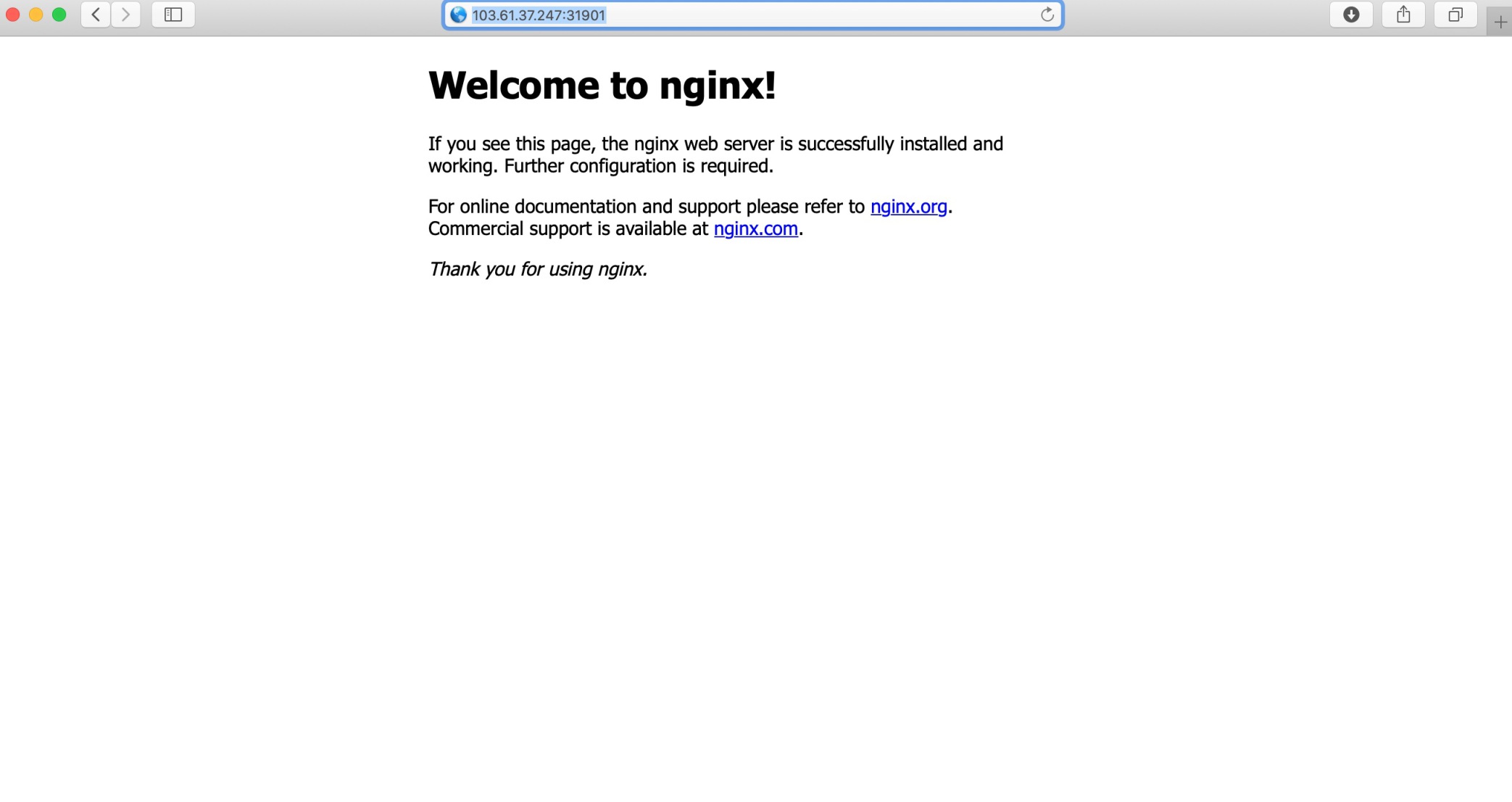
Note
You may need to open the port in your security groups and configure related port forwarding rules depending on your where your Kubernetes cluster is deployed. -
For more information, see the official documentation of NGINX.













 Previous
Previous
