
You are viewing documentation for KubeSphere version:v3.0.0
KubeSphere v3.0.0 documentation is no longer actively maintained. The version you are currently viewing is a static snapshot. For up-to-date documentation, see the latest version.
Installing KubeSphere on Kubernetes — Overview
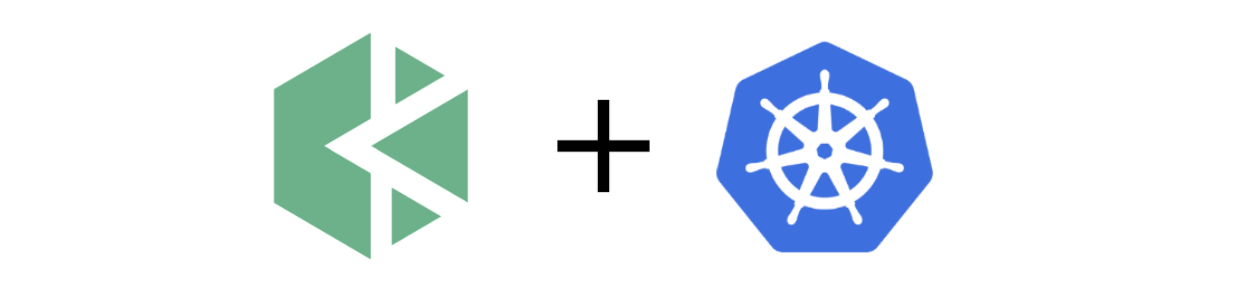
As part of KubeSphere’s commitment to provide a plug-and-play architecture for users, it can be easily installed on existing Kubernetes clusters. More specifically, KubeSphere can be deployed on Kubernetes either hosted on clouds (for example, AWS EKS, QingCloud QKE and Google GKE) or on-premises. This is because KubeSphere does not hack Kubernetes itself. It only interacts with the Kubernetes API to manage Kubernetes cluster resources. In other words, KubeSphere can be installed on any native Kubernetes cluster and Kubernetes distribution.
This section gives you an overview of the general steps of installing KubeSphere on Kubernetes. For more information about the specific way of installation in different environments, see Installing on Hosted Kubernetes and Installing on On-premises Kubernetes.
Note
Video Demonstration
Deploy KubeSphere
After you make sure your existing Kubernetes cluster meets all the requirements, you can use kubectl to install KubeSphere with the default minimal package.
-
Execute the following commands to start installation:
kubectl apply -f https://github.com/kubesphere/ks-installer/releases/download/v3.0.0/kubesphere-installer.yaml kubectl apply -f https://github.com/kubesphere/ks-installer/releases/download/v3.0.0/cluster-configuration.yaml -
Inspect the logs of installation:
kubectl logs -n kubesphere-system $(kubectl get pod -n kubesphere-system -l app=ks-install -o jsonpath='{.items[0].metadata.name}') -f -
Use
kubectl get pod --all-namespacesto see whether all pods are running normally in relevant namespaces of KubeSphere. If they are, check the port (30880 by default) of the console through the following command:kubectl get svc/ks-console -n kubesphere-system -
Make sure port 30880 is opened in security groups and access the web console through the NodePort (
IP:30880) with the default account and password (admin/P@88w0rd).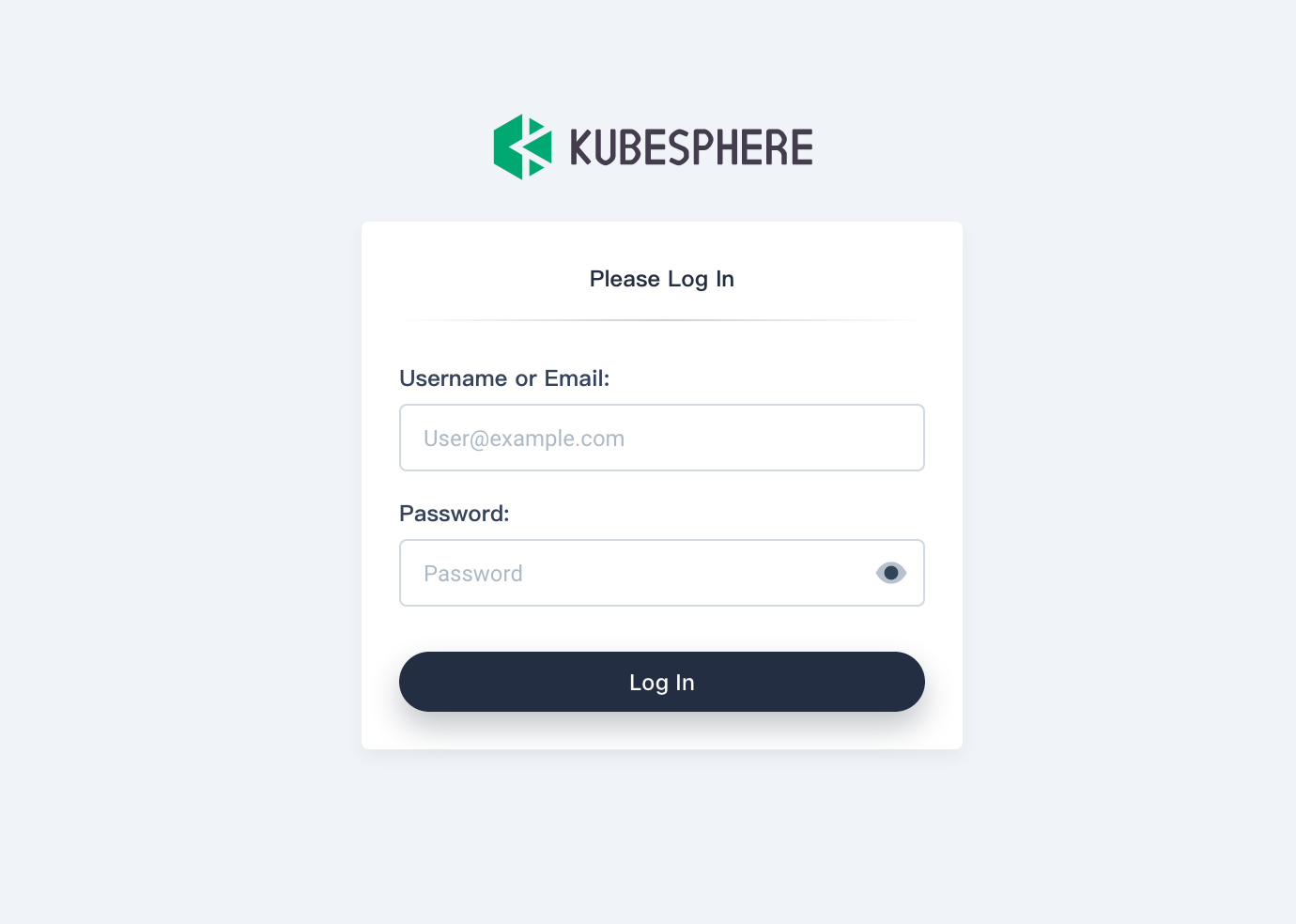
Enable Pluggable Components (Optional)
If you start with a default minimal installation, refer to Enable Pluggable Components to install other components.
Tip
- Pluggable components can be enabled either before or after the installation. Please refer to the example file cluster-configuration.yaml for more details.
- Make sure there is enough CPU and memory available in your cluster.
- It is highly recommended that you install these pluggable components to discover the full-stack features and capabilities provided by KubeSphere.













 Previous
Previous
