
You are viewing documentation for KubeSphere version:v3.0.0
KubeSphere v3.0.0 documentation is no longer actively maintained. The version you are currently viewing is a static snapshot. For up-to-date documentation, see the latest version.
Install a Multi-node Kubernetes and KubeSphere Cluster
In a production environment, a single-node cluster cannot satisfy most of the needs as the cluster has limited resources with insufficient compute capabilities. Thus, single-node clusters are not recommended for large-scale data processing. Besides, a cluster of this kind is not available with high availability as it only has one node. On the other hand, a multi-node architecture is the most common and preferred choice in terms of application deployment and distribution.
This section gives you an overview of a single-master multi-node installation, including the concept, KubeKey and steps. For information about HA installation, refer to High Availability Configurations, Installing on Public Cloud and Installing in On-premises Environment.
Video Demonstration
Concept
A multi-node cluster is composed of at least one master node and one worker node. You can use any node as the taskbox to carry out the installation task. You can add additional nodes based on your needs (for example, for high availability) both before and after the installation.
- Master. A master node generally hosts the control plane that controls and manages the whole system.
- Worker. Worker nodes run the actual applications deployed on them.
Step 1: Prepare Linux Hosts
Please see the requirements for hardware and operating system shown below. To get started with multi-node installation in this demo, you need to prepare at least three hosts according to the following requirements. It is possible to install KubeSphere Container Platform on two nodes with enough resources planned.
System requirements
| Systems | Minimum Requirements (Each node) |
|---|---|
| Ubuntu 16.04, 18.04 | CPU: 2 Cores, Memory: 4 G, Disk Space: 40 G |
| Debian Buster, Stretch | CPU: 2 Cores, Memory: 4 G, Disk Space: 40 G |
| CentOS 7.x | CPU: 2 Cores, Memory: 4 G, Disk Space: 40 G |
| Red Hat Enterprise Linux 7 | CPU: 2 Cores, Memory: 4 G, Disk Space: 40 G |
| SUSE Linux Enterprise Server 15 /openSUSE Leap 15.2 | CPU: 2 Cores, Memory: 4 G, Disk Space: 40 G |
Note
/var/lib/docker is mainly used to store the container data, and will gradually increase in size during use and operation. In the case of a production environment, it is recommended that /var/lib/docker should mount a drive separately.Node requirements
- All nodes must be accessible through
SSH. - Time synchronization for all nodes.
sudo/curl/opensslshould be used in all nodes.dockercan be installed by yourself or by KubeKey.
Note
docker must be installed in advance if you want to deploy KubeSphere in an offline environment.Dependency requirements
KubeKey can install Kubernetes and KubeSphere together. The dependency that needs to be installed may be different based on the Kubernetes version to be installed. You can refer to the list below to see if you need to install relevant dependencies on your node in advance.
| Dependency | Kubernetes Version ≥ 1.18 | Kubernetes Version < 1.18 |
|---|---|---|
socat |
Required | Optional but recommended |
conntrack |
Required | Optional but recommended |
ebtables |
Optional but recommended | Optional but recommended |
ipset |
Optional but recommended | Optional but recommended |
Network and DNS requirements
- Make sure the DNS address in
/etc/resolv.confis available. Otherwise, it may cause some issues of DNS in clusters. - If your network configuration uses firewall rules or security groups, you must ensure infrastructure components can communicate with each other through specific ports. It’s recommended that you turn off the firewall or follow the guide Port Requirements.
Tip
- It’s recommended that your OS be clean (without any other software installed). Otherwise, there may be conflicts.
- A registry mirror (booster) is recommended to be prepared if you have trouble downloading images from
dockerhub.io. See Configure a Booster for Installation and Configure registry mirrors for the Docker daemon.
This example includes three hosts as below with the master node serving as the taskbox.
| Host IP | Host Name | Role |
|---|---|---|
| 192.168.0.2 | master | master, etcd |
| 192.168.0.3 | node1 | worker |
| 192.168.0.4 | node2 | worker |
Step 2: Download KubeKey
Follow the step below to download KubeKey.
Download KubeKey from its GitHub Release Page or use the following command directly.
curl -sfL https://get-kk.kubesphere.io | VERSION=v1.0.1 sh -
Run the following command first to make sure you download KubeKey from the correct zone.
export KKZONE=cn
Run the following command to download KubeKey:
curl -sfL https://get-kk.kubesphere.io | VERSION=v1.0.1 sh -
Note
export KKZONE=cn again before you proceed with the steps below.Note
Make kk executable:
chmod +x kk
Step 3: Create a Kubernetes Multi-node Cluster
For multi-node installation, you need to create a cluster by specifying a configuration file.
1. Create an example configuration file
Command:
./kk create config [--with-kubernetes version] [--with-kubesphere version] [(-f | --file) path]
Note
-
Supported Kubernetes versions: v1.15.12, v1.16.13, v1.17.9 (default), v1.18.6.
-
If you do not add the flag
--with-kubespherein the command in this step, KubeSphere will not be deployed unless you install it using theaddonsfield in the configuration file or add this flag again when you use./kk create clusterlater. -
If you add the flag
--with-kubespherewithout specifying a KubeSphere version, the latest version of KubeSphere will be installed.
Here are some examples for your reference:
-
You can create an example configuration file with default configurations. You can also specify the file with a different filename, or in a different folder.
./kk create config [-f ~/myfolder/abc.yaml] -
You can specify a KubeSphere version that you want to install (for example,
--with-kubesphere v3.0.0)../kk create config --with-kubesphere [version]
2. Edit the configuration file of a Kubernetes multi-node cluster
A default file config-sample.yaml will be created if you do not change the name. Edit the file and here is an example of the configuration file of a multi-node cluster with one master node.
Note
spec:
hosts:
- {name: master, address: 192.168.0.2, internalAddress: 192.168.0.2, user: ubuntu, password: Testing123}
- {name: node1, address: 192.168.0.3, internalAddress: 192.168.0.3, user: ubuntu, password: Testing123}
- {name: node2, address: 192.168.0.4, internalAddress: 192.168.0.4, user: ubuntu, password: Testing123}
roleGroups:
etcd:
- master
master:
- master
worker:
- node1
- node2
controlPlaneEndpoint:
domain: lb.kubesphere.local
address: ""
port: "6443"
Hosts
List all your machines under hosts and add their detailed information as above.
name: The hostname of the instance.
address: The IP address you use for the connection between the taskbox and other instances through SSH. This can be either the public IP address or the private IP address depending on your environment. For example, some cloud platforms provide every instance with a public IP address which you use to access instances through SSH. In this case, you can input the public IP address for this field.
internalAddress: The private IP address of the instance.
-
In this tutorial, port 22 is the default port of SSH so you do not need to add it in the YAML file. Otherwise, you need to add the port number after the IP address. For example:
hosts: - {name: master, address: 192.168.0.2, internalAddress: 192.168.0.2, port: 8022, user: ubuntu, password: Testing123} -
For the default root user:
hosts: - {name: master, address: 192.168.0.2, internalAddress: 192.168.0.2, password: Testing123} -
For passwordless login with SSH keys:
hosts: - {name: master, address: 192.168.0.2, internalAddress: 192.168.0.2, privateKeyPath: "~/.ssh/id_rsa"}
Tip
- Before you install KubeSphere, you can use the information provided under
hosts(for example, IP addresses and passwords) to test the network connection between the taskbox and other instances using SSH. - Make sure port 6443 is not being used by other services before the installation. Otherwise, it may cause conflicts as the default port of the API server is 6443.
roleGroups
etcd: etcd node namesmaster: Master node namesworker: Worker node names
controlPlaneEndpoint (for HA installation only)
controlPlaneEndpoint allows you to define an external load balancer for an HA cluster. You need to prepare and configure an external load balancer if and only if you need to install multiple master nodes. Please note that the address and port should be indented by two spaces in config-sample.yaml, and address should be VIP. See HA Configuration for details.
addons
You can customize persistent storage plugins (for example, NFS Client, Ceph RBD, and GlusterFS) by specifying storage under the field addons in config-sample.yaml. For more information, see Persistent Storage Configurations.
Note
Tip
- You can enable the multi-cluster feature by editing the configuration file. For more information, see Multi-cluster Management.
- You can also select the components you want to install. For more information, see Enable Pluggable Components. For an example of a complete
config-sample.yamlfile, see this file.
When you finish editing, save the file.
3. Create a cluster using the configuration file
./kk create cluster -f config-sample.yaml
Note
config-sample.yaml above to your own file if you use a different name.The whole installation process may take 10-20 minutes, depending on your machine and network.
4. Verify the installation
When the installation finishes, you can see the content as follows:
#####################################################
### Welcome to KubeSphere! ###
#####################################################
Console: http://192.168.0.2:30880
Account: admin
Password: P@88w0rd
NOTES:
1. After logging into the console, please check the
monitoring status of service components in
the "Cluster Management". If any service is not
ready, please wait patiently until all components
are ready.
2. Please modify the default password after login.
#####################################################
https://kubesphere.io 20xx-xx-xx xx:xx:xx
#####################################################
Now, you will be able to access the web console of KubeSphere at http://{IP}:30880 (for example, you can use the EIP) with the account and password admin/P@88w0rd.
Note
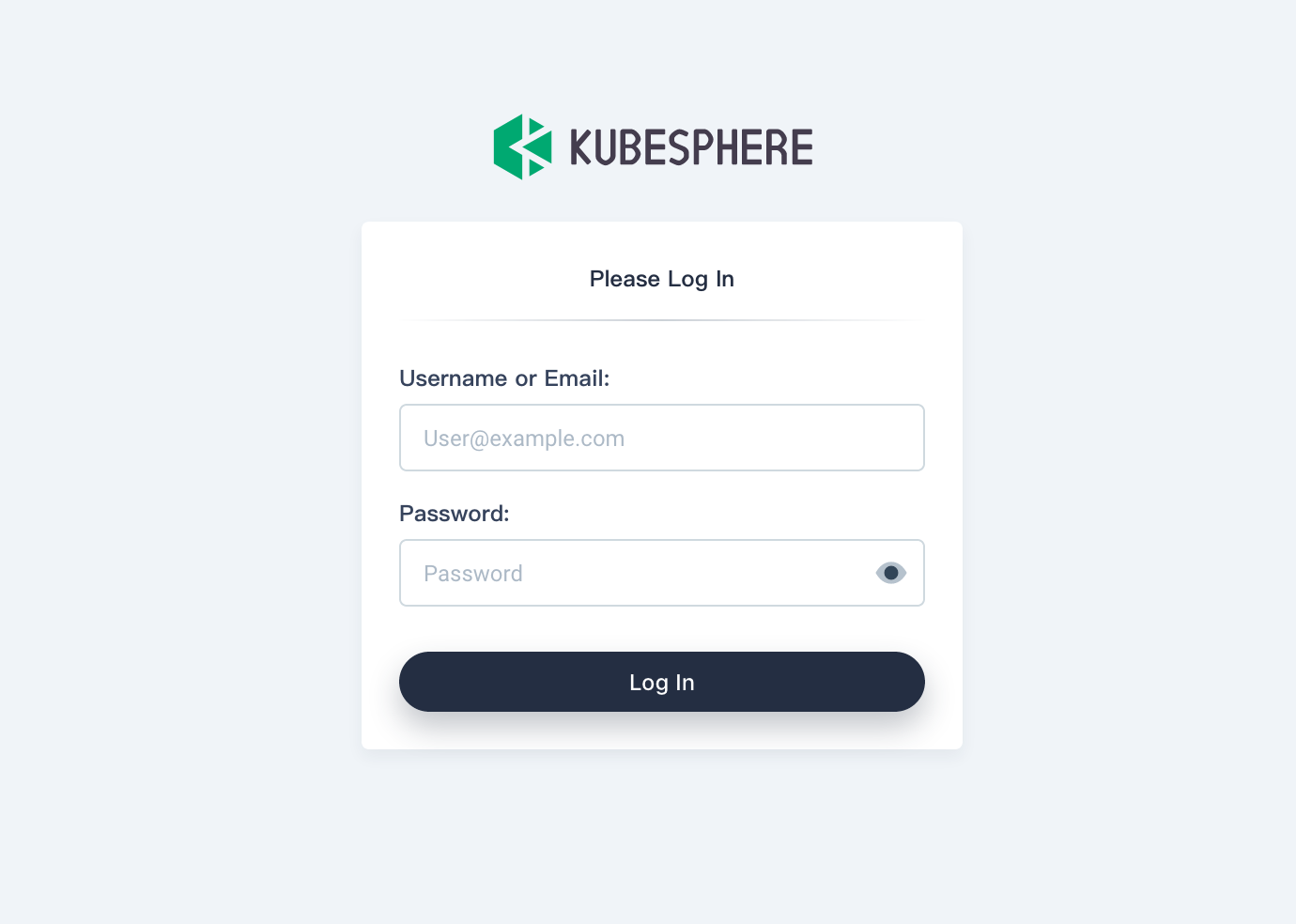
Enable kubectl Autocompletion
KubeKey doesn’t enable kubectl autocompletion. See the content below and turn it on:
Prerequisite: make sure bash-autocompletion is installed and works.
# Install bash-completion
apt-get install bash-completion
# Source the completion script in your ~/.bashrc file
echo 'source <(kubectl completion bash)' >>~/.bashrc
# Add the completion script to the /etc/bash_completion.d directory
kubectl completion bash >/etc/bash_completion.d/kubectl
Detailed information can be found here.













 Previous
Previous
