
You are viewing documentation for KubeSphere version:v3.0.0
KubeSphere v3.0.0 documentation is no longer actively maintained. The version you are currently viewing is a static snapshot. For up-to-date documentation, see the latest version.
Deploy KubeSphere on Azure VM Instance
Before You Begin
Technically, you can either install and manage Kubernetes yourself or adopt a managed Kubernetes solution. If you are looking for a hands-off approach to taking advantage of Kubernetes, a fully-managed platform solution may suit you best. Please see Deploy KubeSphere on AKS for more details. However, if you want a bit more control over your configuration and set up a highly-available cluster on Azure, this instruction will help you to create a production-ready Kubernetes and KubeSphere cluster.
Introduction
In this tutorial, we will use two key features of Azure virtual machines (VMs):
- Virtual Machine Scale Sets (VMSS): Azure VMSS let you create and manage a group of load balanced VMs. The number of VM instances can automatically increase or decrease in response to demand or a defined schedule (Kubernetes Autoscaler is available, but not covered in this tutorial. See autoscaler for more details), which perfectly fits Worker nodes.
- Availability Sets: An availability set is a logical grouping of VMs within a datacenter that are automatically distributed across fault domains. This approach limits the impact of potential physical hardware failures, network outages, or power interruptions. All the Master and ETCD VMs will be placed in an availability set to achieve high availability.
Besides those VMs, other resources like Load Balancer, Virtual Network and Network Security Group will be involved.
Prerequisites
- You need an Azure account to create all the resources.
- Basic knowledge of Azure Resource Manager (ARM) templates, which are files that define the infrastructure and configuration for your project.
- Considering data persistence, for a production environment, we recommend you to prepare persistent storage and create a StorageClass in advance. For development and testing, you can use the integrated OpenEBS to provision LocalPV as the storage service directly.
Architecture
Six machines of Ubuntu 18.04 will be deployed in Azure Resource Group. Three of them are grouped into an availability set, serving as both Master and ETCD of the Kubernetes control plane. Another three VMs will be defined as a VMSS where Worker nodes will be running.
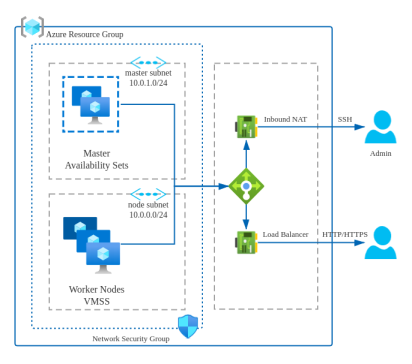
Those VMs will be attached to a load balancer. There are two predefined rules in the LB:
- Inbound NAT: ssh port will be mapped for each machine so that you can easily manage VMs.
- Load Balancing: http and https ports will be mapped to Node pools by default. Other ports can be added on demand.
| Service | Protocol | Rule | Backend Port | Frontend Port/Ports | Pools |
|---|---|---|---|---|---|
| ssh | TCP | Inbound NAT | 22 | 50200, 50201,50202, 50100~50199 | Master, Node |
| apiserver | TCP | Load Balancing | 6443 | 6443 | Master |
| ks-console | TCP | Load Balancing | 30880 | 30880 | Master |
| http | TCP | Load Balancing | 80 | 80 | Node |
| https | TCP | Load Balancing | 443 | 443 | Node |
Deploy HA Cluster Infrastructrue
You don’t have to create those resources one by one with wizards. According to the best practice of infrastructure as code on Azure, all resources in the architecture are already defined as ARM templates.
Start to deploy with one click
Click the Deploy button below, and you will be redirected to Azure and asked to fill in deployment parameters.
Change template parameters
Only few parameters need to be changed.
- Click Create new under Resource group and enter a name such as “KubeSphereVMRG”.
- Enter Admin Username.
- Copy your public ssh key for the field Admin Key. Alternatively, create a new one with
ssh-keygen.

Note
Click the Purchase button at the bottom when you are ready to continue.
Review Azure Resources in the Portal
Once the deployment succeeds, you can find all the resources you need in the resource group KubeSphereVMRG. Take your time and check them one by one if you are new to Azure. Record the public IP of LB and private IP addresses of the VMs. You will need them in the next step.
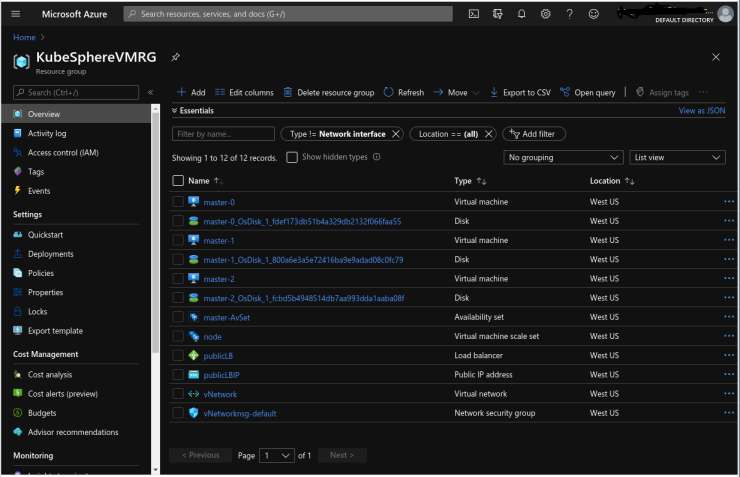
Deploy Kubernetes and KubeSphere
You can execute the following command on your device or connect to one of the Master VMs through ssh. During the installation, files will be downloaded and distributed to each VM. The installation will be much faster if you use KubeKey in the Intranet than the Internet.
# copy your private ssh to master-0
scp -P 50200 ~/.ssh/id_rsa kubesphere@40.81.5.xx:/home/kubesphere/.ssh/
# ssh to the master-0
ssh -i .ssh/id_rsa2 -p50200 kubesphere@40.81.5.xx
Download KubeKey
Kubekey is the next-gen installer which provides an easy, fast and flexible way to install Kubernetes and KubeSphere v3.0.0.
- Download it so that you can generate a configuration file in the next step.
Download KubeKey from its GitHub Release Page or use the following command directly:
curl -sfL https://get-kk.kubesphere.io | VERSION=v1.0.1 sh -
Run the following command first to make sure you download KubeKey from the correct zone.
export KKZONE=cn
Run the following command to download KubeKey:
curl -sfL https://get-kk.kubesphere.io | VERSION=v1.0.1 sh -
Note
export KKZONE=cn again before you proceed with the steps below.Note
Make kk executable:
chmod +x kk
- Create an example configuration file with default configurations. Here Kubernetes v1.17.9 is used as an example.
./kk create config --with-kubesphere v3.0.0 --with-kubernetes v1.17.9
Note
-
These Kubernetes versions have been fully tested with KubeSphere: v1.15.12, v1.16.13, v1.17.9 (default), and v1.18.6.
-
If you do not add the flag
--with-kubespherein the command in this step, KubeSphere will not be deployed unless you install it using theaddonsfield in the configuration file or add this flag again when you use./kk create clusterlater. -
If you add the flag
--with-kubespherewithout specifying a KubeSphere version, the latest version of KubeSphere will be installed.
config-sample.yaml Example
spec:
hosts:
- {name: master-0, address: 40.81.5.xx, port: 50200, internalAddress: 10.0.1.4, user: kubesphere, privateKeyPath: "~/.ssh/id_rsa"}
- {name: master-1, address: 40.81.5.xx, port: 50201, internalAddress: 10.0.1.5, user: kubesphere, privateKeyPath: "~/.ssh/id_rsa"}
- {name: master-2, address: 40.81.5.xx, port: 50202, internalAddress: 10.0.1.6, user: kubesphere, privateKeyPath: "~/.ssh/id_rsa"}
- {name: node000000, address: 40.81.5.xx, port: 50100, internalAddress: 10.0.0.4, user: kubesphere, privateKeyPath: "~/.ssh/id_rsa"}
- {name: node000001, address: 40.81.5.xx, port: 50101, internalAddress: 10.0.0.5, user: kubesphere, privateKeyPath: "~/.ssh/id_rsa"}
- {name: node000002, address: 40.81.5.xx, port: 50102, internalAddress: 10.0.0.6, user: kubesphere, privateKeyPath: "~/.ssh/id_rsa"}
roleGroups:
etcd:
- master-0
- master-1
- master-2
master:
- master-0
- master-1
- master-2
worker:
- node000000
- node000001
- node000002
For a complete configuration sample explanation, please see this file.
Configure the Load Balancer
In addition to the node information, you need to provide the load balancer information in the same yaml file. For the IP address, you can find it in Azure -> KubeSphereVMRG -> PublicLB. Assume the IP address and listening port of the load balancer are 40.81.5.xx and 6443 respectively, and you can refer to the following example.
The configuration example in config-sample.yaml
## Public LB config example
## apiserver_loadbalancer_domain_name: "lb.kubesphere.local"
controlPlaneEndpoint:
domain: lb.kubesphere.local
address: "40.81.5.xx"
port: "6443"
Note
Persistent Storage Plugin Configurations
See Persistent Storage Configurations for details.
Configure the Network Plugin
Azure Virtual Network doesn’t support IPIP mode used by calico. You need to change the network plugin to flannel.
network:
plugin: flannel
kubePodsCIDR: 10.233.64.0/18
kubeServiceCIDR: 10.233.0.0/18
Start to Bootstrap a Cluster
After you complete the configuration, you can execute the following command to start the installation:
./kk create cluster -f config-sample.yaml
Inspect the logs of installation:
kubectl logs -n kubesphere-system $(kubectl get pod -n kubesphere-system -l app=ks-install -o jsonpath='{.items[0].metadata.name}') -f
When the installation finishes, you can see the following message:
#####################################################
### Welcome to KubeSphere! ###
#####################################################
Console: http://10.128.0.44:30880
Account: admin
Password: P@88w0rd
NOTES:
1. After logging into the console, please check the
monitoring status of service components in
the "Cluster Management". If any service is not
ready, please wait patiently until all components
are ready.
2. Please modify the default password after login.
#####################################################
https://kubesphere.io 2020-xx-xx xx:xx:xx
Access KubeSphere Console
Congratulation! Now you can access the KubeSphere console using http://10.128.0.44:30880 (Replace the IP with yours).
Add Additional Ports
Since we are using self-hosted Kubernetes solutions on Azure, the Load Balancer is not integrated with Kubernetes Service. However, you can still manually map the Nodeport to the PublicLB. There are 2 steps required.
- Create a new Load Balance Rule in the Load Balancer.
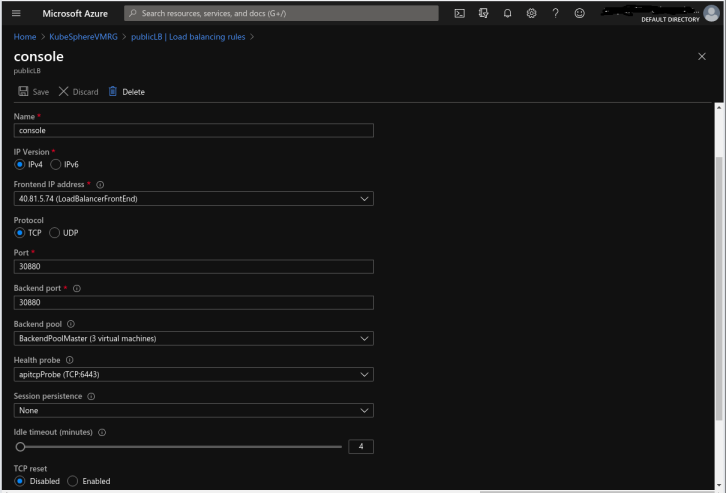
- Create an Inbound Security rule to allow Internet access in the Network Security Group.
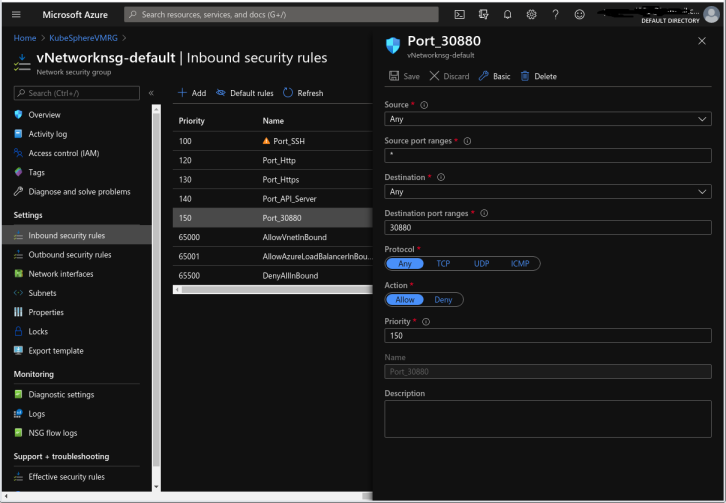















 Previous
Previous
