
You are viewing documentation for KubeSphere version:v3.0.0
KubeSphere v3.0.0 documentation is no longer actively maintained. The version you are currently viewing is a static snapshot. For up-to-date documentation, see the latest version.
Web Kubectl
The Kubernetes command-line tool, kubectl, allows you to run commands on Kubernetes clusters. You can use kubectl to deploy applications, inspect and manage cluster resources, view logs and more.
KubeSphere provides web kubectl on the console for user convenience. By default, in the current version, only the account granted the platform-admin role (such as the default account admin) has the permission to use web kubectl for cluster resource operation and management.
This tutorial demonstrates how to use web kubectl to operate on and manage cluster resources.
Use Web Kubectl
-
Log in to KubeSphere with an account granted the
platform-adminrole, hover over the Toolbox in the lower right corner and select Kubectl.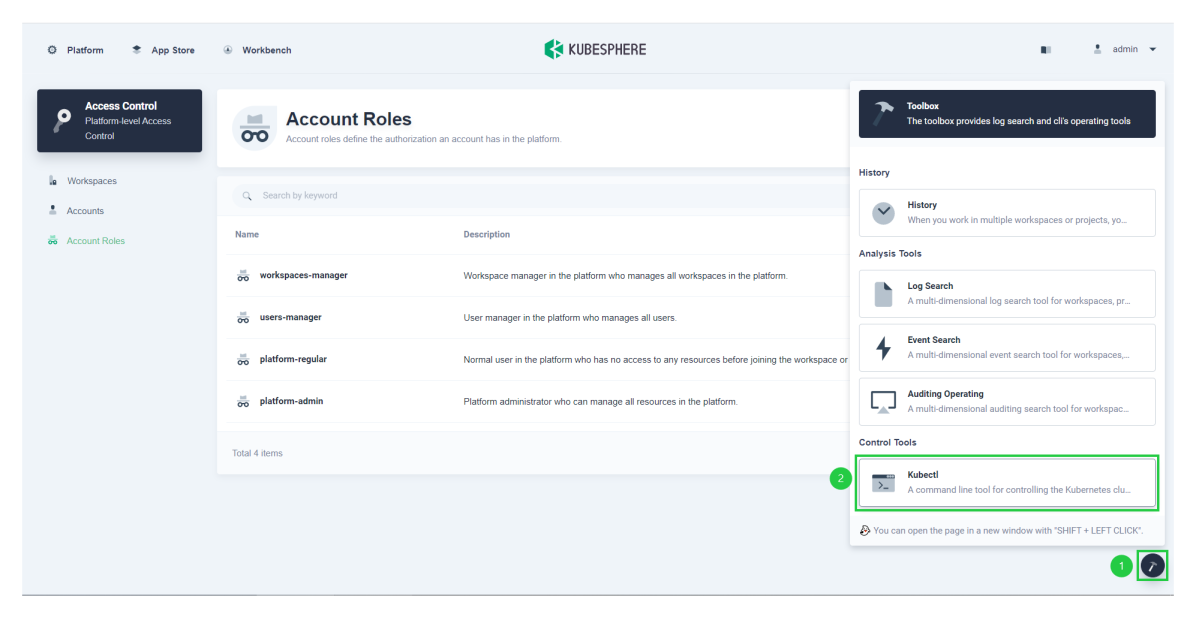
-
You can see the kubectl interface as shown in the pop-up window. If you have enabled the multi-cluster feature, you need to select the target cluster first from the drop-down list in the upper right corner. This drop-down list is not visible if the multi-cluster feature is not enabled.
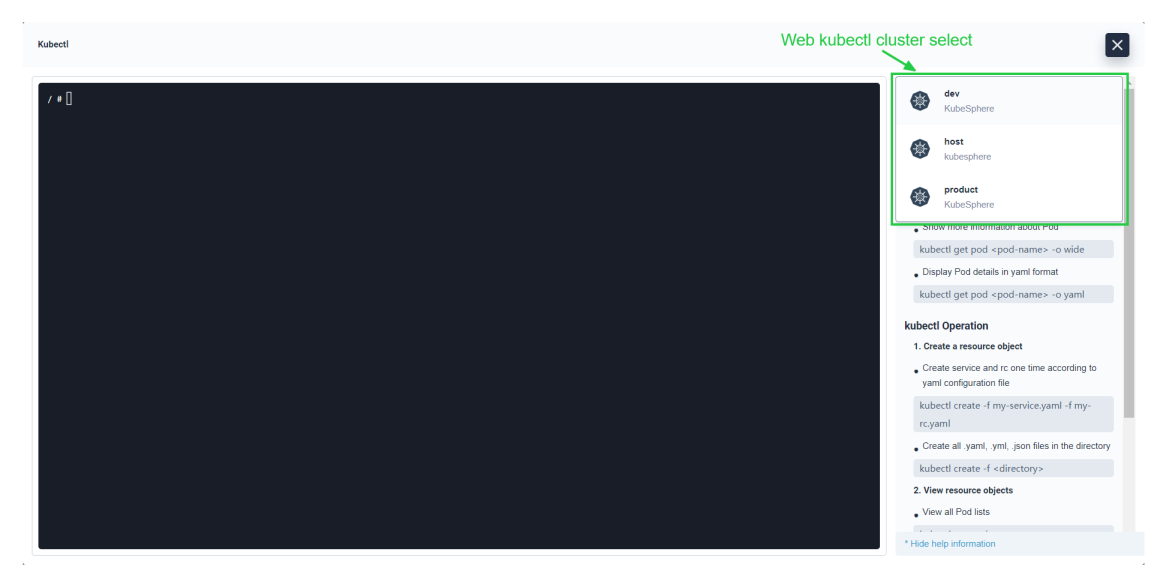
-
Enter kubectl commands in the command-line tool to query and manage Kubernetes cluster resources. For example, execute the following command to query the status of all PVCs in the cluster.
kubectl get pvc --all-namespaces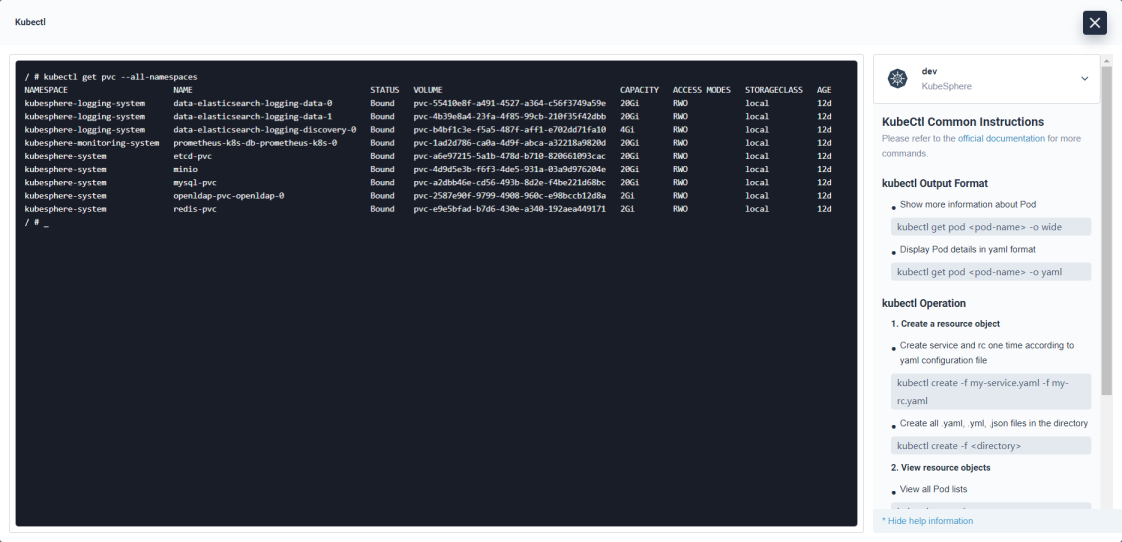
-
Use the following syntax to run kubectl commands from your terminal window:
kubectl [command] [TYPE] [NAME] [flags]Note
- Where
command,TYPE,NAME, andflagsare:command: Specifies the operation that you want to perform on one or more resources, such ascreate,get,describeanddelete.TYPE: Specifies the resource type. Resource types are case-insensitive and you can specify the singular, plural, or abbreviated forms.NAME: Specifies the name of the resource. Names are case-sensitive. If the name is omitted, details for all resources are displayed, such askubectl get pods.flags: Specifies optional flags. For example, you can use the-sor--serverflags to specify the address and port of the Kubernetes API server.
- If you need help, run
kubectl helpfrom the terminal window or refer to the Kubernetes kubectl CLI documentation.
- Where













 Previous
Previous
