
You are viewing documentation for KubeSphere version:v3.0.0
KubeSphere v3.0.0 documentation is no longer actively maintained. The version you are currently viewing is a static snapshot. For up-to-date documentation, see the latest version.
Telemetry in KubeSphere
Telemetry collects aggregate information about the size of KubeSphere clusters installed, KubeSphere and Kubernetes versions, components enabled, cluster running time, error logs, etc. KubeSphere promises that the information is only used by the KubeSphere community to improve products and will not be shared with any third parties.
What Information Is Collected
- External network IP
- Download date
- Kubernetes version
- KubeSphere version
- Kubernetes cluster size
- The type of the operating system
- Installer error logs
- Components enabled
- The running time of Kubernetes clusters
- The running time of KubeSphere clusters
- Cluster ID
- Machine ID
Disable Telemetry
Telemetry is enabled by default when you install KubeSphere, while you also have the option to disable it either before or after the installation.
Disable Telemetry before installation
When you install KubeSphere on existing Kubernetes clusters, you need to download the file cluster-configuration.yaml for cluster setting. If you want to disable Telemetry, do not use kubectl apply -f directly for this file.
Note
-
Download the file cluster-configuration.yaml and open it for editing:
vi cluster-configuration.yaml -
In this local cluster-configuration.yaml file, scroll down to the bottom of the file and add the value
telemetry_enabled: falseas follows:openpitrix: enabled: false servicemesh: enabled: false telemetry_enabled: false # Add this line here to disable Telemetry. -
Save the file after you finish and execute the following commands to start installation.
kubectl apply -f https://github.com/kubesphere/ks-installer/releases/download/v3.0.0/kubesphere-installer.yaml kubectl apply -f cluster-configuration.yaml
Disable Telemetry after installation
-
Log in to the console as
adminand click Platform in the top left corner. -
Select Clusters Management and navigate to CRDs.
Note
If you have enabled the multi-cluster feature, you need to select a cluster first. -
Input
clusterconfigurationin the search bar and click the result to go to its detail page.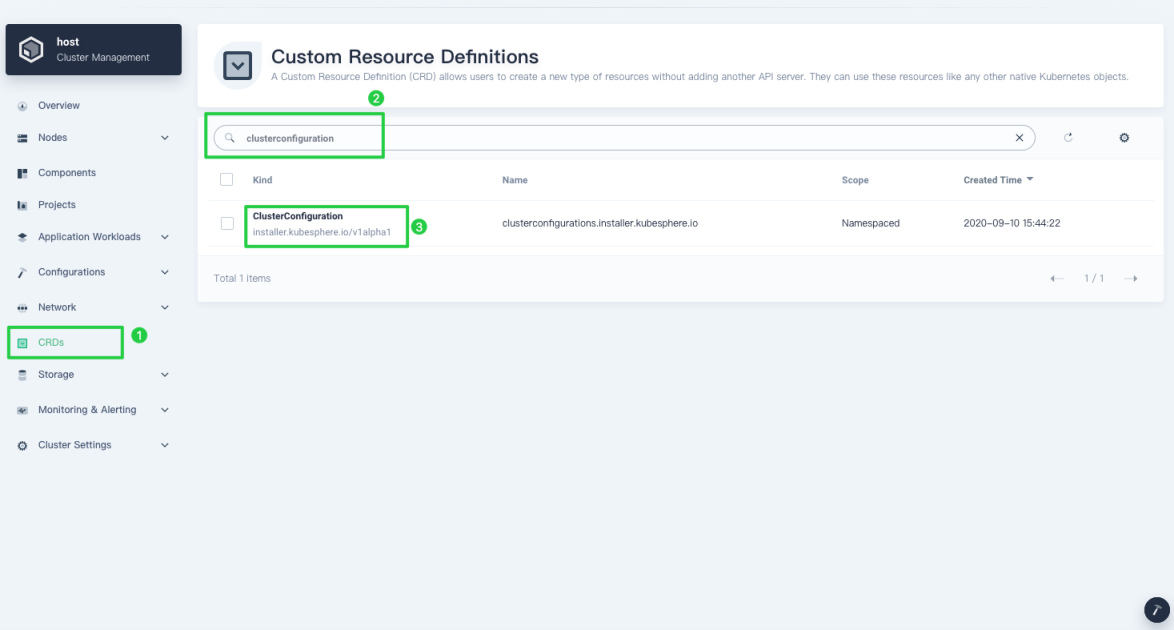
-
Click the three dots on the right of
ks-installerand select Edit YAML.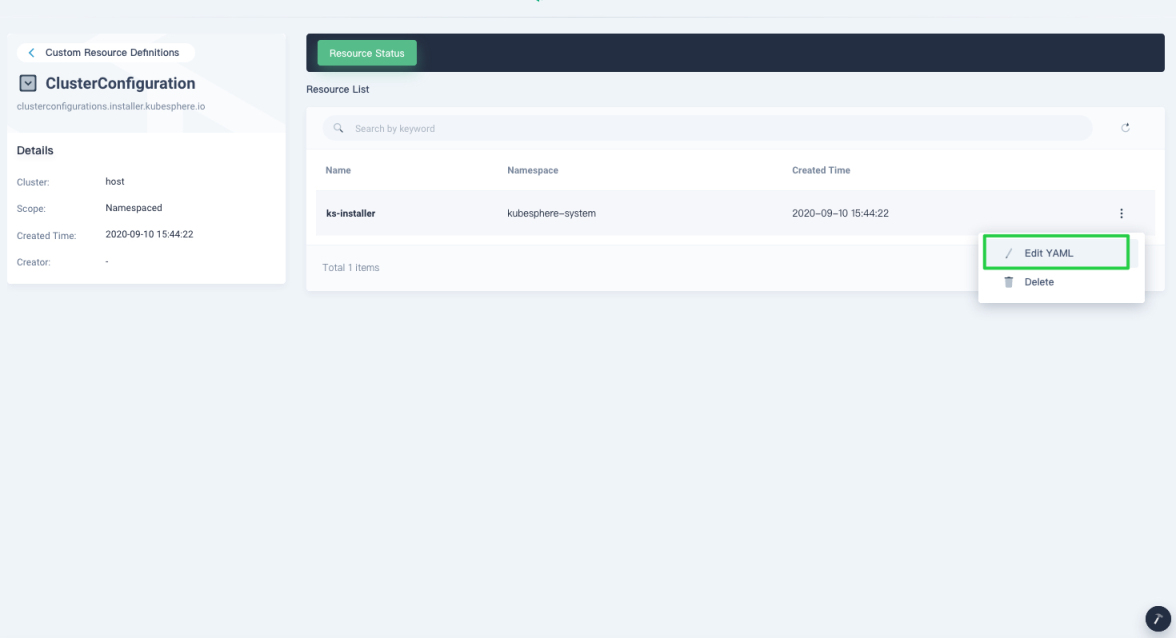
-
Scroll down to the bottom of the file and add the value
telemetry_enabled: false. When you finish, click Update.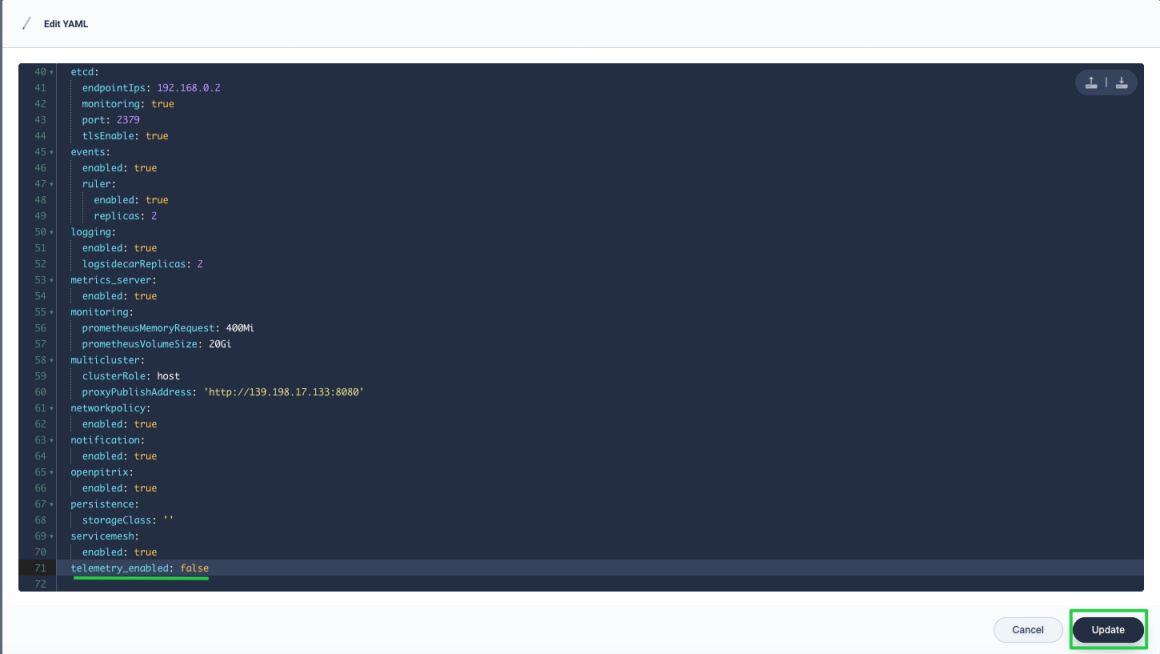
Note
ks-installer by deleting the value telemetry_enabled: false or changing it to telemetry_enabled: true.












 Previous
Previous
