
You are viewing documentation for KubeSphere version:v3.0.0
KubeSphere v3.0.0 documentation is no longer actively maintained. The version you are currently viewing is a static snapshot. For up-to-date documentation, see the latest version.
Metrics Server
What is Metrics Server
KubeSphere supports Horizontal Pod Autoscalers (HPA) for Deployments. In KubeSphere, the Metrics Server controls whether the HPA is enabled. You use an HPA object to autoscale a Deployment based on different types of metrics, such as CPU and memory utilization, as well as the minimum and maximum number of replicas. In this way, an HPA helps to make sure your application runs smoothly and consistently in different situations.
Enable the Metrics Server before Installation
Installing on Linux
When you use KubeKey to create a configuration file for your cluster, the Metrics Server is enabled by default in the file. Namely, you do not need to manually enable it before you install KubeSphere on Linux.
Installing on Kubernetes
The process of installing KubeSphere on Kubernetes is stated in the tutorial of Installing KubeSphere on Kubernetes. To install the optional component Metrics Server, you can enable it first in the cluster-configuration.yaml file.
-
Download the file cluster-configuration.yaml and open it for editing.
vi cluster-configuration.yaml -
In this local
cluster-configuration.yamlfile, navigate tometrics_serverand enable it by changingfalsetotrueforenabled. Save the file after you finish.metrics_server: enabled: true # Change "false" to "true" -
Execute the following commands to start installation:
kubectl apply -f https://github.com/kubesphere/ks-installer/releases/download/v3.0.0/kubesphere-installer.yaml kubectl apply -f cluster-configuration.yamlNote
If you install KubeSphere on some cloud hosted Kubernetes engines, it is probable that the Metrics Server is already installed in your environment. In this case, it is not recommended that you enable it incluster-configuration.yamlas it may cause conflicts during installation.
Enable the Metrics Server after Installation
-
Log in to the console as
admin. Click Platform in the top-left corner and select Clusters Management.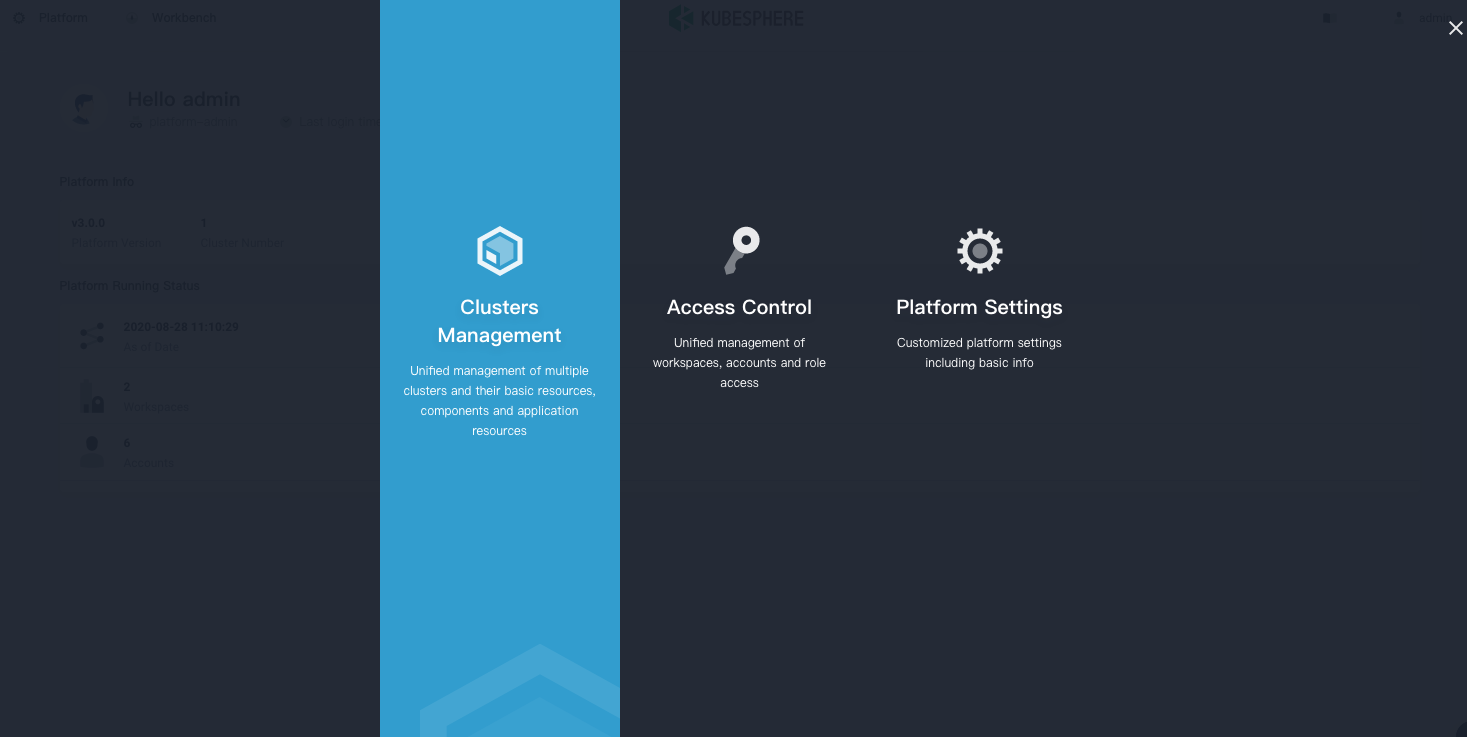
-
Click CRDs and enter
clusterconfigurationin the search bar. Click the result to view its detail page.Info
A Custom Resource Definition (CRD) allows users to create a new type of resources without adding another API server. They can use these resources like any other native Kubernetes objects. -
In Resource List, click the three dots on the right of
ks-installerand select Edit YAML.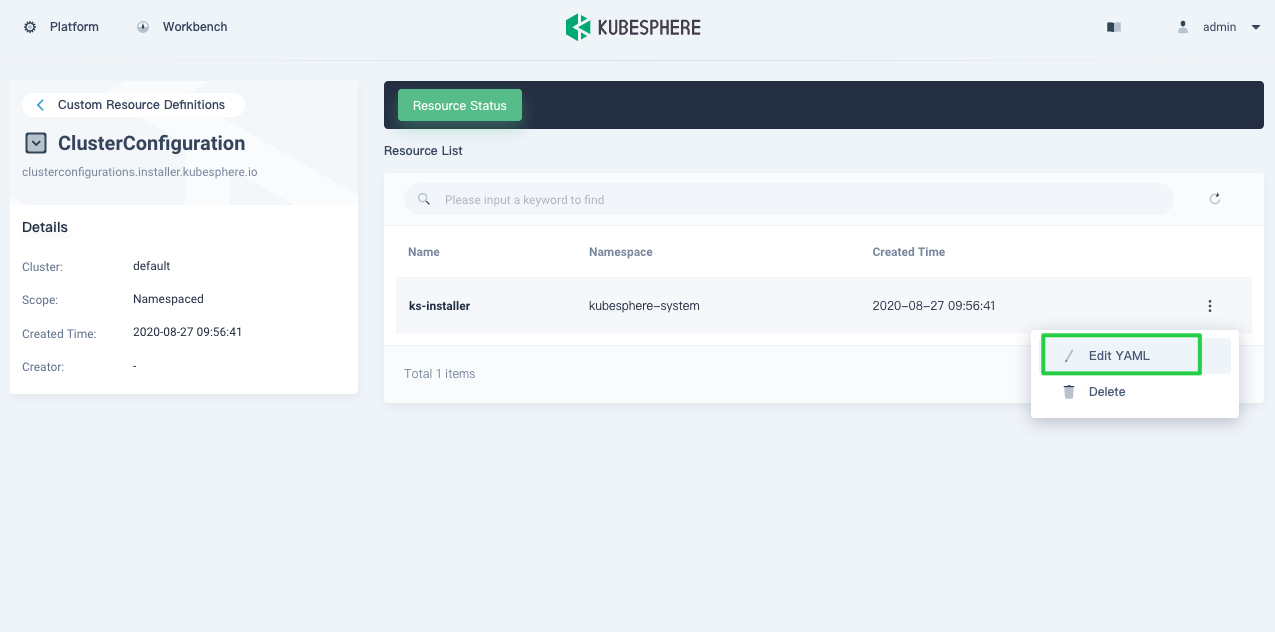
-
In this YAML file, navigate to
metrics_serverand changefalsetotrueforenabled. After you finish, click Update in the bottom-right corner to save the configuration.metrics_server: enabled: true # Change "false" to "true" -
You can use the web kubectl to check the installation process by executing the following command:
kubectl logs -n kubesphere-system $(kubectl get pod -n kubesphere-system -l app=ks-install -o jsonpath='{.items[0].metadata.name}') -fTip
You can find the web kubectl tool by clicking the hammer icon in the bottom-right corner of the console.
Verify the Installation of the Component
Execute the following command to verify that the Pod of Metrics Server is up and running.
kubectl get pod -n kube-system
If the Metrics Server is successfully installed, your cluster may return the following output (metrics-server-5ddd98b7f9-jjdln):
NAME READY STATUS RESTARTS AGE
calico-kube-controllers-59d85c5c84-m4blq 1/1 Running 0 28m
calico-node-nqzcp 1/1 Running 0 28m
coredns-74d59cc5c6-8djtt 1/1 Running 0 28m
coredns-74d59cc5c6-jv65g 1/1 Running 0 28m
kube-apiserver-master 1/1 Running 0 29m
kube-controller-manager-master 1/1 Running 0 29m
kube-proxy-6qjz7 1/1 Running 0 28m
kube-scheduler-master 1/1 Running 0 29m
metrics-server-5ddd98b7f9-jjdln 1/1 Running 0 7m17s
nodelocaldns-8wbfm 1/1 Running 0 28m
openebs-localpv-provisioner-84956ddb89-dxbnx 1/1 Running 0 28m
openebs-ndm-operator-6896cbf7b8-xwcth 1/1 Running 1 28m
openebs-ndm-pf47z 1/1 Running 0 28m
snapshot-controller-0 1/1 Running 0 22m













 Previous
Previous
