
You are viewing documentation for KubeSphere version:v3.0.0
KubeSphere v3.0.0 documentation is no longer actively maintained. The version you are currently viewing is a static snapshot. For up-to-date documentation, see the latest version.
KubeSphere Service Mesh
What is KubeSphere Service Mesh
On the basis of Istio, KubeSphere Service Mesh visualizes microservices governance and traffic management. It features a powerful toolkit including circuit breaking, blue-green deployment, canary release, traffic mirroring, distributed tracing, observability and traffic control. Developers can easily get started with KubeSphere Service Mesh without any code hacking, with the learning curve of Istio greatly reduced. All features of KubeSphere Service Mesh are designed to meet users’ demand for their business.
For more information, see Grayscale Release.
Enable KubeSphere Service Mesh before Installation
Installing on Linux
When you implement multi-node installation of KubeSphere on Linux, you need to create a configuration file, which lists all KubeSphere components.
-
In the tutorial of Installing KubeSphere on Linux, you create a default file
config-sample.yaml. Modify the file by executing the following command:vi config-sample.yamlNote
If you adopt All-in-One Installation, you do not need to create aconfig-sample.yamlfile as you can create a cluster directly. Generally, the all-in-one mode is for users who are new to KubeSphere and look to get familiar with the system. If you want to enable KubeSphere Service Mesh in this mode (for example, for testing purposes), refer to the following section to see how KubeSphere Service Mesh can be installed after installation. -
In this file, navigate to
servicemeshand changefalsetotrueforenabled. Save the file after you finish.servicemesh: enabled: true # Change "false" to "true" -
Create a cluster using the configuration file:
./kk create cluster -f config-sample.yaml
Installing on Kubernetes
The process of installing KubeSphere on Kubernetes is same as stated in the tutorial of Installing KubeSphere on Kubernetes except the optional component Service Mesh needs to be enabled first in the cluster-configuration.yaml file.
-
Download the file cluster-configuration.yaml and open it for editing.
vi cluster-configuration.yaml -
In this local
cluster-configuration.yamlfile, navigate toservicemeshand enable it by changingfalsetotrueforenabled. Save the file after you finish.servicemesh: enabled: true # Change "false" to "true" -
Execute the following commands to start installation:
kubectl apply -f https://github.com/kubesphere/ks-installer/releases/download/v3.0.0/kubesphere-installer.yaml kubectl apply -f cluster-configuration.yaml
Enable KubeSphere Service Mesh after Installation
-
Log in to the console as
admin. Click Platform in the top-left corner and select Clusters Management.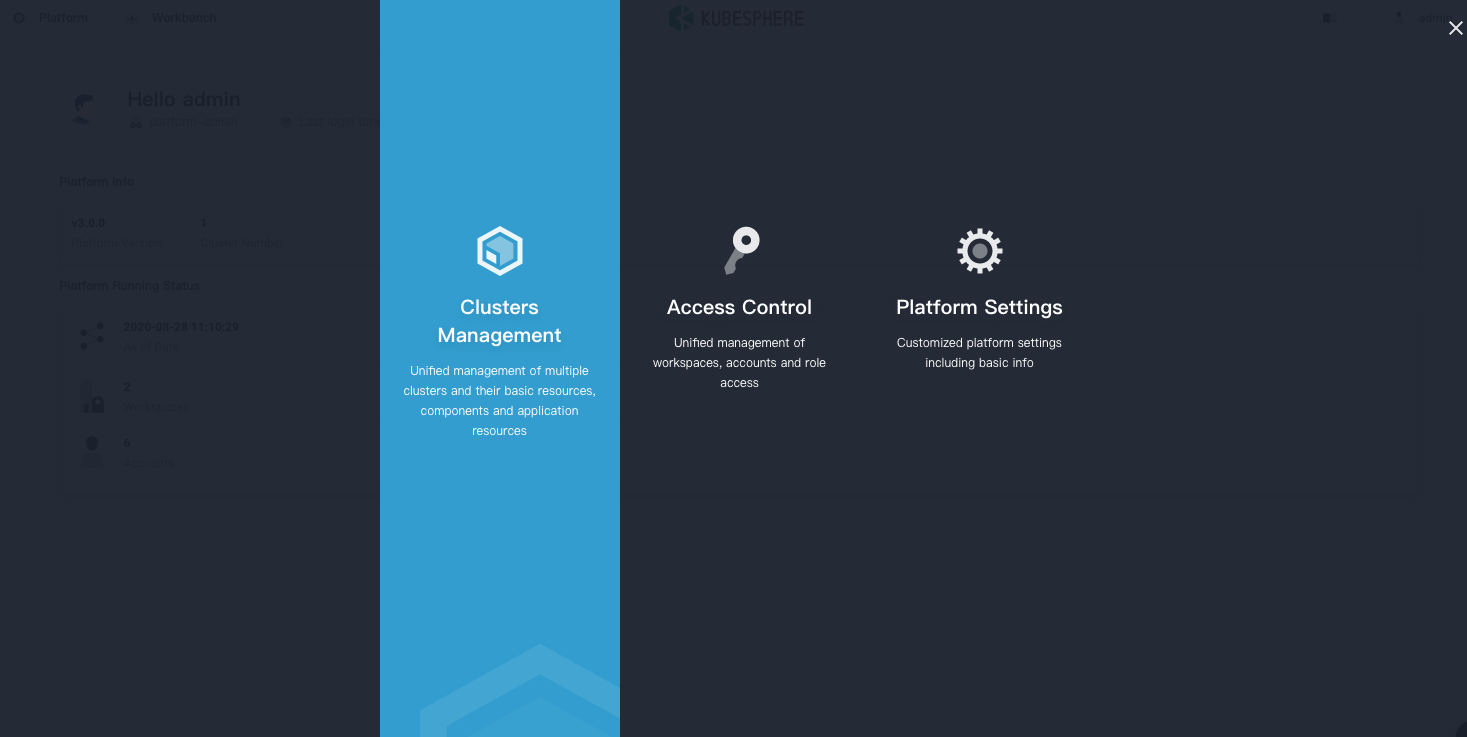
-
Click CRDs and enter
clusterconfigurationin the search bar. Click the result to view its detail page.Info
A Custom Resource Definition (CRD) allows users to create a new type of resources without adding another API server. They can use these resources like any other native Kubernetes objects. -
In Resource List, click the three dots on the right of
ks-installerand select Edit YAML.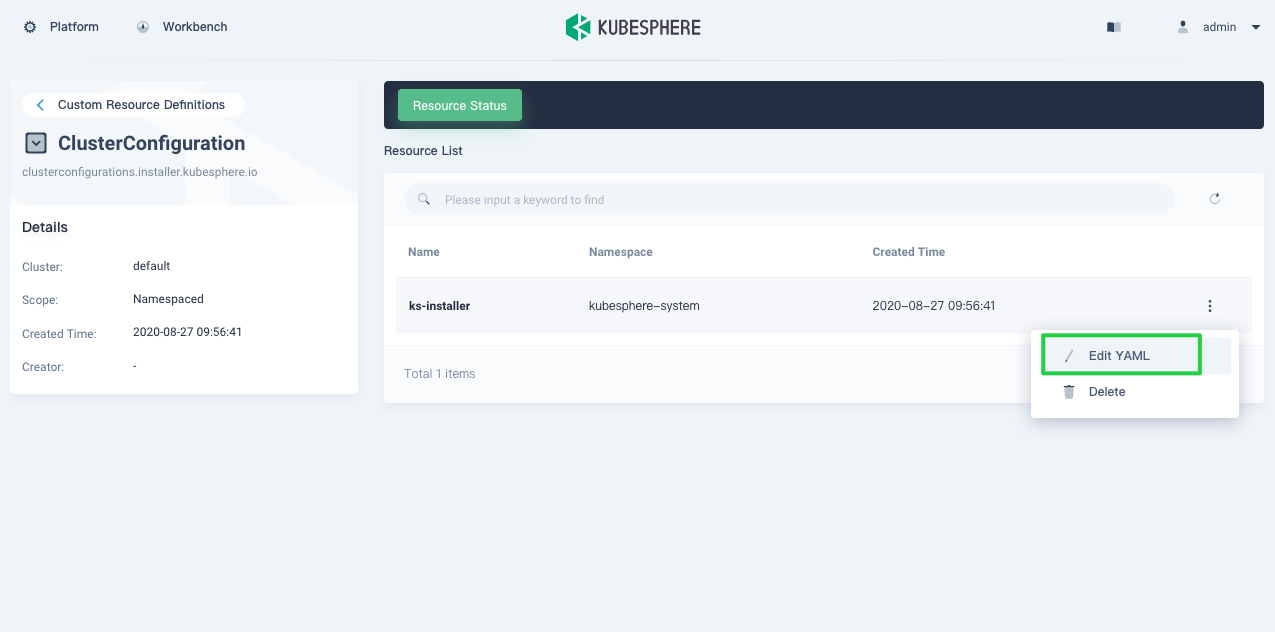
-
In this yaml file, navigate to
servicemeshand changefalsetotrueforenabled. After you finish, click Update in the bottom-right corner to save the configuration.servicemesh: enabled: true # Change "false" to "true" -
You can use the web kubectl to check the installation process by executing the following command:
kubectl logs -n kubesphere-system $(kubectl get pod -n kubesphere-system -l app=ks-install -o jsonpath='{.items[0].metadata.name}') -fTip
You can find the web kubectl tool by clicking the hammer icon in the bottom-right corner of the console.
Verify the Installation of the Component
Go to Components and check the status of Istio. You may see an image as follows:
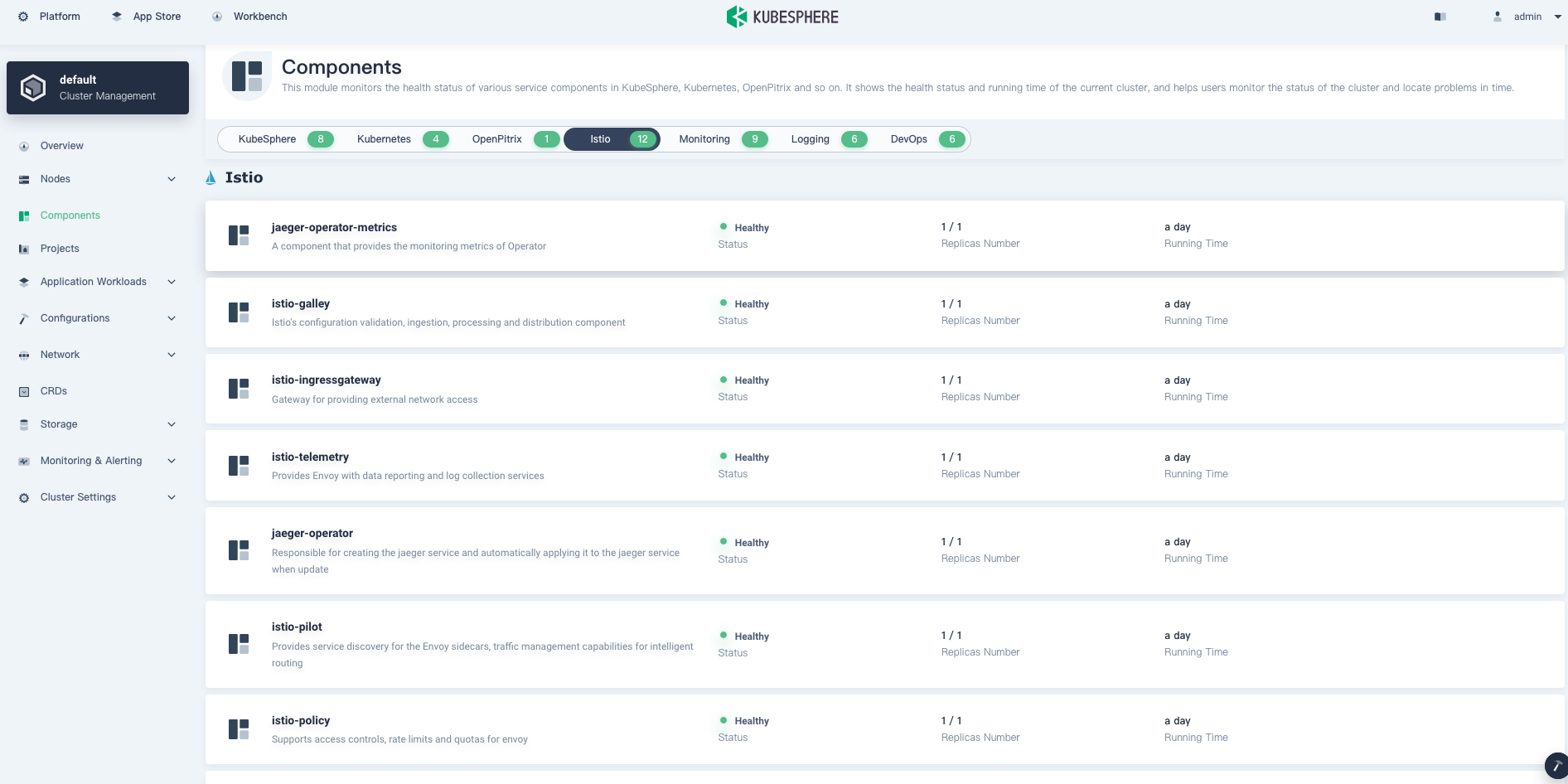
Execute the following command to check the status of Pods:
kubectl get pod -n istio-system
The output may look as follows if the component runs successfully:
NAME READY STATUS RESTARTS AGE
istio-citadel-7f676f76d7-n2rsr 1/1 Running 0 1h29m
istio-galley-78688b475c-kvkbx 1/1 Running 0 1h29m
istio-ingressgateway-8569f8dcb-rmvl5 1/1 Running 0 1h29m
istio-init-crd-10-1.4.8-fpvwg 0/1 Completed 0 1h43m
istio-init-crd-11-1.4.8-5rc4g 0/1 Completed 0 1h43m
istio-init-crd-12-1.4.8-62zmp 0/1 Completed 0 1h43m
istio-init-crd-14-1.4.8-ngq4d 0/1 Completed 0 1h43m
istio-pilot-67fd55d974-g5bn2 2/2 Running 4 1h29m
istio-policy-668894cffc-8tpt4 2/2 Running 7 1h29m
istio-sidecar-injector-9c4d79658-g7fzf 1/1 Running 0 1h29m
istio-telemetry-57fc886bf8-kx5rj 2/2 Running 7 1h29m
jaeger-collector-76bf54b467-2fh2v 1/1 Running 0 1h17m
jaeger-operator-7559f9d455-k26xz 1/1 Running 0 1h29m
jaeger-query-b478c5655-s57k8 2/2 Running 0 1h17m













 Previous
Previous
