
You are viewing documentation for KubeSphere version:v3.0.0
KubeSphere v3.0.0 documentation is no longer actively maintained. The version you are currently viewing is a static snapshot. For up-to-date documentation, see the latest version.
Jenkins System Settings
Jenkins is powerful and flexible and it has become the de facto standard for CI/CD workflows. Nevertheless, many plugins require users to set system-level configurations before they can be put to use.
The KubeSphere DevOps System offers containerized CI/CD functions based on Jenkins. To provide users with a schedulable Jenkins environment, KubeSphere uses Configuration-as-Code for Jenkins system settings, which requires users to log in to the Jenkins dashboard and reload the configuration after it is modified. In the current release, Jenkins system settings are not available on the KubeSphere console, which will be supported in upcoming releases.
This tutorial demonstrates how to set up Jenkins and reload configurations on the Jenkins dashboard.
Prerequisites
You have enabled the KubeSphere DevOps System.
Modify the ConfigMap
It is recommended that you configure Jenkins in KubeSphere through Configuration-as-Code (CasC). The built-in Jenkins CasC file is stored as a ConfigMap.
-
Log in to KubeSphere as
admin. Click Platform in the top left corner and select Clusters Management.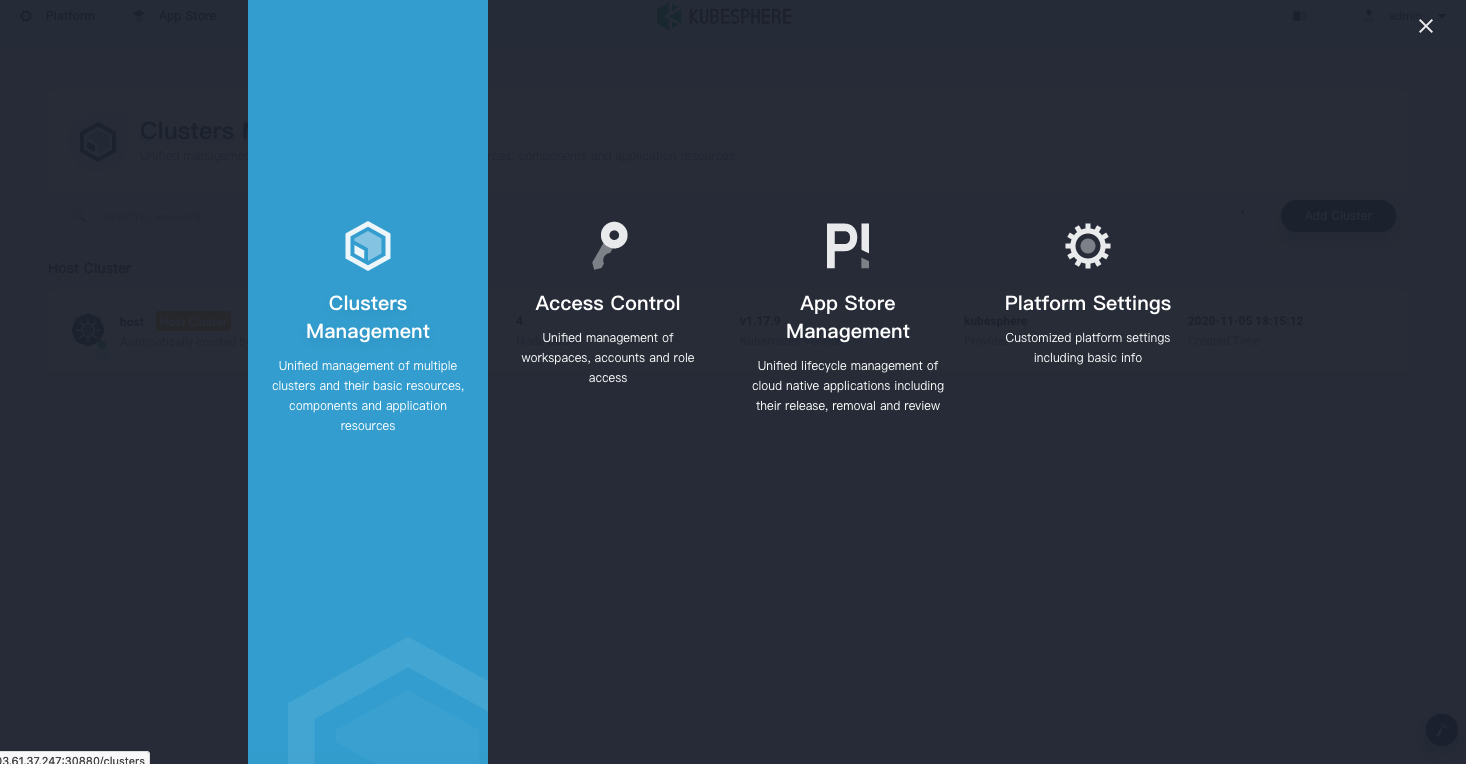
-
If you have enabled the multi-cluster feature with member clusters imported, you can select a specific cluster to edit the ConfigMap. If you have not enabled the feature, refer to the next step directly.
-
From the navigation bar, select ConfigMaps under Configurations. On the ConfigMaps page, select
kubesphere-devops-systemfrom the drop-down list and clickjenkins-casc-config.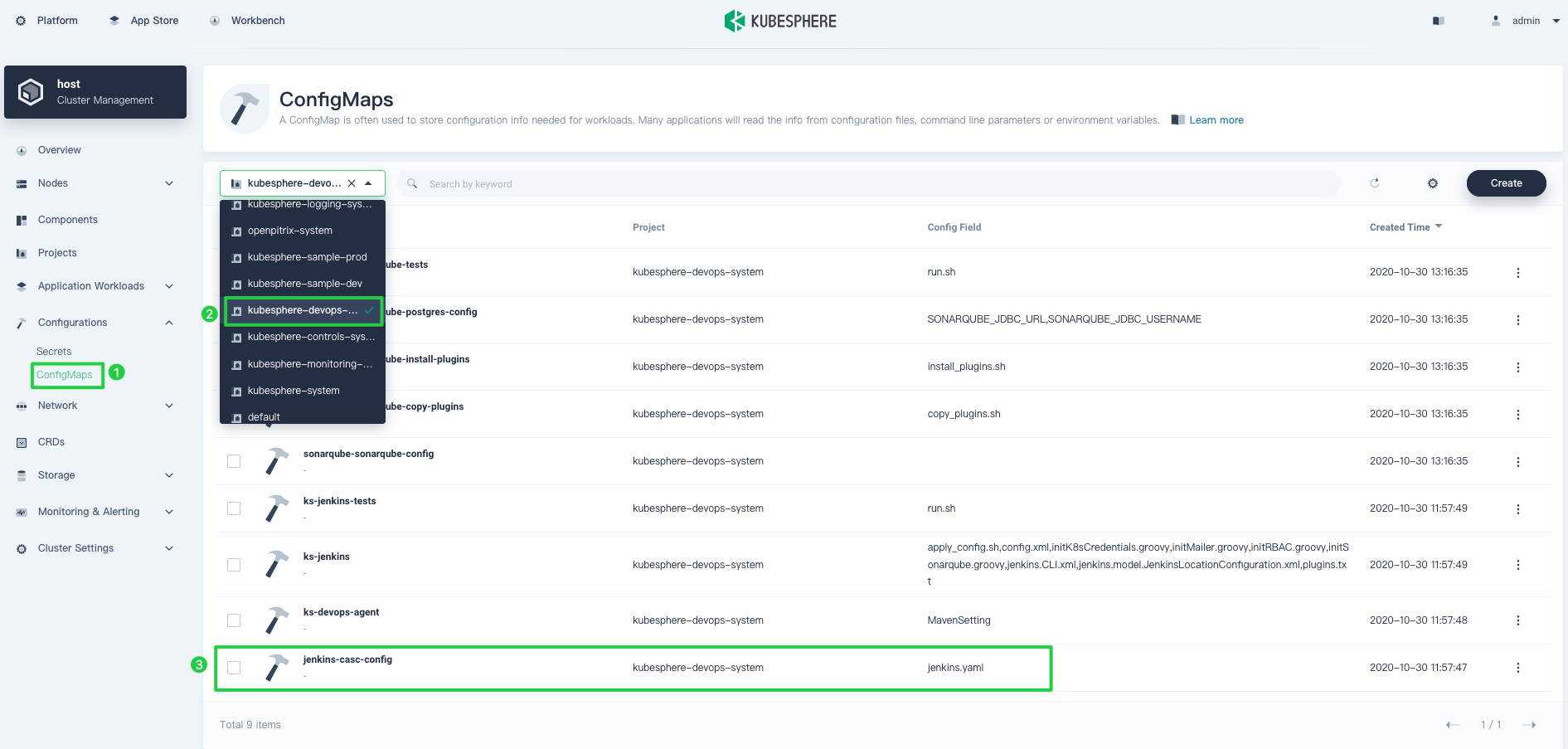
-
On the detail page, click Edit YAML from the More drop-down list.
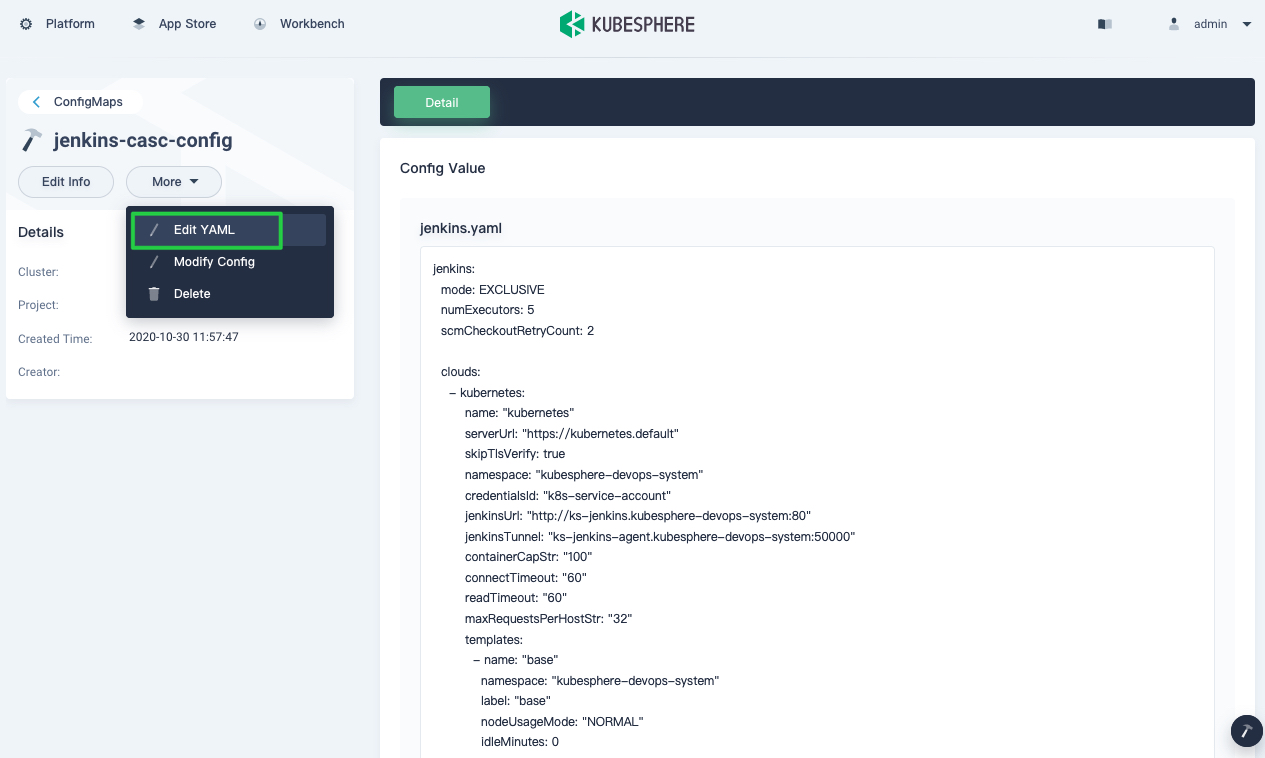
-
The configuration template for
jenkins-casc-configis a YAML file as shown below. You can modify the container image, label, etc. in the broker (Kubernetes Jenkins agent) in the ConfigMap or add a container in the podTemplate. When you finish, click Update.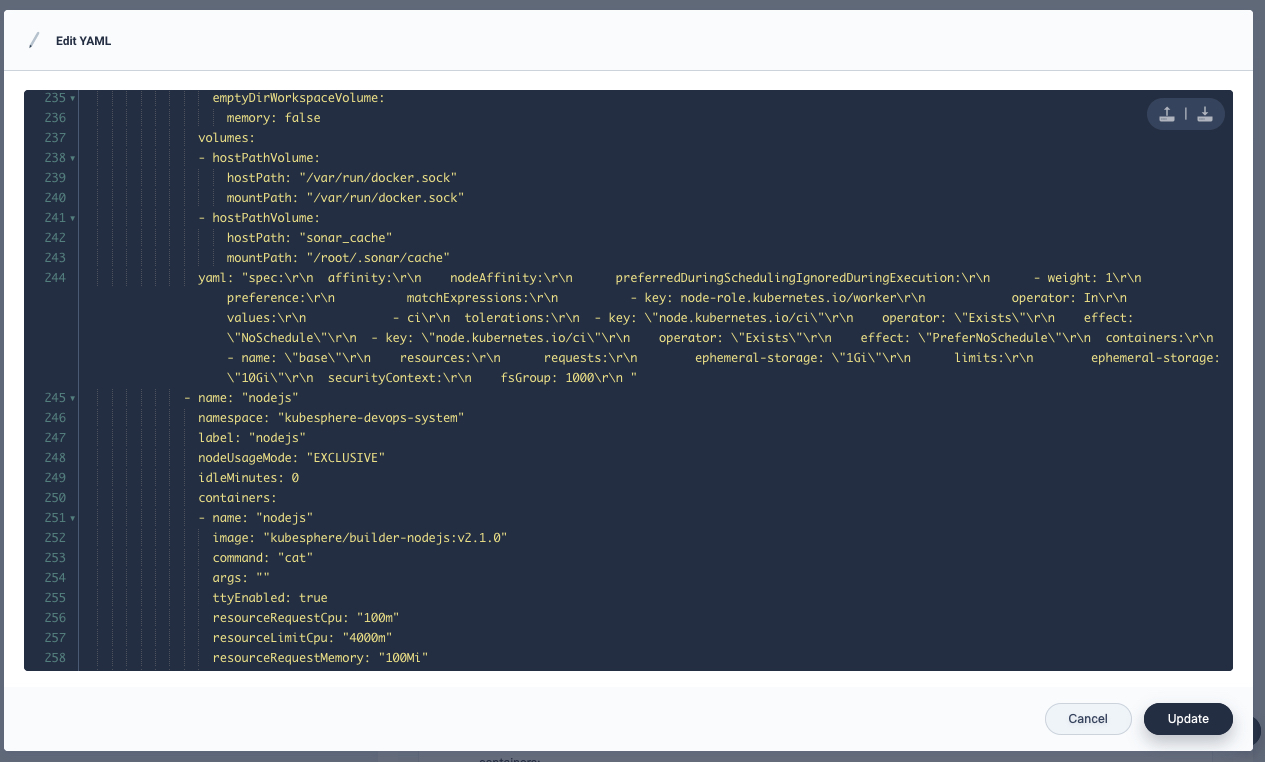
Log in to Jenkins to Reload Configurations
After you modified jenkins-casc-config, you need to reload your updated system configuration on the Configuration as Code page on the Jenkins dashboard. This is because system settings configured directly through the Jenkins dashboard may be overwritten by the CasC configuration after Jenkins is rescheduled.
-
Execute the following command to get the address of Jenkins.
export NODE_PORT=$(kubectl get --namespace kubesphere-devops-system -o jsonpath="{.spec.ports[0].nodePort}" services ks-jenkins) export NODE_IP=$(kubectl get nodes --namespace kubesphere-devops-system -o jsonpath="{.items[0].status.addresses[0].address}") echo http://$NODE_IP:$NODE_PORT -
You can see the expected output as below, which tells you the IP address and port number of Jenkins.
http://192.168.0.4:30180 -
Access Jenkins at
http://Node IP:Port Number. When KubeSphere is installed, the Jenkins dashboard is also installed by default. Besides, Jenkins is configured with KubeSphere LDAP, which means you can log in to Jenkins with KubeSphere accounts (for example,admin/P@88w0rd) directly.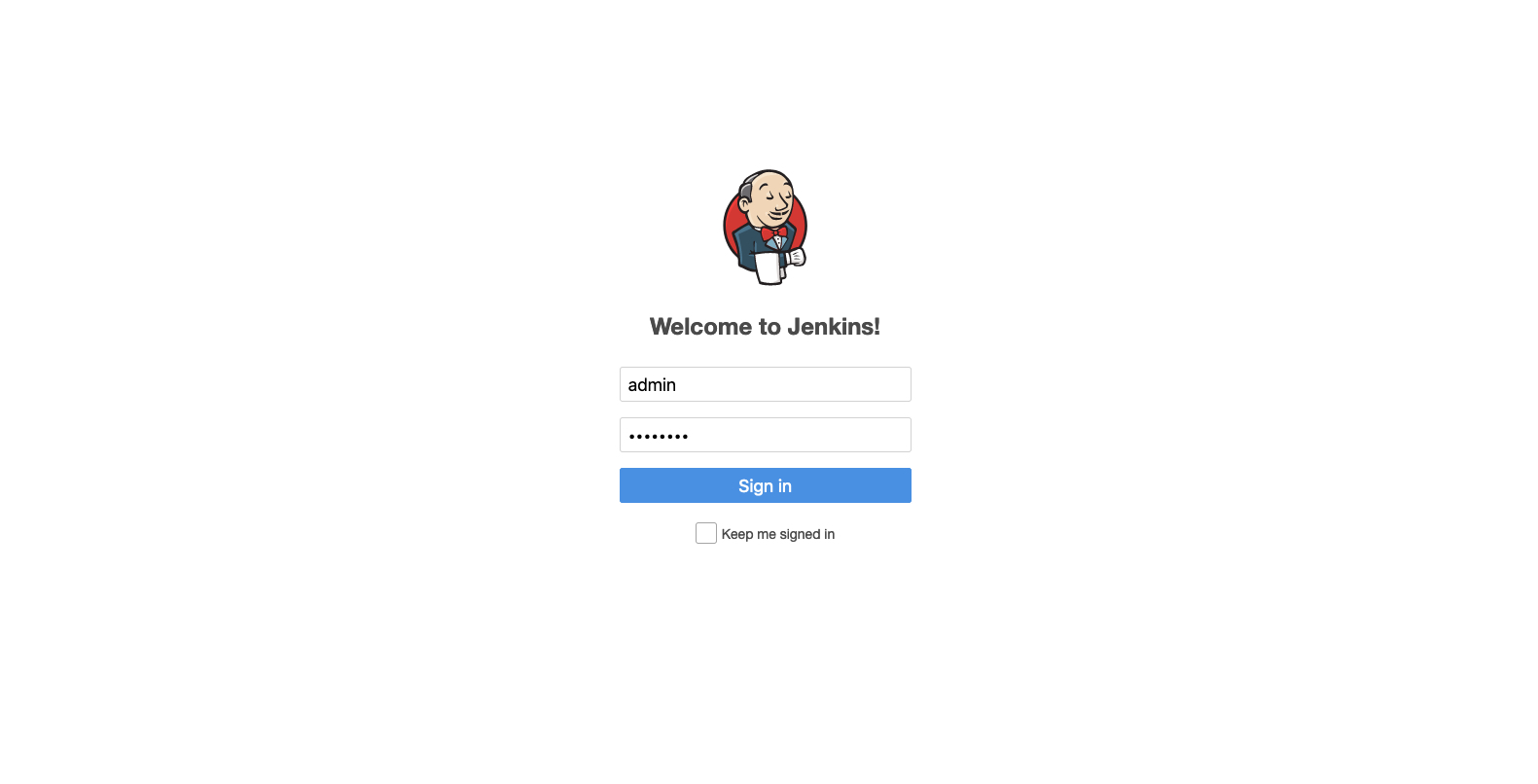
Note
You may need to set up necessary port forwarding rules and open the port30180to access Jenkins in your security groups depending on where your instances are deployed. -
After you log in to the dashboard, click Manage Jenkins from the navigation bar.
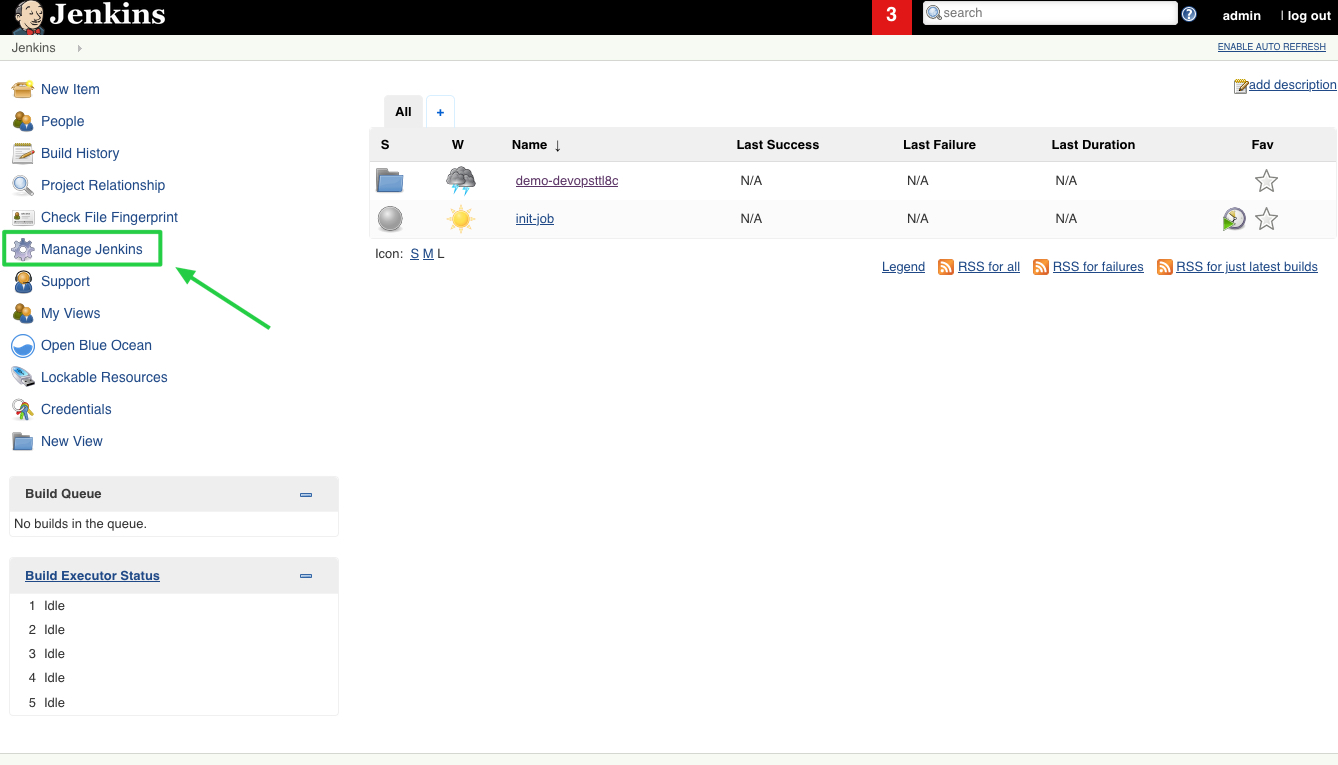
-
Scroll down and click Configuration as Code.
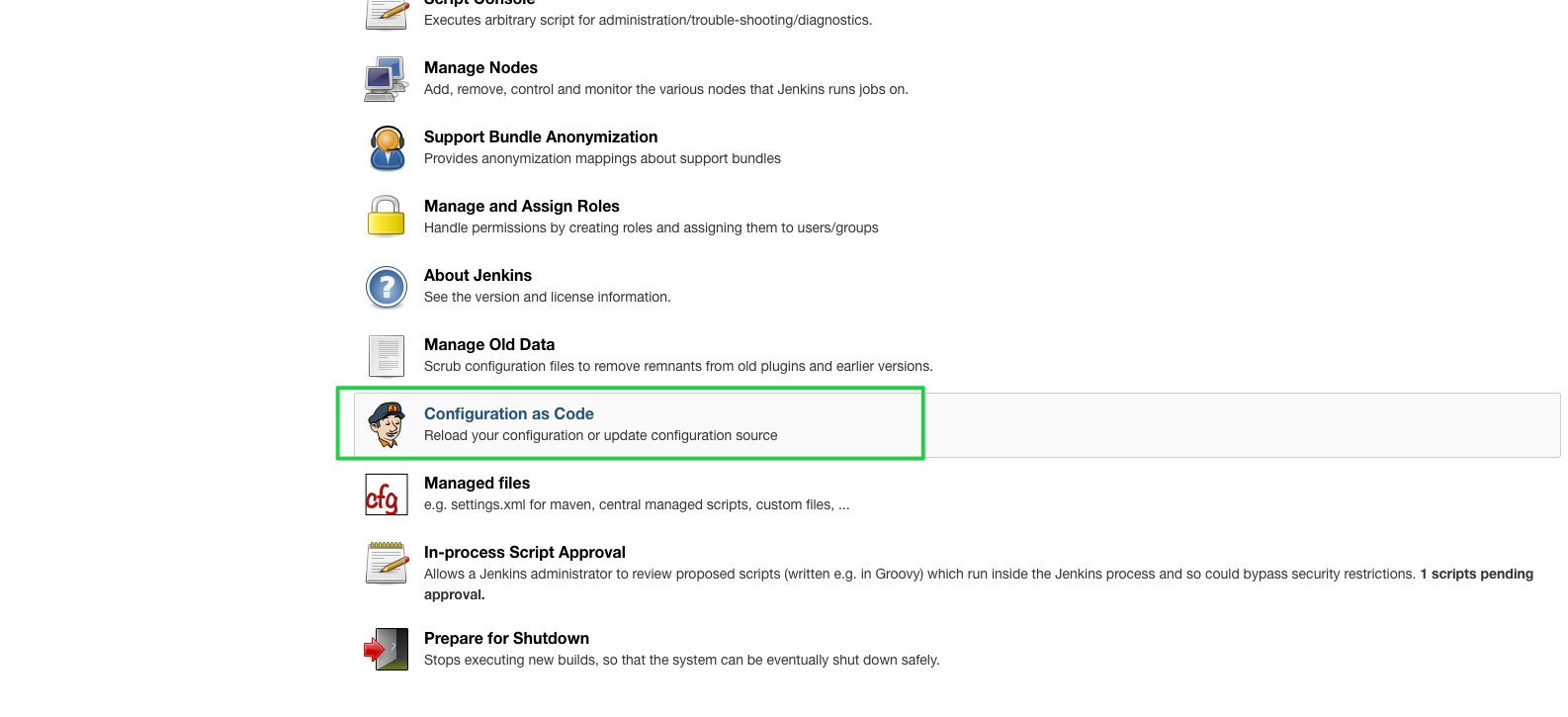
-
To reload configurations that you have modified in the ConfigMap, click Apply new configuration.
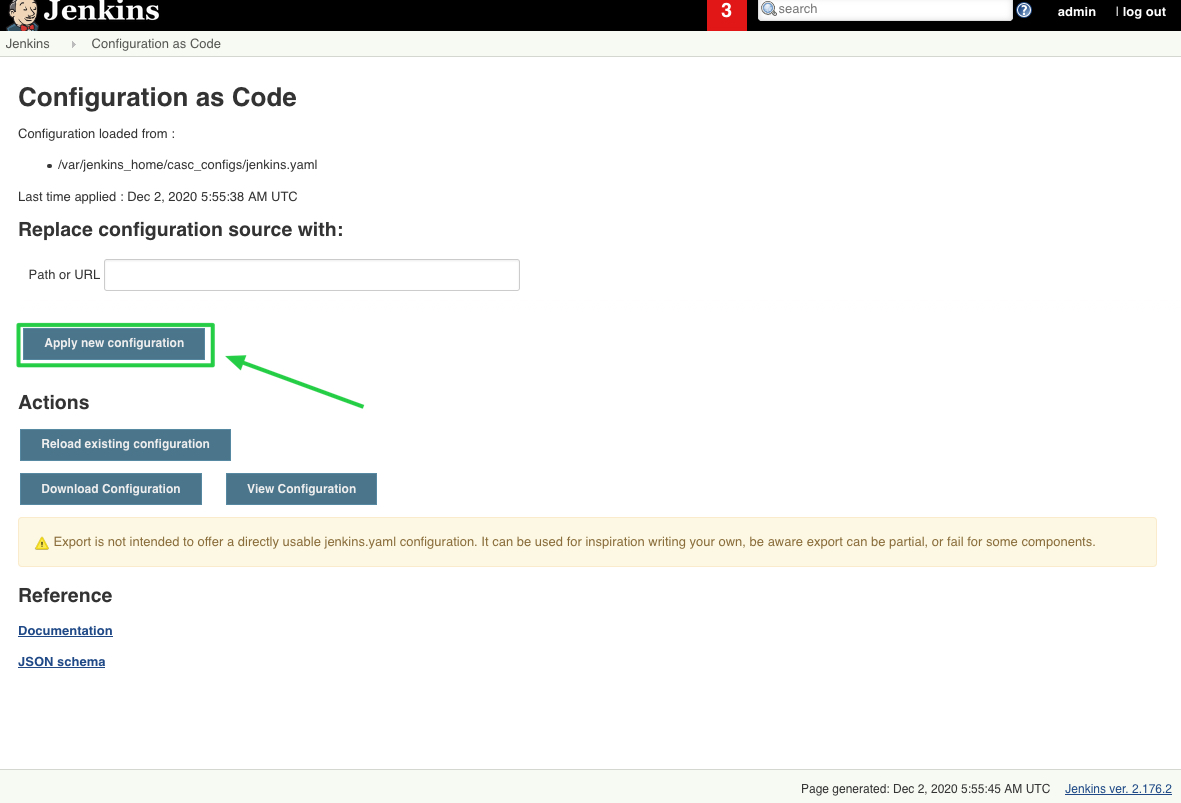
-
For more information about how to set up Jenkins via CasC, see the Jenkins documentation.
Note
In the current version, not all plugins support CasC settings. CasC will only overwrite plugin configurations that are set up through CasC.













 Previous
Previous
