
You are viewing documentation for KubeSphere version:v3.0.0
KubeSphere v3.0.0 documentation is no longer actively maintained. The version you are currently viewing is a static snapshot. For up-to-date documentation, see the latest version.
Introduction to Log Collections
KubeSphere provides a flexible log collection configuration method. Powered by FluentBit Operator, users can easily add, modify, delete, enable or disable Elasticsearch, Kafka and Fluentd receivers. Once a receiver is added, logs will be sent to this receiver.
This tutorial gives a brief introduction about the general steps of adding log receivers in KubeSphere.
Prerequisites
-
You need an account granted a role including the authorization of Clusters Management. For example, you can log in to the console as
admindirectly or create a new role with the authorization and assign it to an account. -
Before adding a log receiver, you need to enable any of the
logging,eventsorauditingcomponents. For more information, see Enable Pluggable Components.
Add a Log Receiver (i.e. Collector) for Container Logs
To add a log receiver:
-
Log in to the web console of KubeSphere as
admin. -
Click Platform in the top left corner and select Clusters Management.
-
If you have enabled the multi-cluster feature, you can select a specific cluster. If you have not enabled the feature, refer to the next step directly.
-
Go to Log Collections in Cluster Settings.
-
Click Add Log Collector in the Logging tab.
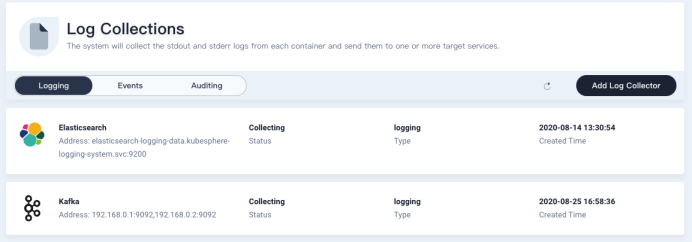
Note
- At most one receiver can be added for each receiver type.
- Different types of receivers can be added simultaneously.
Add Elasticsearch as a log receiver
A default Elasticsearch receiver will be added with its service address set to an Elasticsearch cluster if logging, events, or auditing is enabled in ClusterConfiguration.
An internal Elasticsearch cluster will be deployed to the Kubernetes cluster if neither externalElasticsearchUrl nor externalElasticsearchPort is specified in ClusterConfiguration when logging, events or auditing is enabled. The internal Elasticsearch cluster is for testing and development only. It is recommended that you configure an external Elasticsearch cluster for production.
Log searching relies on the internal or external Elasticsearch cluster configured.
If the default Elasticsearch log receiver is deleted, refer to Add Elasticsearch as a Receiver to add a new one.
Add Kafka as a log receiver
Kafka is often used to receive logs and serves as a broker to other processing systems like Spark. Add Kafka as a Receiver demonstrates how to add Kafka to receive Kubernetes logs.
Add Fluentd as a log receiver
If you need to output logs to more places other than Elasticsearch or Kafka, you can add Fluentd as a log receiver. Fluentd has numerous output plugins which can forward logs to various destinations such as S3, MongoDB, Cassandra, MySQL, syslog, and Splunk. Add Fluentd as a Receiver demonstrates how to add Fluentd to receive Kubernetes logs.
Add a Log Receiver (i.e. Collector) for Events or Auditing Logs
Starting from KubeSphere v3.0.0, the logs of Kubernetes events and the auditing logs of Kubernetes and KubeSphere can be archived in the same way as container logs. The tab Events or Auditing on the Log Collections page will appear if events or auditing is enabled accordingly in ClusterConfiguration. You can go to the corresponding tab to configure log receivers for Kubernetes events or Kubernetes and KubeSphere auditing logs.
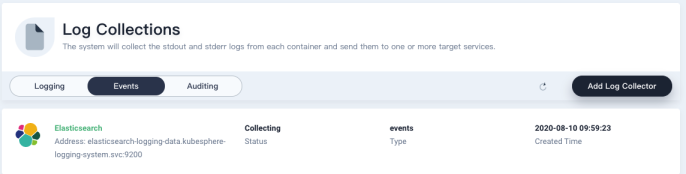
Container logs, Kubernetes events and Kubernetes and KubeSphere auditing logs should be stored in different Elasticsearch indices to be searched in KubeSphere. The index prefixes are:
ks-logstash-logfor container logsks-logstash-eventsfor Kubernetes eventsks-logstash-auditingfor Kubernetes and KubeSphere auditing logs
Turn a Log Receiver on or Off
You can turn a log receiver on or off without adding or deleting it. To turn a log receiver on or off:
-
On the Log Collections page, click a log receiver and go to the receiver’s detail page.
-
Click More and select Change Status.
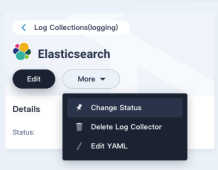
-
Select Activate or Close to turn the log receiver on or off.
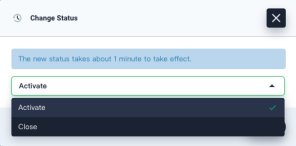
-
A log receiver’s status will be changed to Close if you turn it off, otherwise the status will be Collecting.
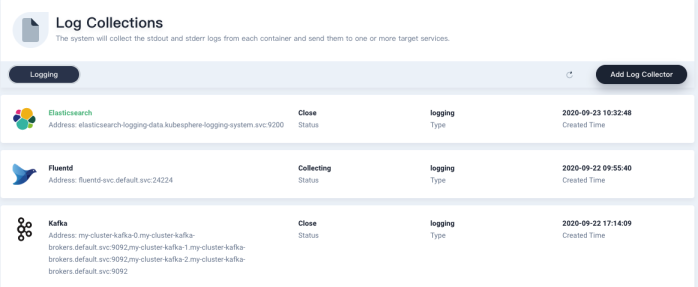
Modify or Delete a Log Receiver
You can modify a log receiver or delete it:
-
On the Log Collections page, click a log receiver and go to the receiver’s detail page.
-
Edit a log receiver by clicking Edit or Edit YAML from the drop-down list.
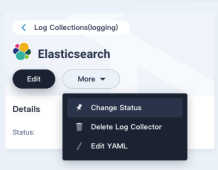
-
Delete a log receiver by clicking Delete Log Collector.













 Previous
Previous
