
You are viewing documentation for KubeSphere version:v3.0.0
KubeSphere v3.0.0 documentation is no longer actively maintained. The version you are currently viewing is a static snapshot. For up-to-date documentation, see the latest version.
Mail Server
Objective
This guide demonstrates email notification settings (customized settings supported) for alerting policies. You can specify user email addresses to receive alerting messages.
Prerequisites
KubeSphere Alerting and Notification needs to be enabled.
Hands-on Lab
-
Log in to the web console with one account granted the role
platform-admin. -
Click Platform in the top left corner and select Clusters Management.
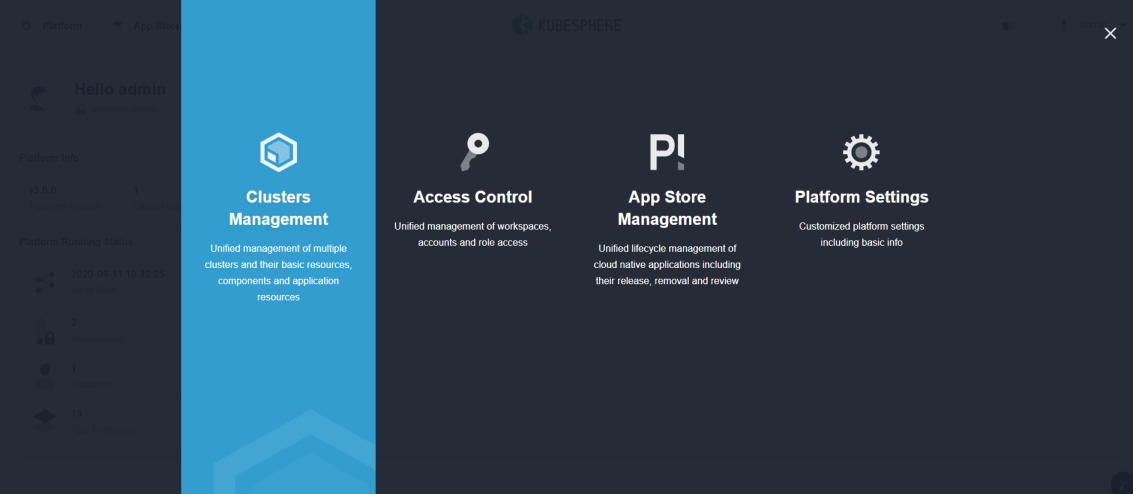
-
Select a cluster from the list and enter it (If you do not enable the multi-cluster feature, you will directly go to the Overview page).
-
Select Mail Server under Cluster Settings. In the page, provide your mail server configuration and SMTP authentication information as follows:
- SMTP Server Address: Fill in the SMTP server address that can provide mail services. The port is usually 25.
- Use SSL Secure Connection: SSL can be used to encrypt mails, thereby improving the security of information transmitted by mails. Usually you have to configure the certificate for the mail server.
- SMTP authentication information: Fill in SMTP User, SMTP Password, Sender Email Address, etc. as below

-
After you complete the above settings, click Save. You can send a test email to verify the success of the server configuration.













 Previous
Previous
