
You are viewing documentation for KubeSphere version:v3.0.0
KubeSphere v3.0.0 documentation is no longer actively maintained. The version you are currently viewing is a static snapshot. For up-to-date documentation, see the latest version.
Alerting Messages (Node Level)
Alerting messages record detailed information of alerts triggered based on alert rules, including monitoring targets, alerting policies, recent notifications and comments.
Prerequisites
You have created a node-level alerting policy and received alert notifications of it. If it is not ready, please refer to Alerting Policy (Node Level) to create one first.
Hands-on Lab
Task 1: View alerting messages
-
Log in to the console with one account granted the role
platform-admin. -
Click Platform in the top left corner and select Clusters Management.
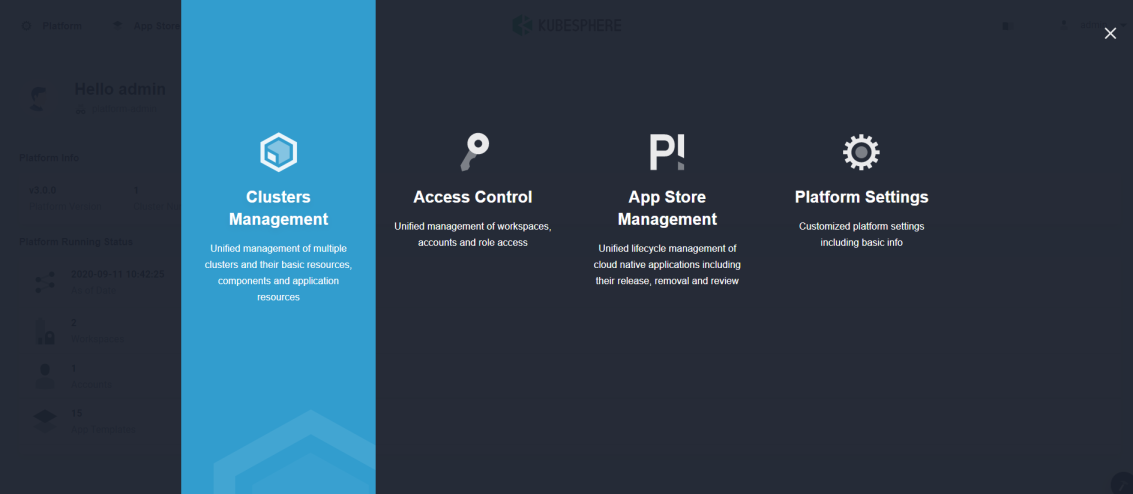
-
Select a cluster from the list and enter it (If you do not enable the multi-cluster feature, you will directly go to the Overview page).
-
Navigate to Alerting Messages under Monitoring & Alerting, and you can see alerting messages in the list. In the example of Alerting Policy (Node Level), you set one node as the monitoring target, and its memory utilization rate is higher than the threshold of
50%, so you can see an alerting message of it.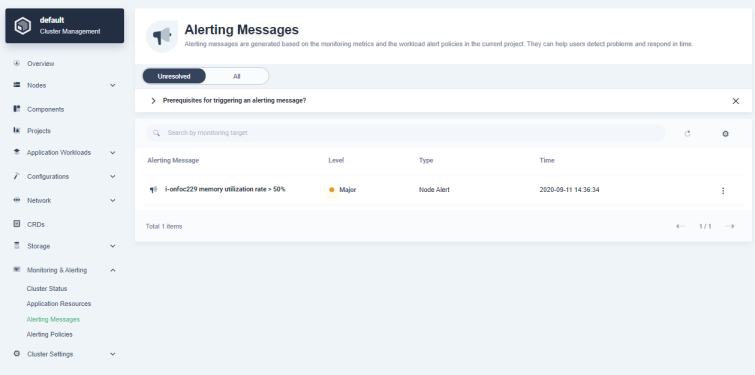
-
Click the alerting message to go to its detail page. In Alerting Detail, you can see the graph of memory utilization rate of the node over time, which has been continuously higher than the threshold of
50%set in the alert rule, so the alert was triggered.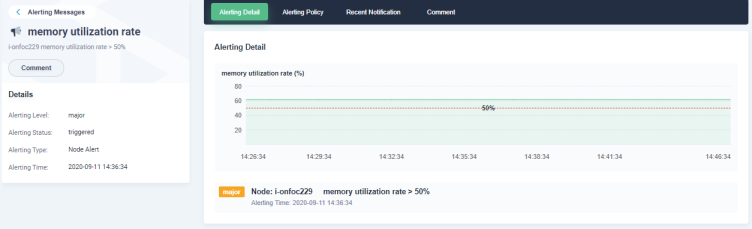
Task 2: View alerting policies
Switch to Alerting Policy to view the alerting policy corresponding to this alerting message, and you can see the triggering rule of it set in the example of Alerting Policy (Node Level).
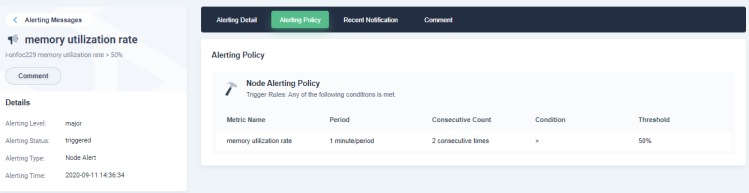
Task 3: View recent notifications
-
Switch to Recent Notification. It can be seen that 3 notifications have been received, because the notification rule was set with a repetition period of
Alert once every 5 minutesand retransmission ofResend up to 3 times.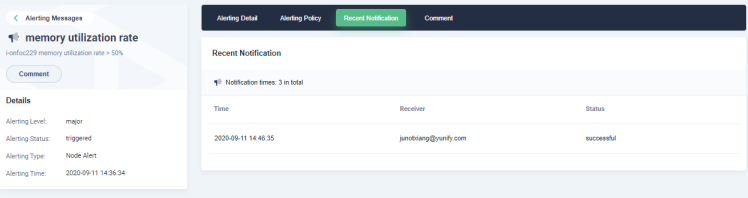
-
Log in to your email to see alert notification mails sent by the KubeSphere mail server. You have received a total of 3 emails.
Task 4: Add comments
Click Comment to add comments to current alerting messages. For example, as memory utilization rate of the node is higher than the threshold set based on the alert rule, you can add a comment in the dialog below: The node needs to be tainted and new pod is not allowed to be scheduled to it.
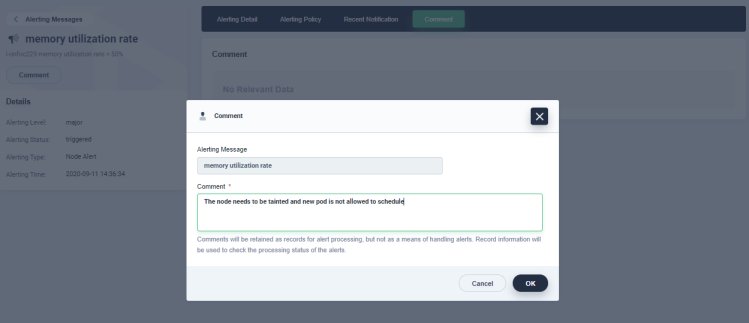













 Previous
Previous
