
You are viewing documentation for KubeSphere version:v3.0.0
KubeSphere v3.0.0 documentation is no longer actively maintained. The version you are currently viewing is a static snapshot. For up-to-date documentation, see the latest version.
Deploy Apps from the App Store
The App Store is also the public app repository on the platform, which means every tenant on the platform can view the applications in the Store regardless of which workspace they belong to. The App Store contains 15 featured enterprise-ready containerized apps and apps released by tenants from different workspaces on the platform. Any authenticated users can deploy applications from the Store. This is different from private app repositories which are only accessible to tenants in the workspace where private app repositories are imported.
This tutorial demonstrates how to quickly deploy NGINX from the KubeSphere App Store powered by OpenPitrix and access its service through a NodePort.
Prerequisites
- You have enabled OpenPitirx (App Store).
- You need to create a workspace, a project, and a user account (
project-regular) for this tutorial. The account needs to be a platform regular user invited to the project with theoperatorrole. For more information, see Create Workspaces, Projects, Accounts and Roles.
Hands-on Lab
Step 1: Deploy NGINX from the App Store
-
On the Overview page of the project
demo-project, click App Store in the top left corner.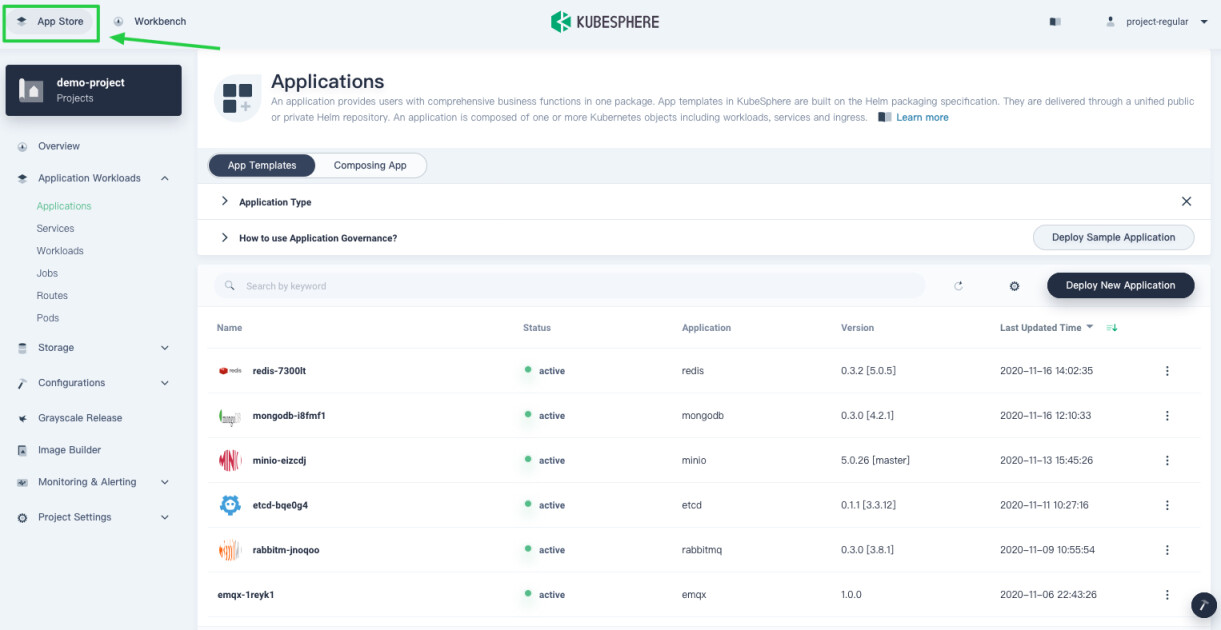
Note
You can also click Deploy New Application and select From App Store to go to the App Store. -
Find NGINX and click Deploy on the App Info page.
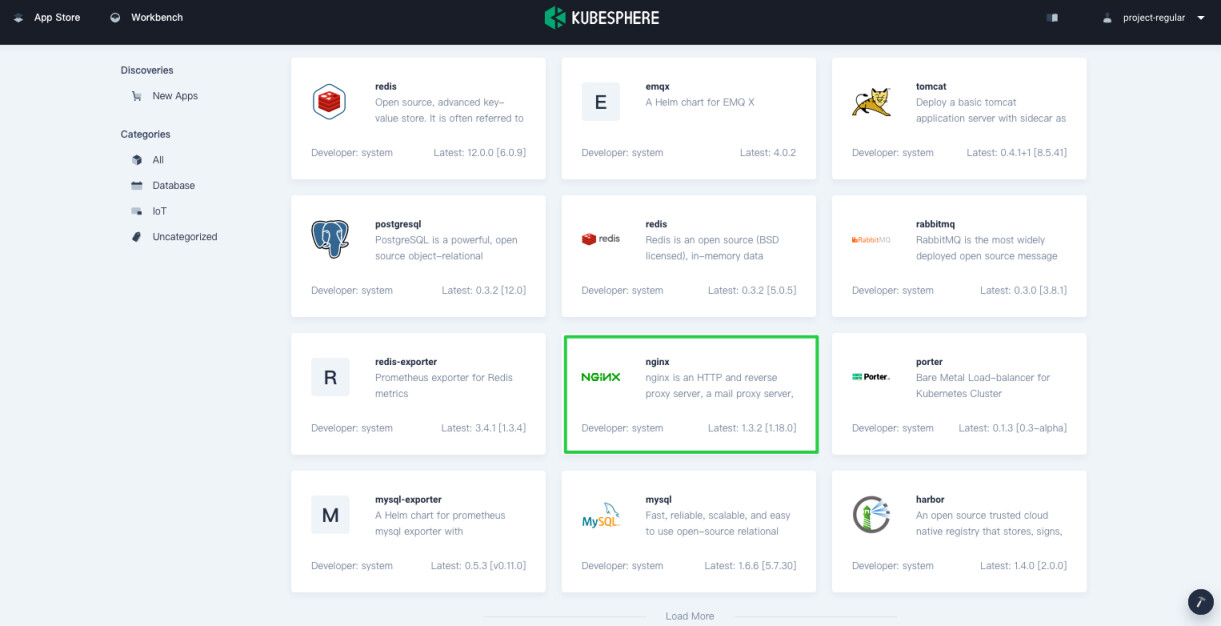
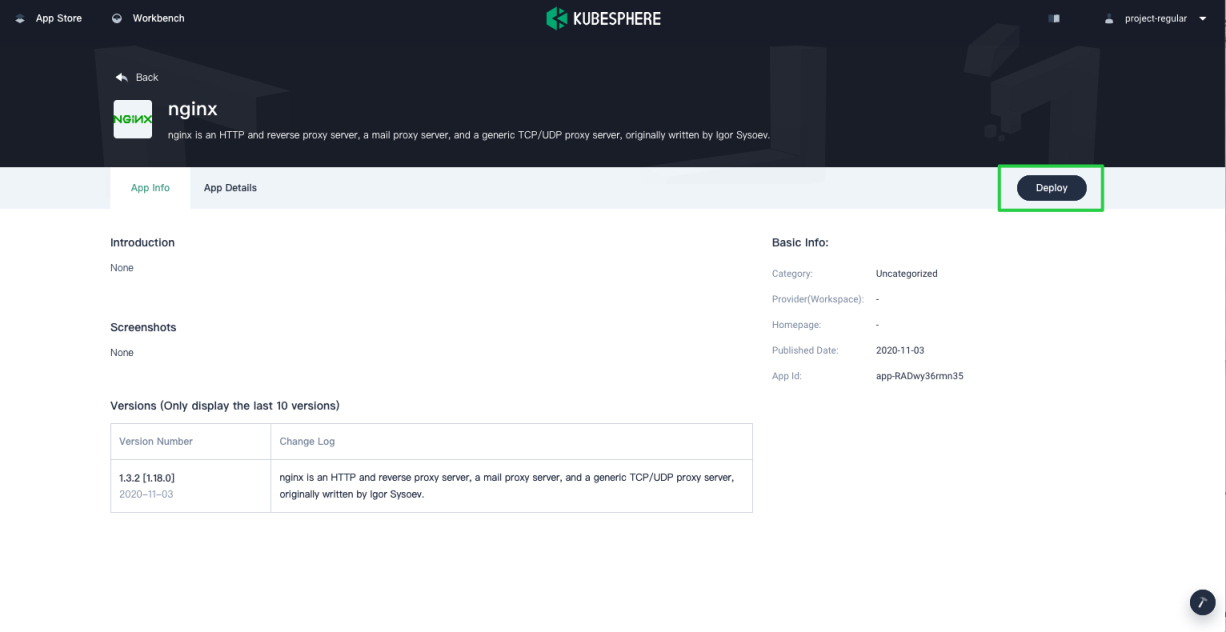
-
Set a name and select an app version. Make sure NGINX is deployed in
demo-projectand click Next.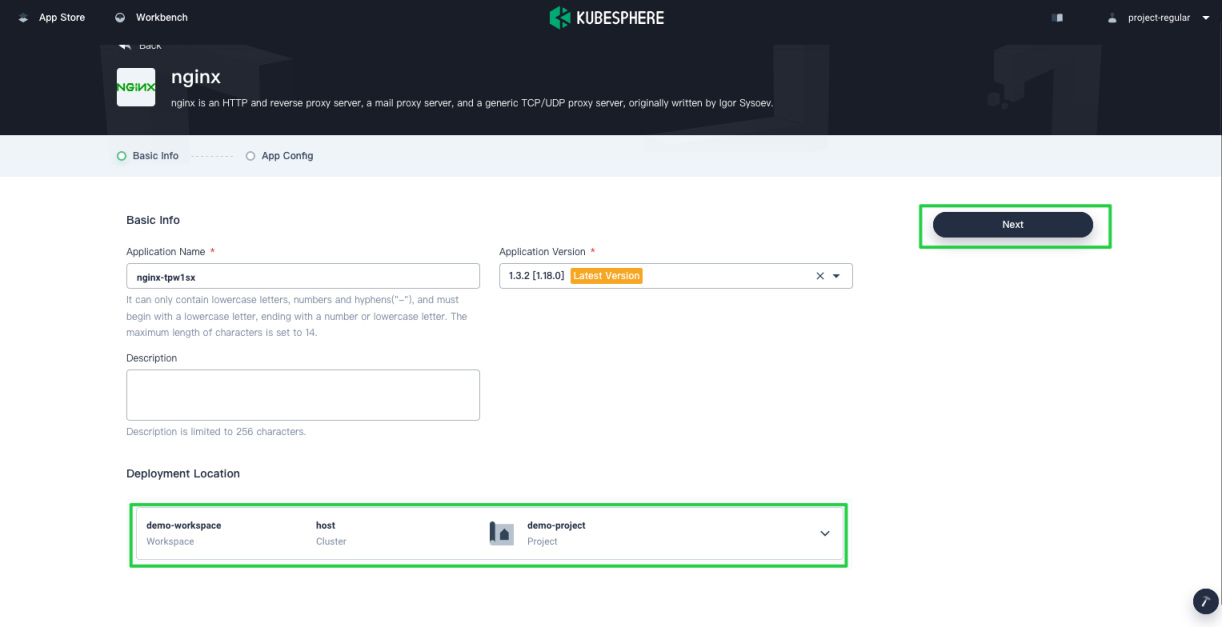
-
In App Config, specify the number of replicas to deploy for the app and enable Ingress based on your needs. When you finish, click Deploy.
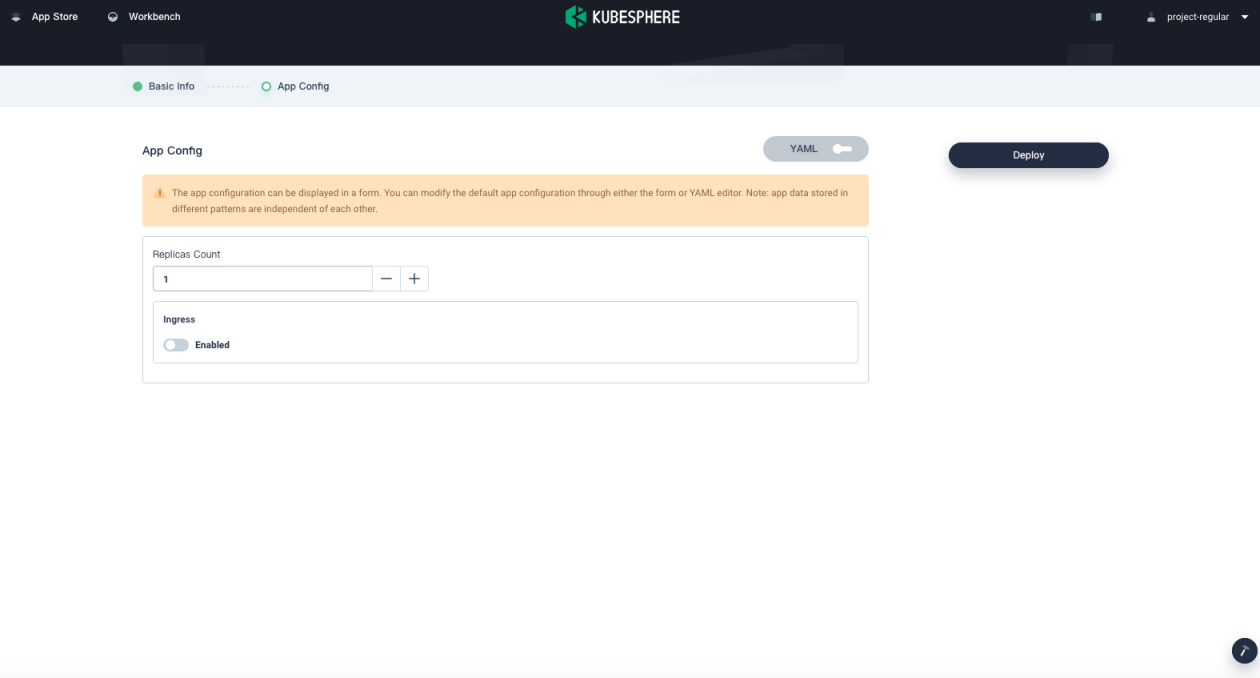
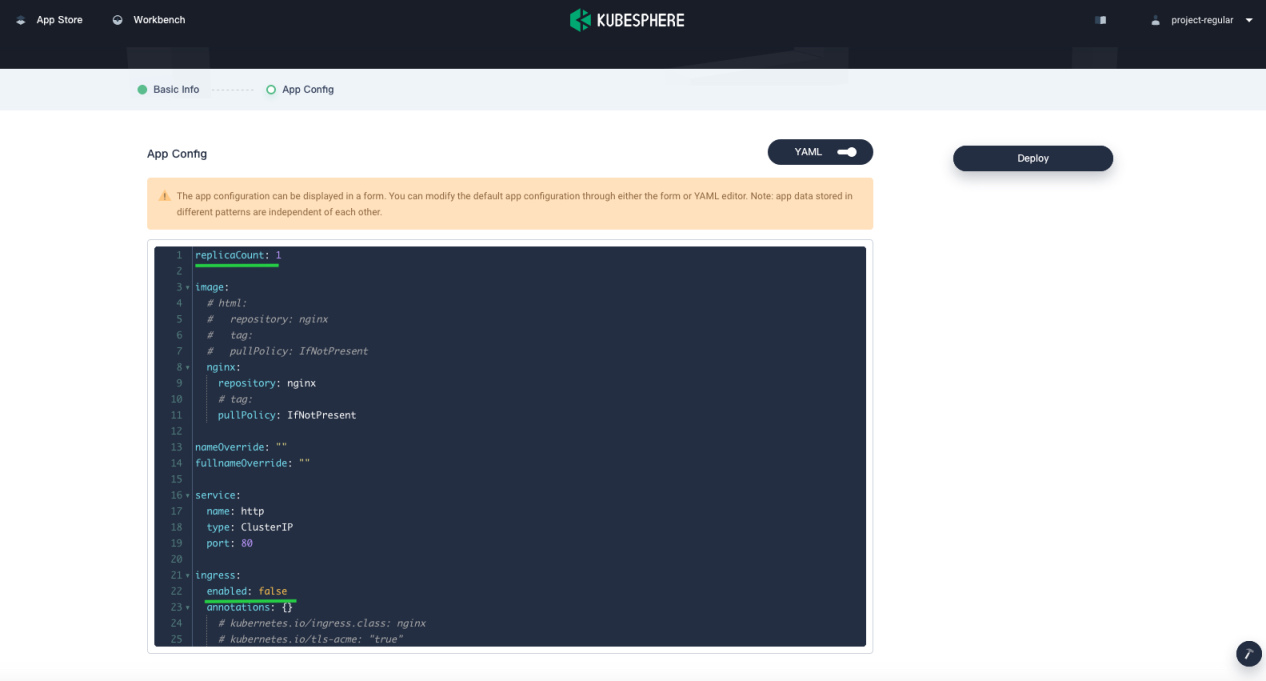
Note
To specify more values for NGINX, use the toggle switch to see the app’s manifest in YAML format and edit its configurations. -
Wait until NGINX is up and running.
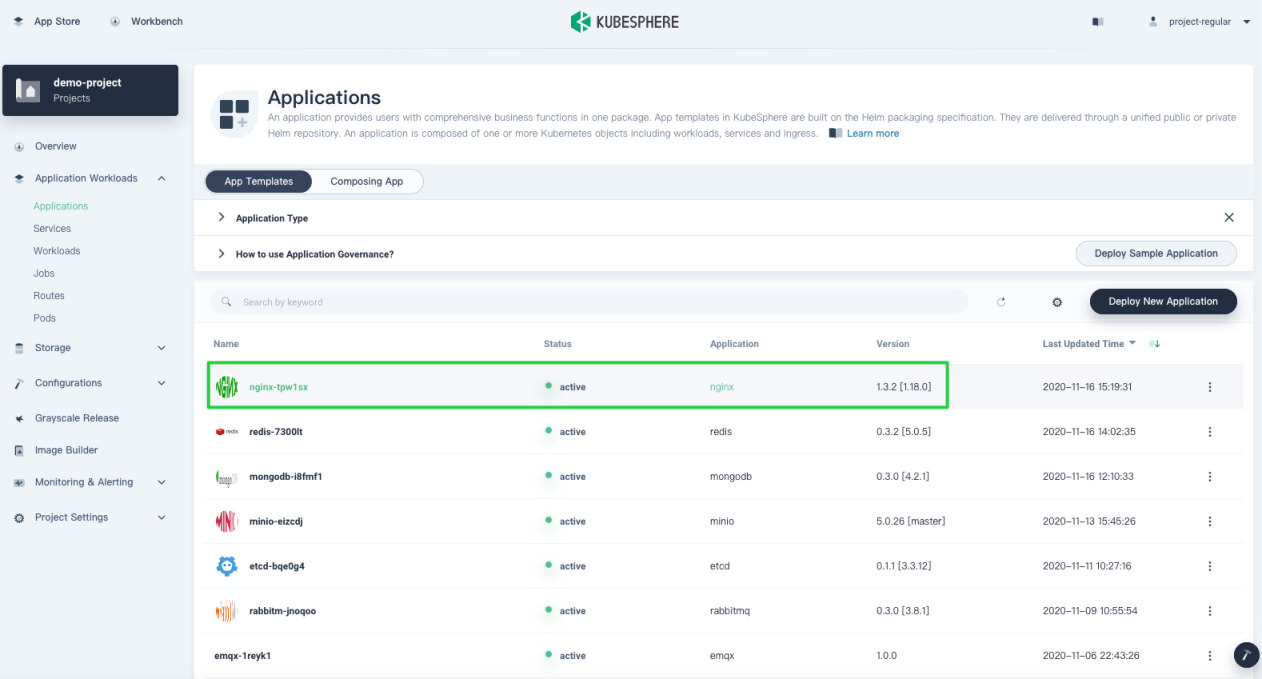
Step 2: Access NGINX
To access NGINX outside the cluster, you need to expose the app through a NodePort first.
-
Go to Services and click the service name of NGINX.
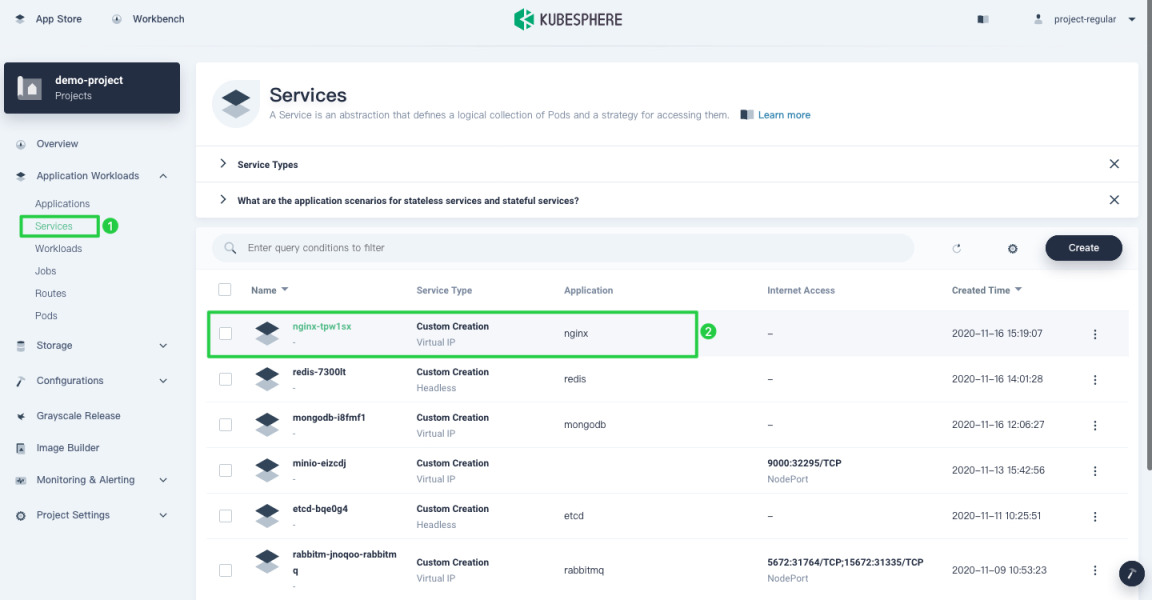
-
On the service detail page, click More and select Edit Internet Access from the drop-down menu.
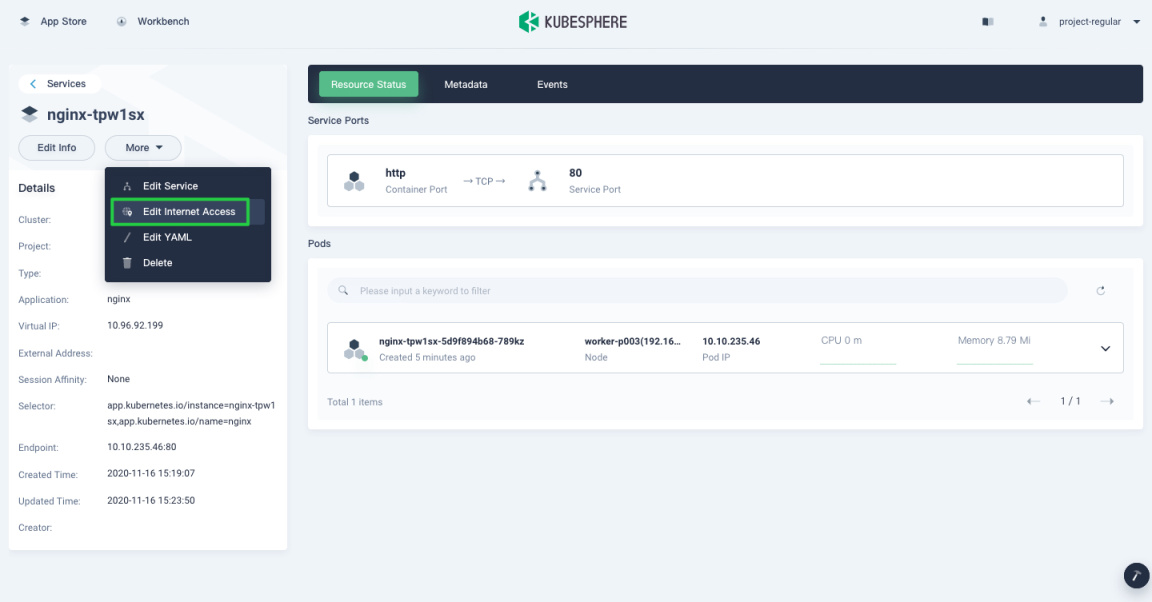
-
Select NodePort for Access Method and click OK. For more information, see Project Gateway.
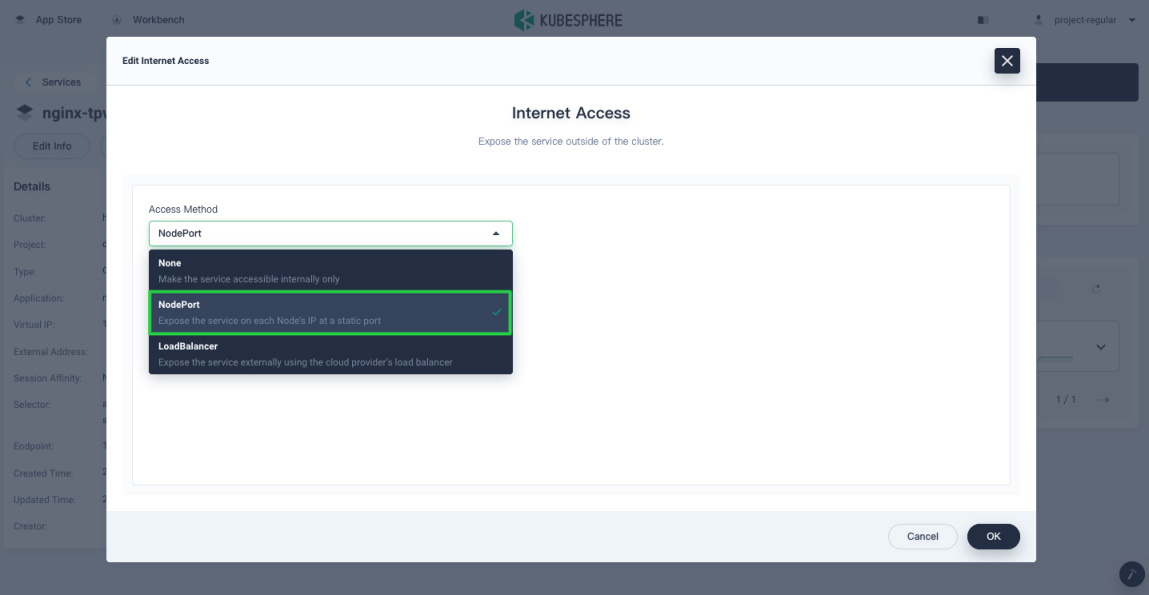
-
Under Service Ports, you can see the port is exposed.
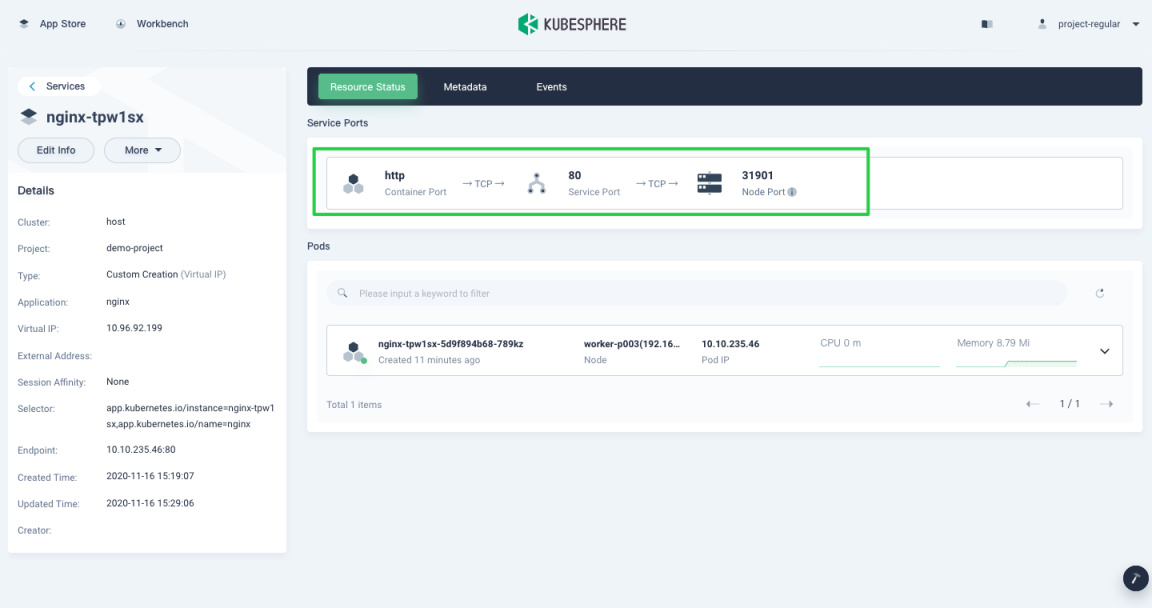
-
Access NGINX through
{$NodeIP}:{$Nodeport}.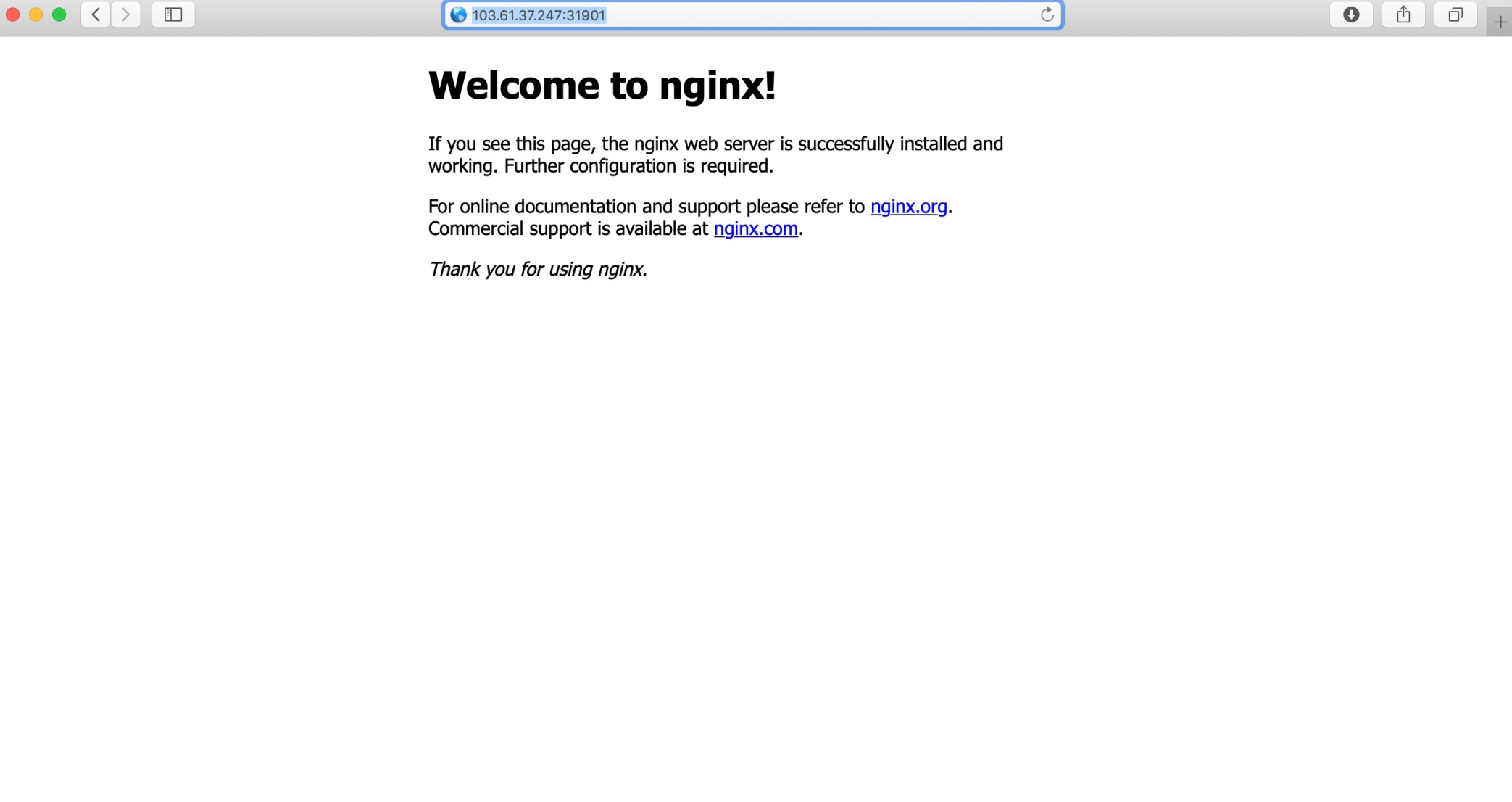
Note
You may need to open the port in your security groups and configure related port forwarding rules depending on your where your Kubernetes cluster is deployed.













 Previous
Previous
