
You are viewing documentation for KubeSphere version:v3.0.0
KubeSphere v3.0.0 documentation is no longer actively maintained. The version you are currently viewing is a static snapshot. For up-to-date documentation, see the latest version.
ConfigMaps
A Kubernetes ConfigMap is used to store configuration data in the form of key-value pairs. The ConfigMap resource provides a way to inject configuration data into Pods. The data stored in a ConfigMap object can be referenced in a volume of type ConfigMap and then consumed by containerized applications running in a Pod. ConfigMaps are often used in the following cases:
- Set the value of environment variables.
- Set command parameters in containers.
- Create a configuration file in volumes.
This tutorial demonstrates how to create a ConfigMap in KubeSphere.
Prerequisites
You need to create a workspace, a project and an account (project-regular). The account must be invited to the project with the role of operator. For more information, see Create Workspaces, Projects, Accounts and Roles.
Create a ConfigMap
Step 1: Open the dashboard
Log in to the console as project-regular. Go to Configurations of a project, choose ConfigMaps and click Create.
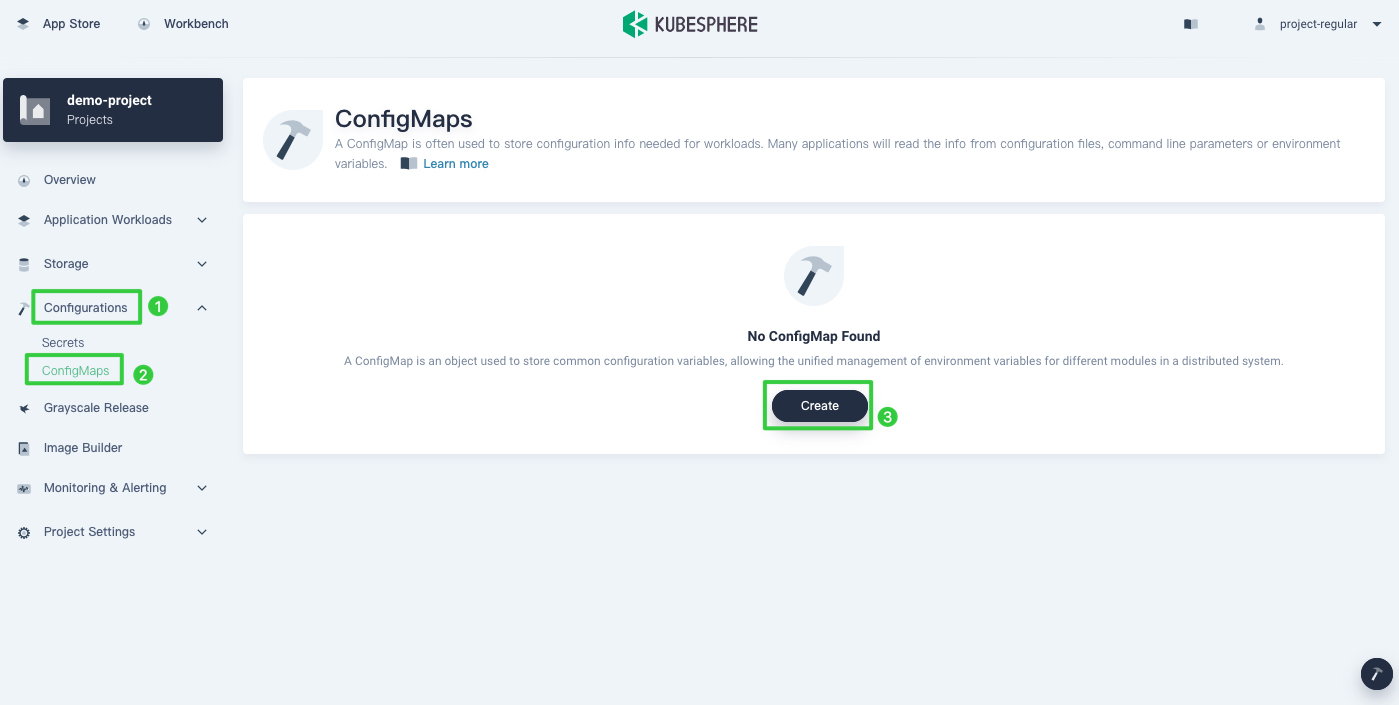
Step 2: Input basic information
Specify a name for the ConfigMap (for example, demo-configmap) and click Next to continue.
Tip
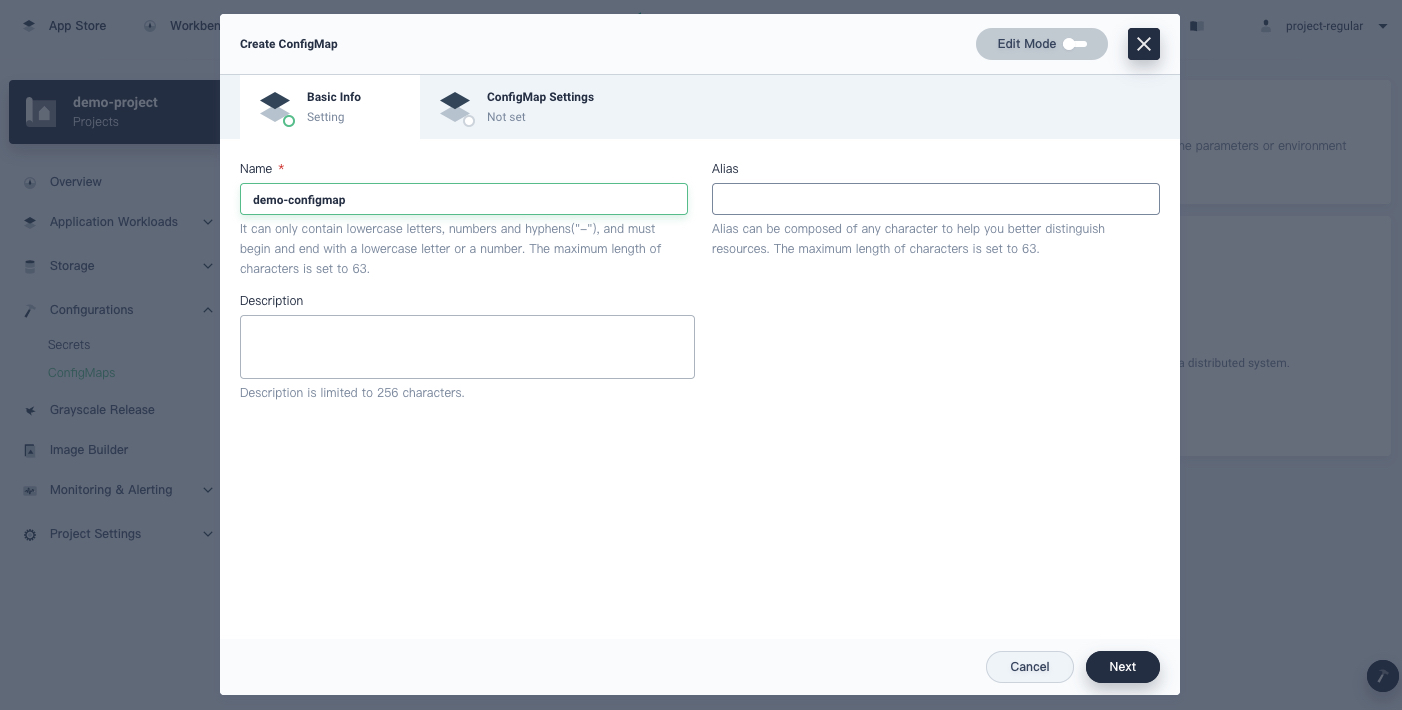
Step 3: Input configuration values
-
Under the tab ConfigMap Settings, configure values by clicking Add Data.
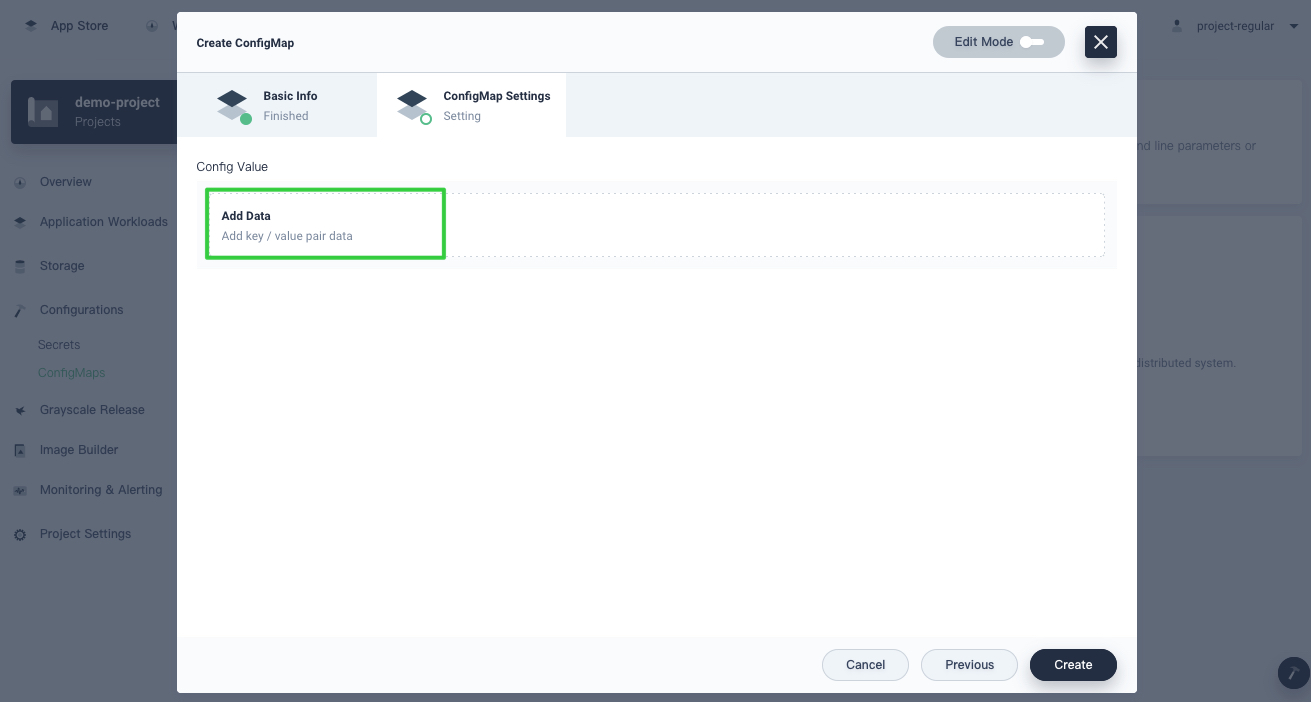
-
Input a key-value pair. For example:
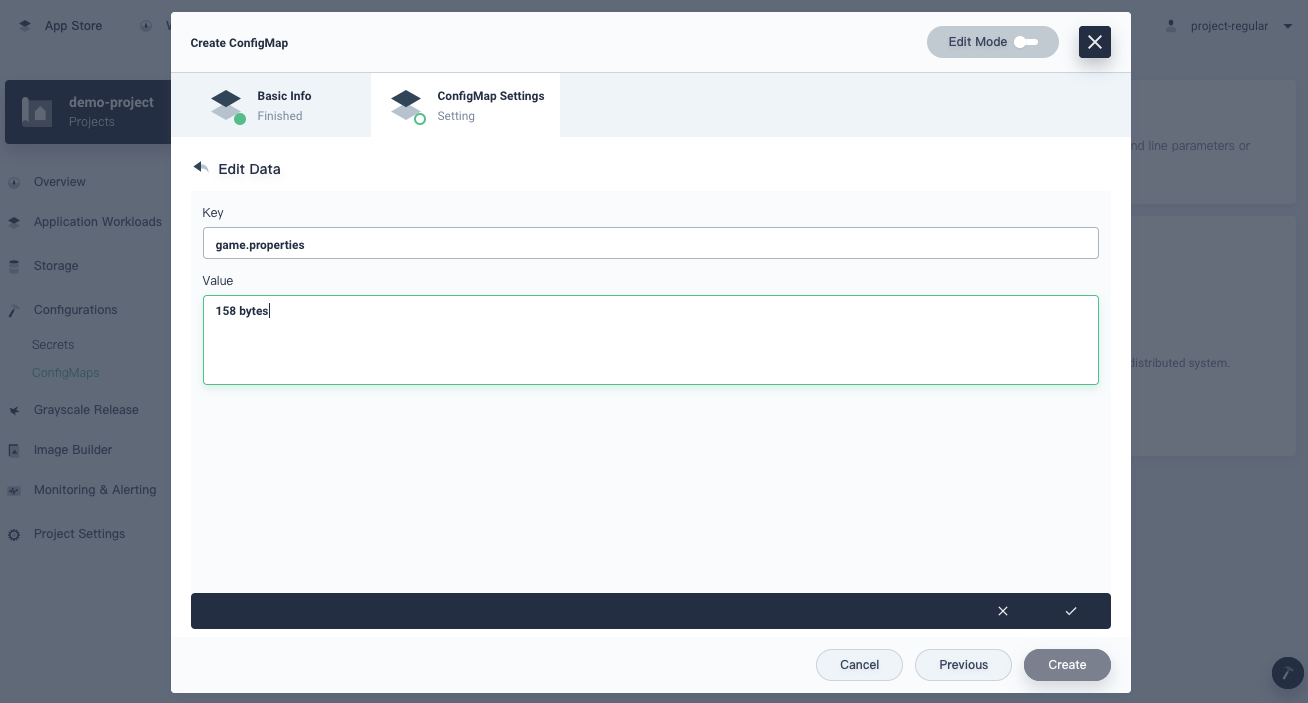
Note
-
key-value pairs displays under the field
datain the manifest. -
On the KubeSphere dashboard, you can only add key-value pairs for a ConfigMap currently. In future releases, you will be able to add a path to a directory containing configuration files to create ConfigMaps directly on the dashboard.
-
-
Click √ in the bottom right corner to save it and click Add Data again if you want to add more key-value pairs.
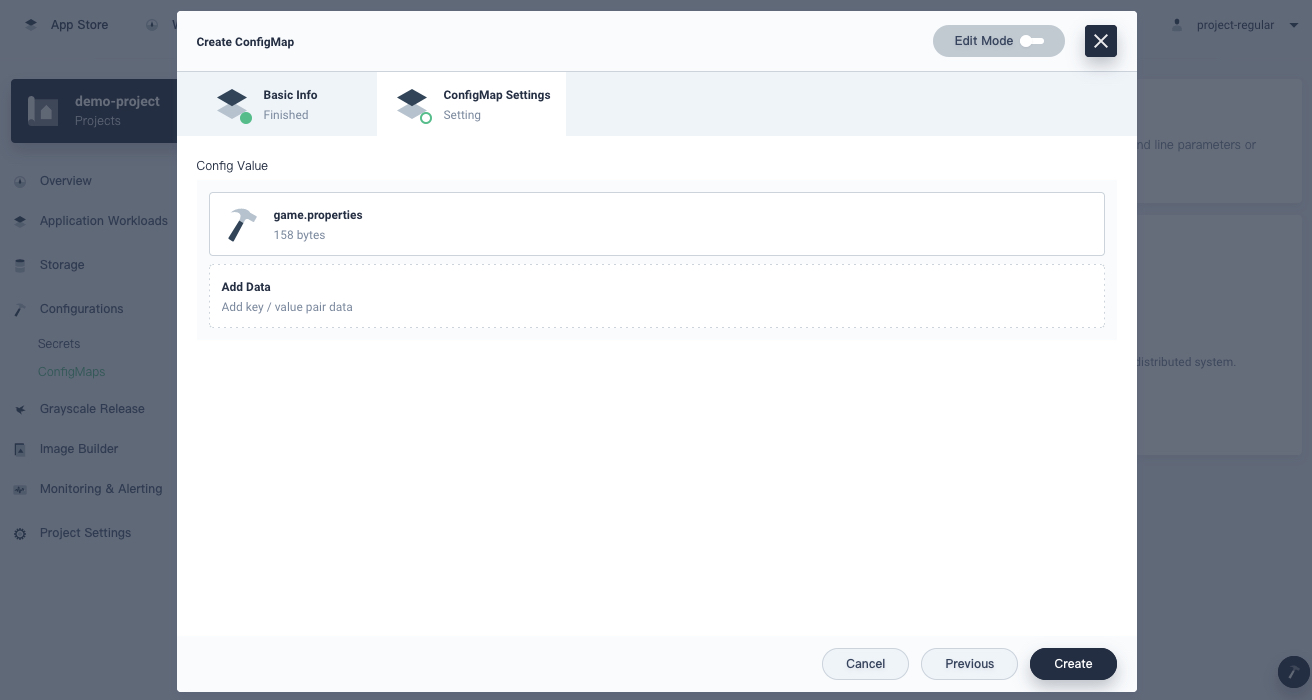
-
When you finish, click Create to generate the ConfigMap.
Check ConfigMap Details
-
After a ConfigMap is created, it displays in the list as below. You can click the three dots on the right and select the operation from the menu to modify it.
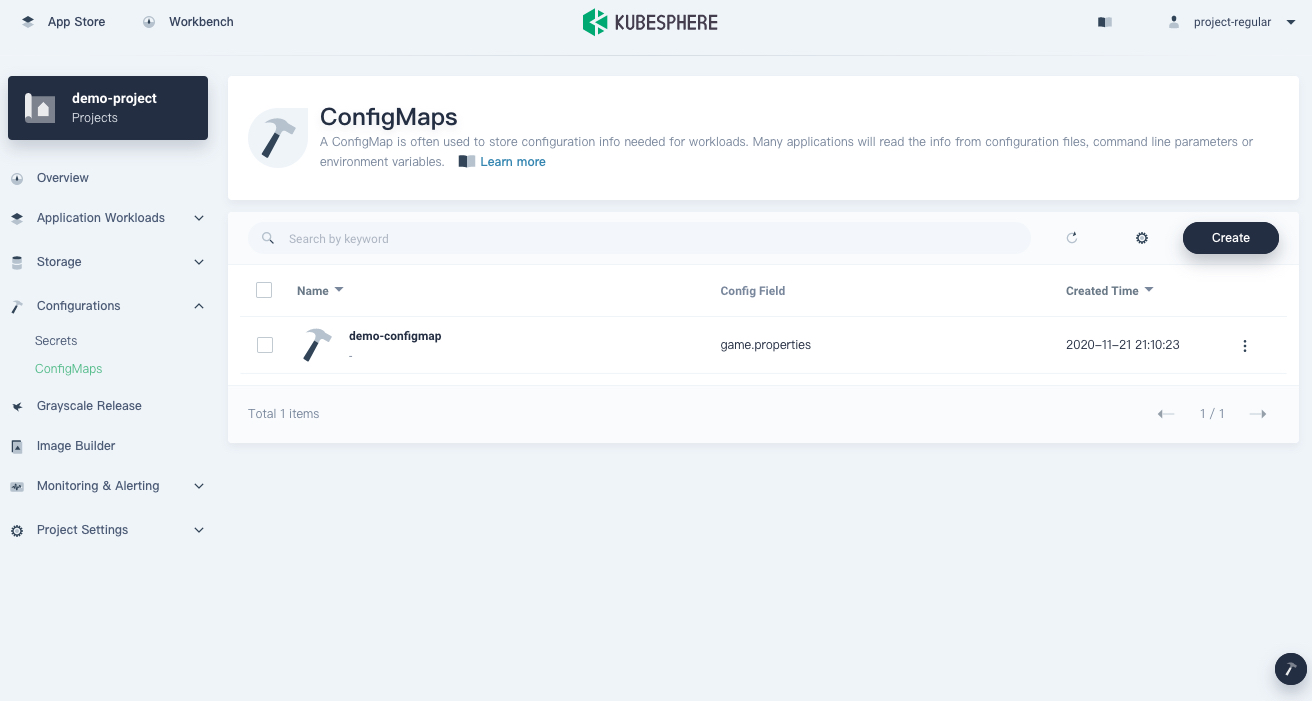
- Edit: View and edit the basic information.
- Edit YAML: View, upload, download, or update the YAML file.
- Modify Config: Modify the key-value pair of the ConfigMap.
- Delete: Delete the ConfigMap.
-
Click the name of the ConfigMap and you can go to its detail page. Under the tab Detail, you can see all the key-value pairs you have added for the ConfigMap.
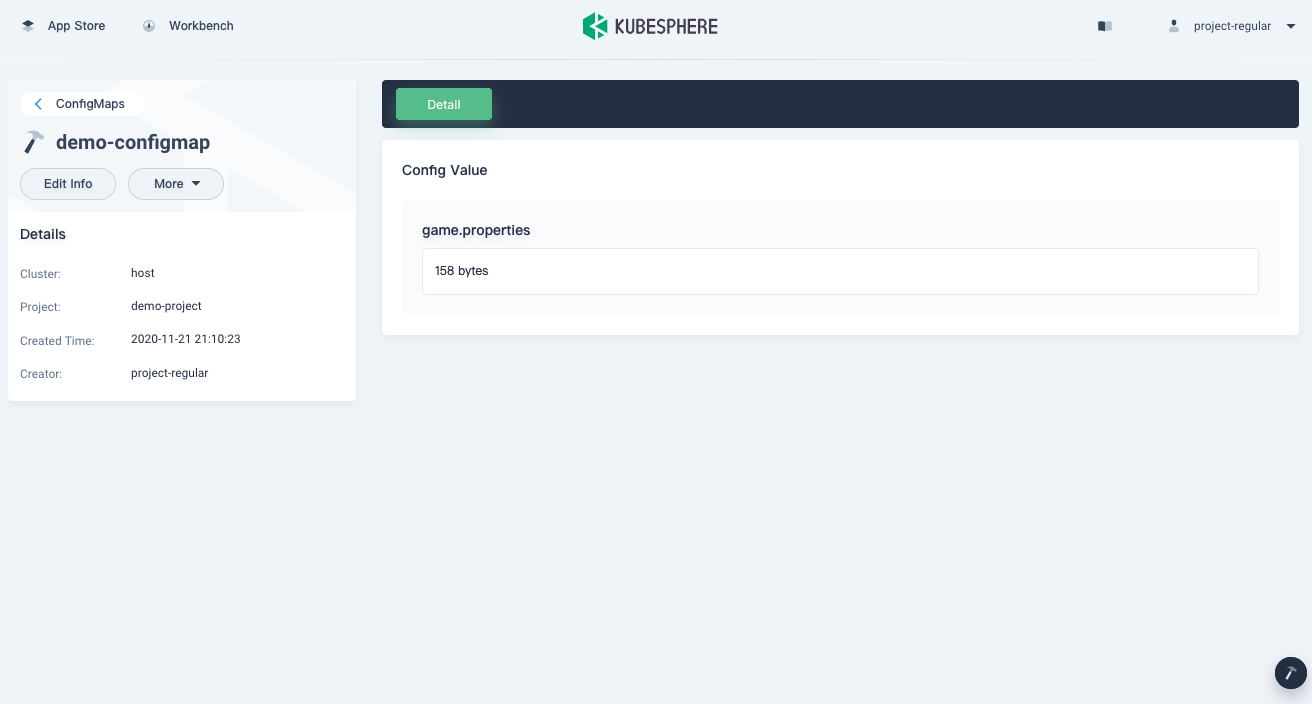
-
Click More to display what operations about this ConfigMap you can do.
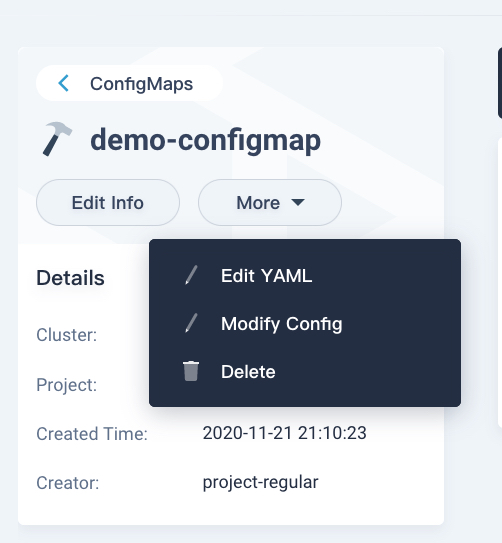
- Edit YAML: View, upload, download, or update the YAML file.
- Modify Config: Modify the key-value pair of the ConfigMap.
- Delete: Delete the ConfigMap, and return to the list page.
-
Click the Edit Info to view and edit the basic information.
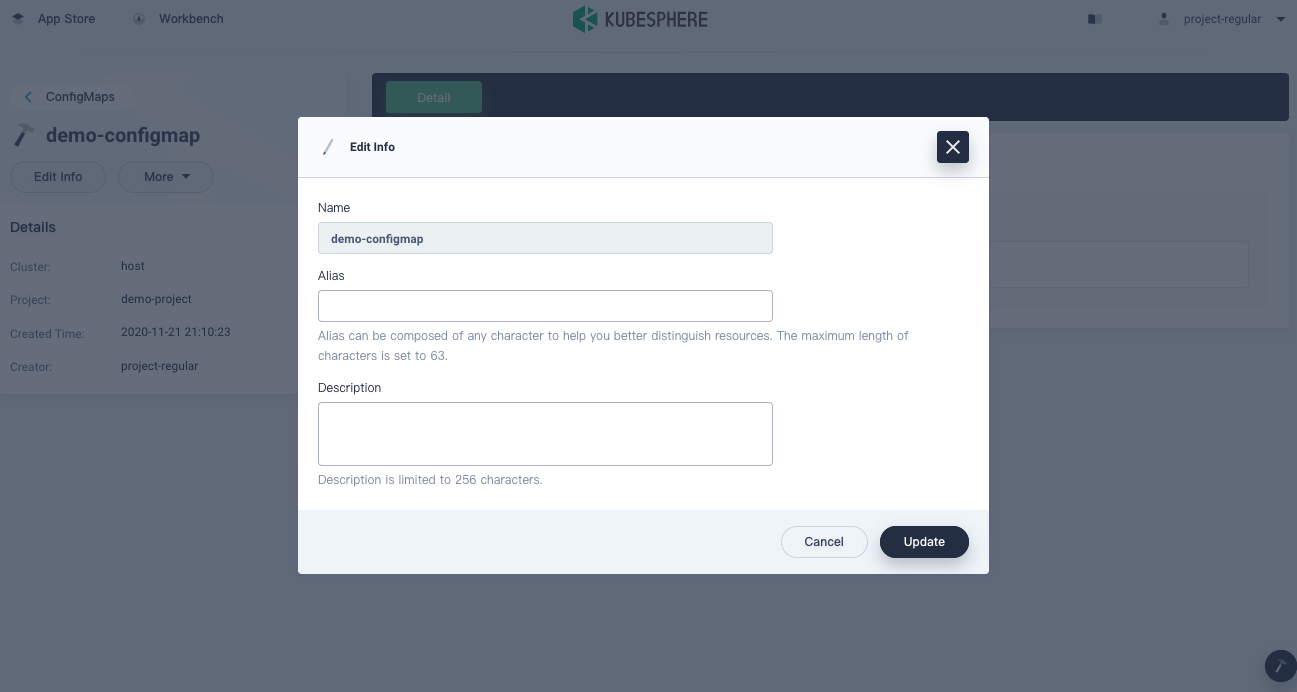
Use a ConfigMap
When you create workloads, Services, Jobs or CronJobs, you may need to add environment variables for containers. On the Container Image page, check Environment Variables and click Use ConfigMap or Secret to use a ConfigMap from the list.
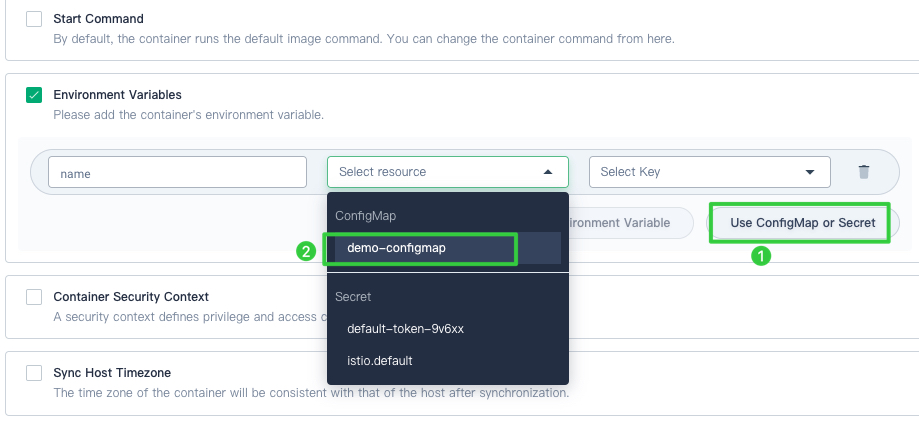













 Previous
Previous
